Contacts groups, Add contacts entry to a group, Using add new/edit contact option – Samsung SCH-U440HAAUSC User Manual
Page 49
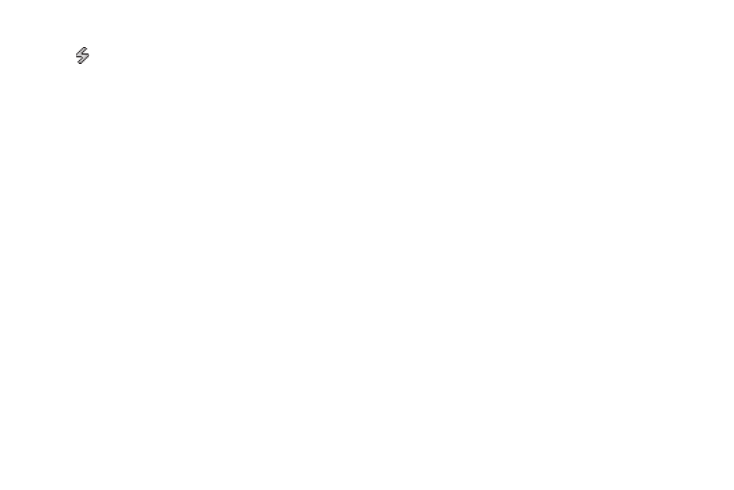
Understanding Your Contacts 46
4.
Highlight the number field marked by the Speed Dial icon
(
).
5.
Press the Options soft key. The following options appear in
the display:
• Remove speed dial — Unassign the current speed dial number.
• Set as default — Set the number the phone will dial when
Contacts dialing, speed dialing, or voice dialing.
• Wait — A hard pause (waits for input from you).
• 2-Sec Pause — A 2-second pause after which dialing resumes.
(For more information, refer to “Adding Pauses to Contacts
Numbers” on page 41.)
6.
Select Remove Speed Dial. “Remove speed dial?” pops up
in the display to confirm your desire to remove the entry.
7.
Press the Yes soft key to remove the Speed Dial
assignment. “Speed Dial Removed” pops up in the display,
and you are returned to the Edit Contact screen.
8.
Do steps 4 through 7 of “Assignment During Entry
Contacts Groups
Contact Groups let you easily send messages to multiple,
selected Contacts. You can also use Groups to find Contact
entries and to add/remove Contacts names in a Group or to
create or rename a Group.
Add Contacts Entry to a Group
Using Add New/Edit Contact Option
To add a Contact to a Group using either the Add New Contact
option or the Edit Contact option, do the following:
1.
Create a Contacts entry (see “Adding a New Contacts
Entry” on page 39) or find a Contacts entry (see “Finding a
Contacts Entry” on page 36) that you want to add to a
Group.
2.
Highlight the Group field, then press the Set soft key.
The Select Group screen appears in the display showing
Groups similar to the following:
• No Groups
• Business
• Colleague
• Family
• Friends
3.
Select the Group to which you want to assign the selected
Contact.
