Deleting video clips – Samsung SCH-A950WRVXAR User Manual
Page 133
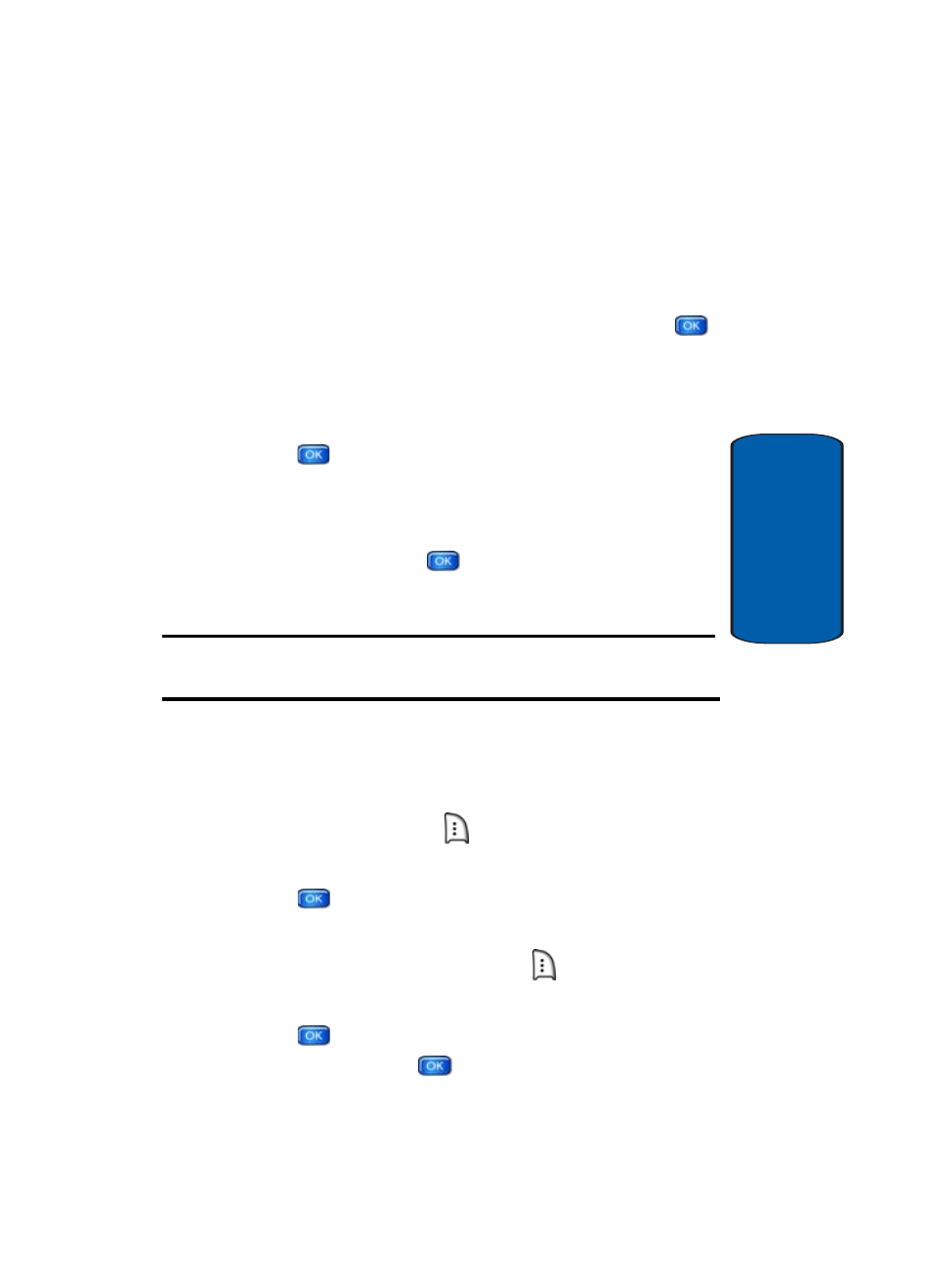
Section 9: Multimedia
133
Get PIX & FLIX
Section 9
save. For information about launching your video player
and choosing a video clip, review steps 1-5 of the
previous section, “Browsing, Selecting and Playing Video
Clips” above.
2. To download and save the highlighted video, press
SAVE. The video clip will be saved to V CAST Video in
My FLIX.
3. Highlight Yes to accept charges, if applicable, and then
press
. The video download begins.
4. Once the download is completed, “Download
Complete.
Play video now?” appears in the display.
5. Select Yes and press
to view the video, or select
No to return to the V CAST Video menu.
Note: Not all video content available can be downloaded to your phone;
however, all content is available for viewing.
Deleting Video Clips
1. Launch V CAST Video. For information about launching
your video player, review "Get New PIX" on page 135.
2. Press the right soft key
Options. My Clips is
highlighted.
3. Press
. The clips you have downloaded are listed.
4. Use the navigation key to highlight the video you want to
erase and press the right soft key
Options. Erase is
highlighted.
5. Press .
Highlight
Yes when the confirmation screen
displays, then press
.
