Dvd camcorder: playlist, Dvd 攝錄放影機:播放清單, English – Samsung SC-DC165-XAA User Manual
Page 74
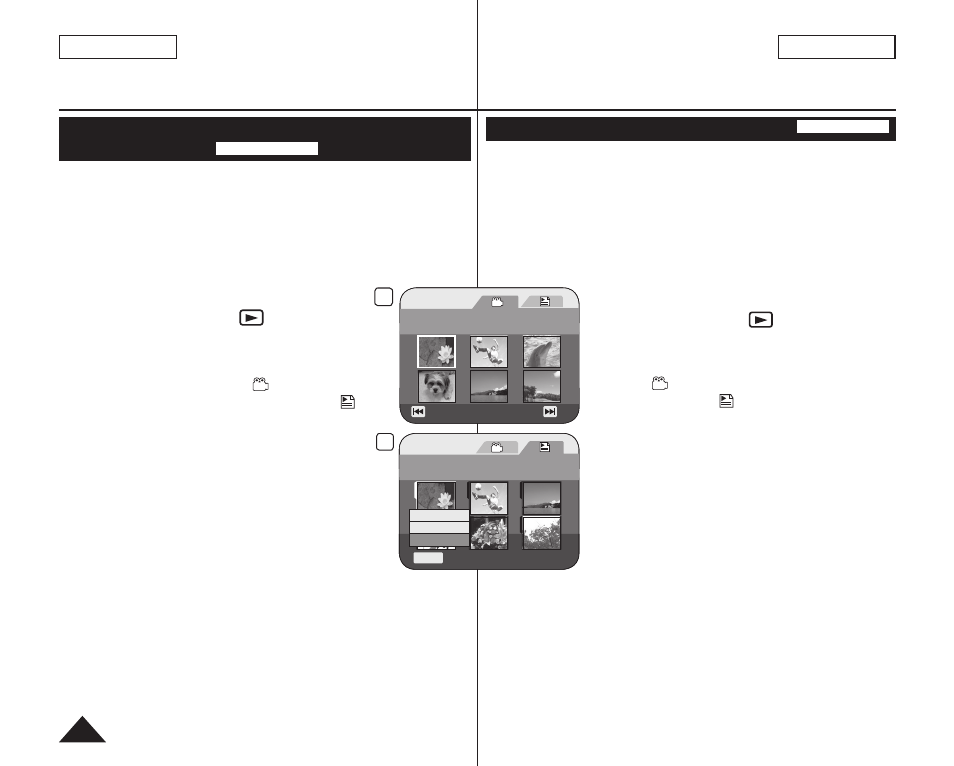
2
[1/9]
Previous Page Next Page
5
Playlist
[1/7]
Q.MENU
Exit
New Playlist
Delete
Edit Playlist
ENGLISH
74
DVD Camcorder: Playlist
Changing the Order of Scene Playing within a Playlist
(Edit Playlist-Move)
DVD-RW(VR mode)
This function works only in
Player Mode. page 26
You can change the order of scene playing within a Playlist.
The editing function only works on a DVD-RW (VR Mode). You
should format the DVD-RW to VR Mode before recording.
page 41
1. Set the
[Mode] switch to [DISC].
2. Set the
[Power] switch to [
(Player)].
The thumbnail index screen appears.
3. Move the
[Joystick] up to highlight the
thumbnail index screen icon ( ), then move the
[Joystick] right to highlight the playlist icon ( ).
The Playlist scenes will be displayed in the
form of a thumbnail index.
4. Press the
[QUICK MENU] button.
5. Move the
[Joystick] up or down to select
The screen will be switched to the Edit
Playlist mode.
6. Use the
[Joystick] to select the Playlist which
contains the scenes whose order you want to change, then press
the
[Joystick(OK)].
The scenes inside the Playlist will appear.
7. Press the
[QUICK MENU] button.
臺 灣
DVD 攝錄放影機:播放清單
變更播放清單內播放場景的順序(Edit Playlist-Move)
DVD-RW(VR 模式)
這項功能僅限在 Player Mode 下操作。第 26 頁
您可以變更播放清單內播放場景的順序。
這項編輯功能僅限在 DVD-RW(VR 模式)下操作。在錄製前,
您應先將 DVD-RW 格式化為 VR 模式。第 41 頁
1. 設定 [Mode] 開關為 [DISC]。
2. 設定 [Power] 開關為 [
(Player)]。
隨即出現縮圖索引螢幕。
3. 向上移動 [Joystick],反白顯示縮圖索引螢幕
圖示 (
),然後向右移動 [Joystick],反白顯
示播放清單圖示 ( )。
播放清單場景將以縮圖索引的形式顯示。
4. 按下 [QUICK MENU] 按鈕。
5. 向上或向下移動 [Joystick] 以選擇
螢幕會切換至編輯播放清單模式。
6. 使用 [Joystick] 選擇要變更場景播放順序的播
放清單,然後按 [Joystick(OK)]。
播放清單內的場景將會顯示。
7. 按下 [QUICK MENU] 按鈕。
