Samsung SWD-M100ZKECLW User Manual
Page 83
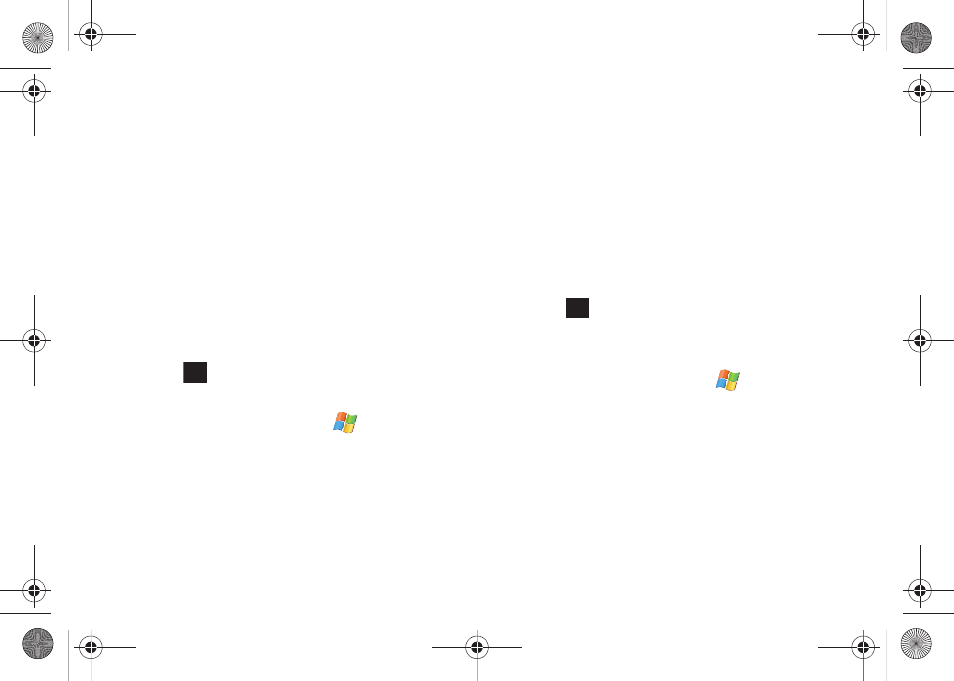
Applications 78
• If there are existing documents on this device, the file access
screen displays. To create a new document, press New (left
softkey).
2.
Use the QWERTY keyboard to create your new document.
For more information, refer to “Entering Text Using the
3.
Once you are finished, touch Menu (right softkey) > File >
Save As...
4.
Choose a file Name, Folder location, file Type, file Location,
and touch Save.
• You can save a document in any one of the following formats: Word
Document (*.docx), Word Template (*.dotx), Rich Text Format (*.rtf),
or Plain Text (*.txt).
5.
Touch
to return to the previous page.
Accessing Word Mobile’s Options
1.
From the Today screen, touch Start (
) > Office Mobile >
Word Mobile.
• If there are no documents on this device, a new document
automatically displays.
• If there are existing documents on this device, the file access
screen displays. To create a new document, press New
(left softkey).
2.
Touch Menu (right softkey) > Tools > Options. Choose from
any of the following options:
• Default template - Allows you to select a document format such as
Meeting Notes, Memo, Phone Memo, To Do, Word 97–2003
document, and Word Document (.docx) as the default document for
any consecutive new documents.
• Save to - Allows you to select the default storage location of new
word documents. Choose from among: Main memory, My Storage,
or Storage Card.
• Display in list view - Allows you to display Word files, Rich Text
Files, Plain Text Files, All Known File Types.
3.
Touch
to save your changes and return to the
previous page.
Deleting a Pre-existing Document
1.
From the Today screen, touch Start (
) > Office Mobile >
Word Mobile.
2.
Touch an entry from the Word Mobile file access screen.
3.
Touch Menu (right softkey) > File > Delete.
4.
Confirm the deletion by touching Yes. Touch No to cancel
the deletion.
ok
ok
SWD-M100.book Page 78 Tuesday, July 21, 2009 1:42 PM
