Samsung SWD-M100ZKECLW User Manual
Page 51
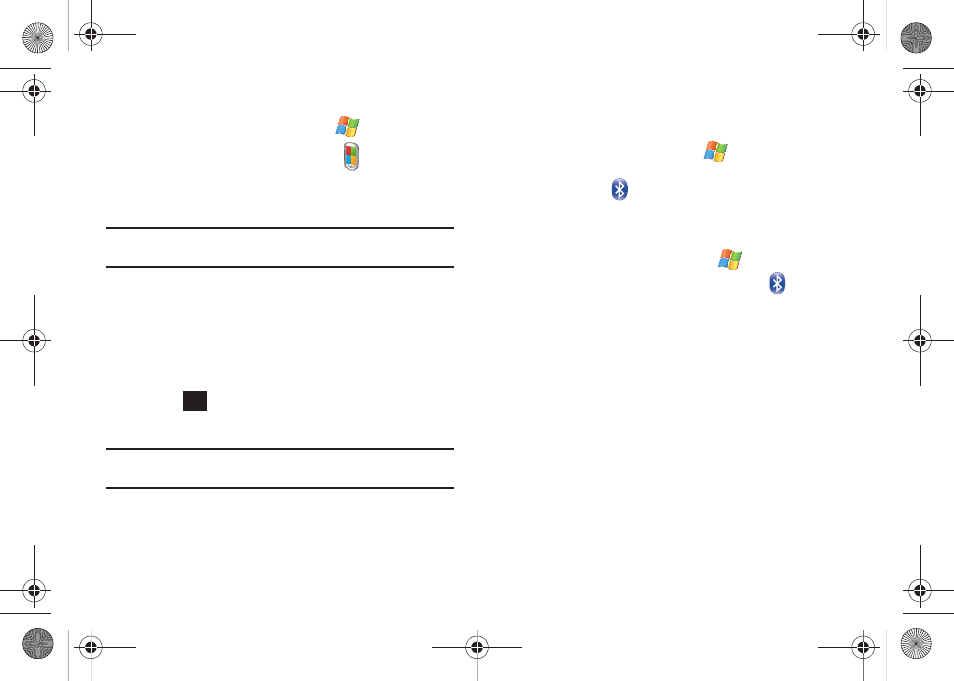
Communication and Connection 46
Creating a Device Name
1.
From the Today screen, touch Start (
) > Settings.
2.
Touch the System tab and tap About (
).
3.
Touch the Device ID tab and double tap the Device name
field to highlight current name.
Note: You can also view the Device Name via the My Info tab within the
Bluetooth Settings page.
4.
Use either the onscreen keyboard (or slide out the QWERTY
keyboard) and enter the new name for this device. For
more information, refer to “Entering Text Using the
5.
Touch the Description field to enter additional information.
6.
Touch
to store the new information and return to the
previous screen.
Note: If this name has previously been assigned within the Start > Settings >
Owner Information page, this information is then updated first.
7.
Confirm the Device name update by navigating to the
Bluetooth Setting - My Info tab:
• From the Today screen, touch Start (
) > Settings >
Connections tab.
• Tap Bluetooth (
) and touch the My Info tab.
8.
Confirm the name was correctly updated.
Device Visibility
1.
From the Today screen, touch Start (
) > Settings.
2.
Touch the Connections tab and tap Bluetooth (
).
3.
Touch the Mode tab and then tap the Make this device
visible to other devices box to either activate or deactivate
the visibility (discoverability) of your device by others.
• Your device becomes visible to other devices when you transmit
your device’s name to others in your area. This allows other devices
to detect your device and request a connection. If your device is not
visible, you can still detect and connect to other devices, while still
hiding yourself from others.
ok
SWD-M100.book Page 46 Tuesday, July 21, 2009 1:42 PM
