Editing an email account – Samsung SWD-M100ZKECLW User Manual
Page 67
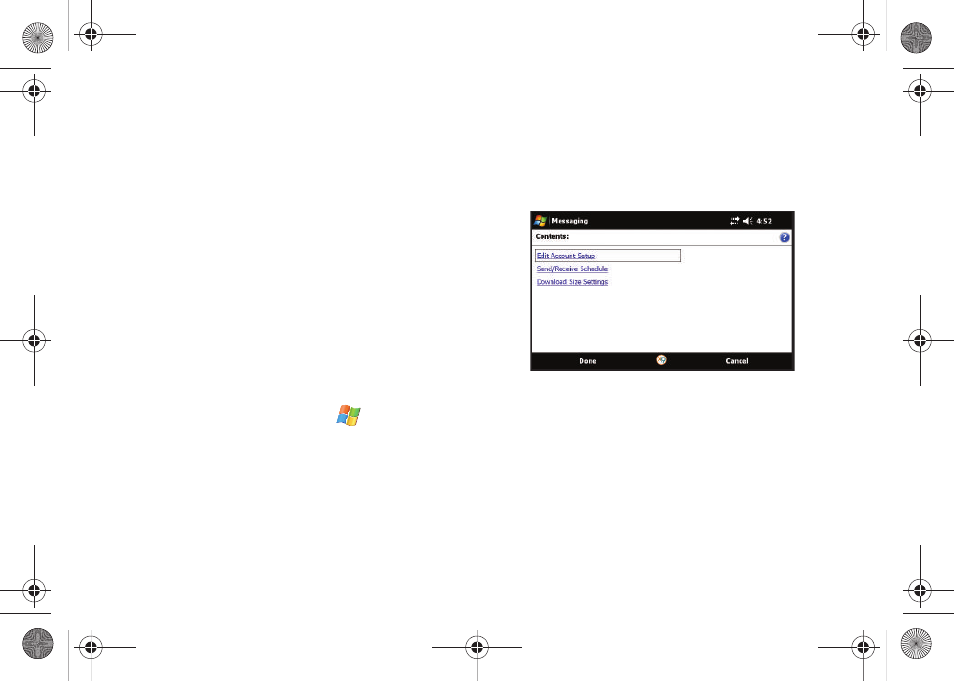
Email Setup 62
• Use the same name and password for sending e-mail to use the
same user name and password for outgoing mail as for incoming
mail (can only be selected if the Outgoing server requires
authentication box is checked).
• Touch the blue Advanced Server Settings link if you wish to
modify other advanced email settings and parameters. For more
information, refer to “Editing an Email Account” on page 62.
18.
Touch Next (right softkey), then select the time interval
within the Automatic Send/Receive drop-down field that
you would like for your device to send and check for new
email.
• Touch the blue Review all download settings link if you wish to
modify other advanced email settings and parameters. For more
information, refer to “Editing an Email Account” on page 62.
19.
Touch Finish (right softkey) to complete the setup process.
Editing an Email Account
1.
From the Today screen, touch Start (
) > Messaging.
2.
Use the Navigation keys to highlight the email account.
3.
Touch Menu (right softkey) > Options and tap the Accounts
tab.
4.
Tap the desired email account from the onscreen list to
then launch the Email Setup page.
5.
Touch the Edit Account Setup link.
6.
Either confirm the email address is correct, or use the
QWERTY keyboard to change the information, and touch
Next (right softkey).
7.
Either confirm your name and account display name are
correct, or make changes, and touch Next (right softkey).
8.
Either confirm the incoming mail server and account type
information are correct, or make changes, and touch Next
(right softkey).
9.
Either confirm the User name and Password information is
correct, or make changes, and touch Next (right softkey).
SWD-M100.book Page 62 Tuesday, July 21, 2009 1:42 PM
