Samsung SWD-M100ZKECLW User Manual
Page 66
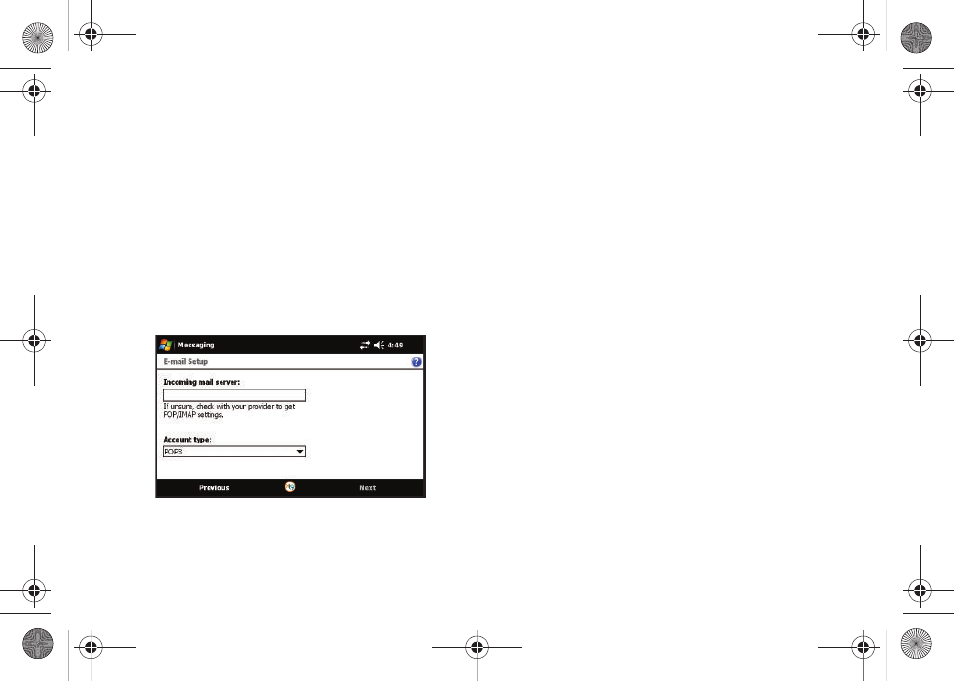
61
10.
Tap the Your name: field and then use the QWERTY
keyboard to enter the name you wish to use with this email
account. This will be the name used in the From field when
your emails go out to recipients.
• If desired, use the keyboard to also update the Account display
name you wish to use for this email account.
11.
Touch Next (right softkey).
12.
Use your QWERTY keyboard to enter the Incoming mail
server information and then tap the Account type
drop-down field to then select either POP3 or IMAP4.
13.
Touch Next (right softkey).
14.
Use the QWERTY keyboard to enter your account User
Name and Password information. For more information,
refer to “Entering Text Using the QWERTY Keyboard” on
15.
Touch Next (right softkey) and verify the Save password box
is checked. This function is activated by default to allow
the device to always remember your password during later
access to this email account.
• To prevent other users from viewing your emails, tap the Save
password box to deactivate the feature.
• The device will then attempt to determine the necessary
communication settings for both incoming and outgoing email
messages.
16.
Touch Next (right softkey), then enter the Outgoing (SMTP)
mail server information.
17.
Verify the appropriate fields are active by tapping them and
placing a checkmark alongside their entries.
• Outgoing server requires authentication is used if you need to
use a password for outgoing mail in addition to incoming mail.
(Please contact your System Administrator for detailed server
requirements.)
SWD-M100.book Page 61 Tuesday, July 21, 2009 1:42 PM
