Samsung SWD-M100ZKECLW User Manual
Page 78
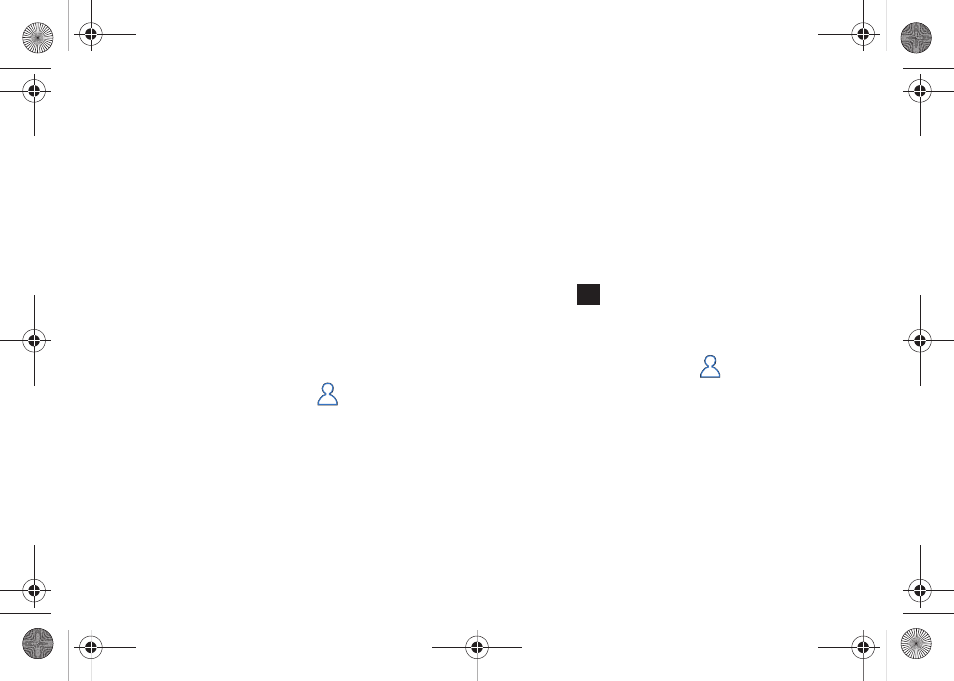
73
10.
Select a Category type for the current contact by touching
the Categories field and touching the selection field and
placing a checkmark alongside those categories you wish
to assign.
• If new categories exist, touch Menu (right softkey) > New Category
to begin creating your own.
• Enter a category name and touch Save (left softkey).
11.
Touch Save (left softkey) to save the new entry once you
have filled in all the desired fields and assigned your
categories.
12.
Complete the process by touching the new entry from the
Phonebook list.
Editing an Existing Contacts Entry
1.
From the Today screen, touch
(Favorite Contacts
shortcut).
2.
In a single motion, slide a desired Contact entry card to the
center location and touch Open Contact (left softkey).
3.
Touch Edit (left softkey) to open the Contact’s information
page and begin making changes to those fields you need
updated.
– or –
Touch Menu (right softkey) > Edit.
4.
Touch an onscreen field and update the information as
desired. For more information, refer to “Entering Text Using
the QWERTY Keyboard” on page 27.
5.
Touch
to save your changes and return to the
scrollable Contacts page.
Deleting an Existing Contacts Entry
1.
From the Today screen, touch
(Favorite Contacts
shortcut).
2.
Slide a desired Contact entry card to the center location.
3.
Touch Menu (right softkey) > Delete Contact.
4.
Touch Yes to confirm the deletion of the current entry. The
current Contact card is then reverted back to an empty
entry.
ok
SWD-M100.book Page 73 Tuesday, July 21, 2009 1:42 PM
