Activating wi-fi communication – Samsung SWD-M100ZKECLW User Manual
Page 45
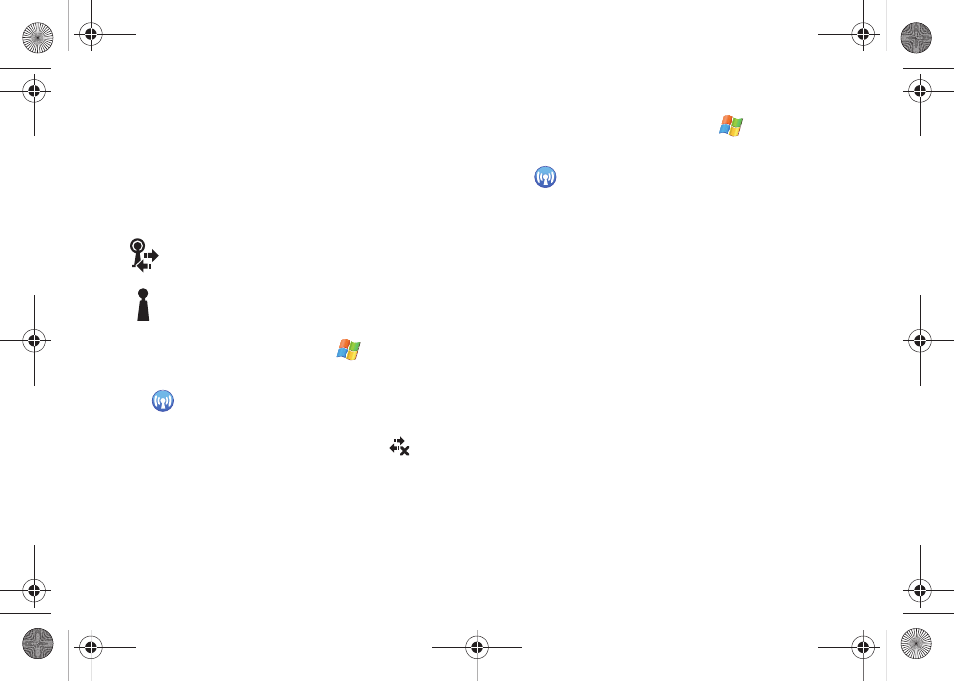
Communication and Connection 40
Activating Wi-Fi Communication
Wi-Fi communication requires access to an existing and
accessible Wireless Access Point (WAP). These WAPs can either
be Open (unsecured) as within most Hot Spots, or Secured
(requiring knowledge of the Router name and password). The
following is a list of Wi-Fi icons displayed on the device:
1.
From the Today screen, touch Start (
) > Settings.
2.
Touch the Connections tab and tap Wireless Manager
(
).
– or –
From the Title bar, touch the connection icon (
), then
touch the blue Wireless Manager link.
3.
Touch ON (within the Wi-Fi area) to toggle the active state.
Establishing a Wi-Fi Connection
1.
From the Today screen, touch Start (
) > Settings.
2.
Touch the Connections tab and tap Wireless Manager
(
).
3.
Touch Menu (right softkey) > Wi-Fi Settings.
4.
From the Wi-Fi Settings page, filter the list of available
networks by touching an available onscreen network or
expand the search by choosing one of the following:
• All Available
• Only access points
• Only computer-to-computer
5.
Touch Menu (right softkey) > Add New... to add a new
connection, or touch an available connection to edit its
parameters.
6.
From the Configure Wireless Network page, touch the
Network name field and use the QWERTY keyboard to enter
a name for the new network connection.
Indicates an active Wi-Fi connection.
Indicates an inactive Wi-Fi connection.
SWD-M100.book Page 40 Tuesday, July 21, 2009 1:42 PM
