Samsung SGH-T929ZKDTMB User Manual
Page 36
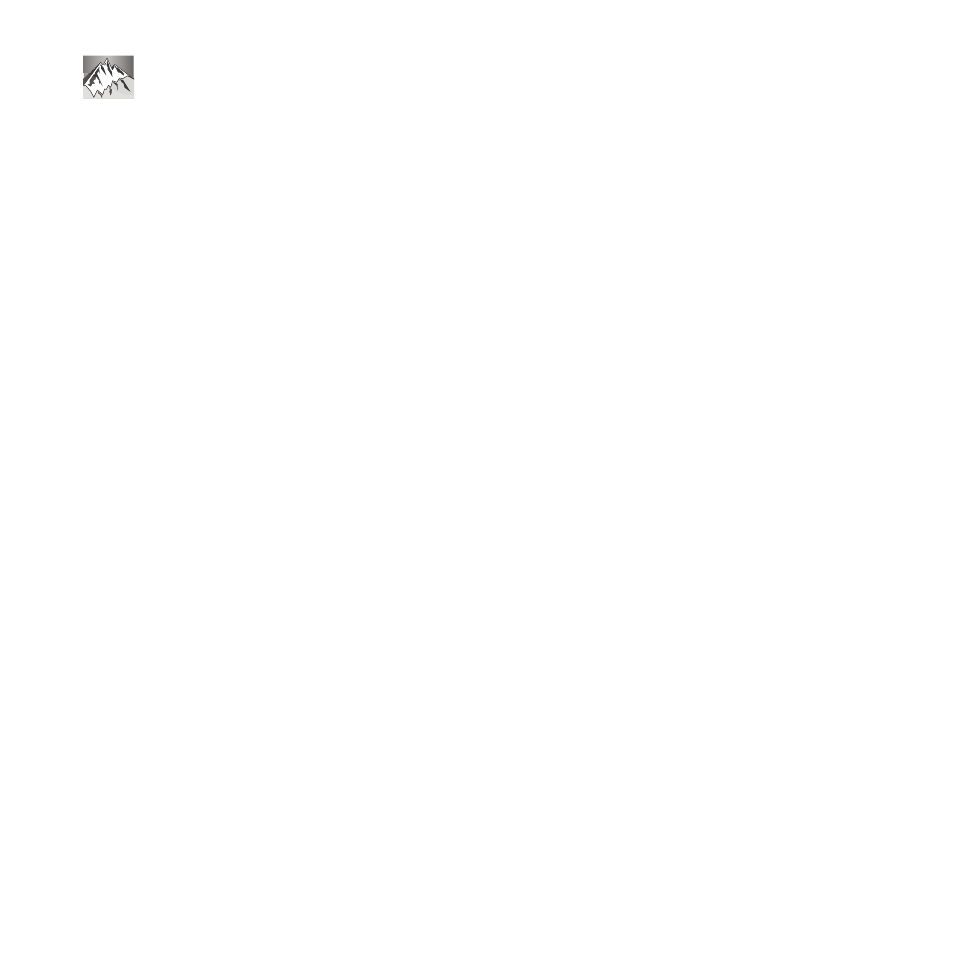
33
In this menu, you can view the list of photos downloaded from the web server, received in
messages, or taken by the camera.
1.
Touch, drag and drop the Photos icon onto the desktop. Press View to view a photo, or
press Send to send this photo as a message.
2.
While viewing the photo you can select the following options:
• Send via: allows you to send the selected photo as a Message, Audio postcard, or to a Bluetooth
enabled device.
• Set as: allows you to set the photo as your Wallpaper, Picture ID, or myFaves icon (if myFaves is
enabled).
• Slideshow: allows you to view the photos as a slideshow.
• More:
–
Send to My Album: allows you to send the selected photo to My Album.
–
Default destination: allows you to Change or Remove where your photos are sent after you take them.
–
Edit: allows you to edit the selected photo.
–
Rename: allows you to rename the photo.
–
Delete: allows you to delete the selected photo.
–
Blueototh visibility: allows you to enable this photo so it is visible to other Bluetooth devices.
–
Print via Bluetooth: allows you to send the selected photo to a Bluetooth enabled printer.
