Playing music files – Samsung SGH-T929ZKDTMB User Manual
Page 141
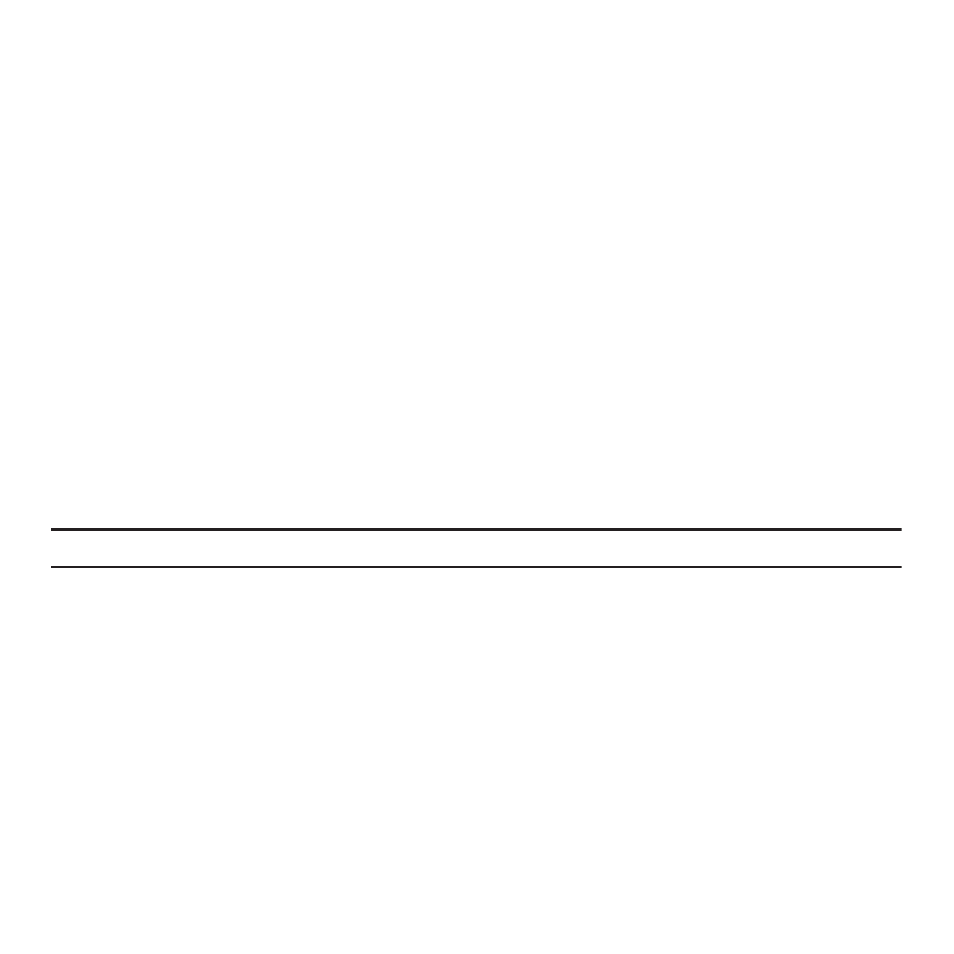
Music Player 138
• Dance
• Classic
• Jazz
• Wide
• Dynamic
• Surround
7.
Touch the Music menu drop-down and touch On or Off to display, or hide the following:
• Playlists
• Artists
• Albums
• Composers
• Recently played
• Recently added
Playing Music Files
You can play an individual track of music, or you can select music from a playlist, or play an entire Album.
Important!: This procedure assumes that a playlist was created. If no playlist exists, create a playlist and then follow these steps.
1.
In Idle mode, touch Menu
➔
Music player.
The Music library screen displays.
2.
Touch Current playlist, All tracks, Play lists, Artists, Albums, or Recently played.
3.
Touch a music file.
The music player starts playing the music.
4.
While listening to a music file, touch one of the shortcut keys (For more information, refer to “Music Player
Shortcut Keys” on page 133.) or touch one of the following:
• Set as: saves the select music file as a ringtone, Individual ringtone, or Alarm tone.
• Send via Bluetooth: allows you to send the selected music file to another Bluetooth enabled device.
