Transferring music files, Deleting music files, Assigning music files – Samsung SGH-T929ZKDTMB User Manual
Page 142
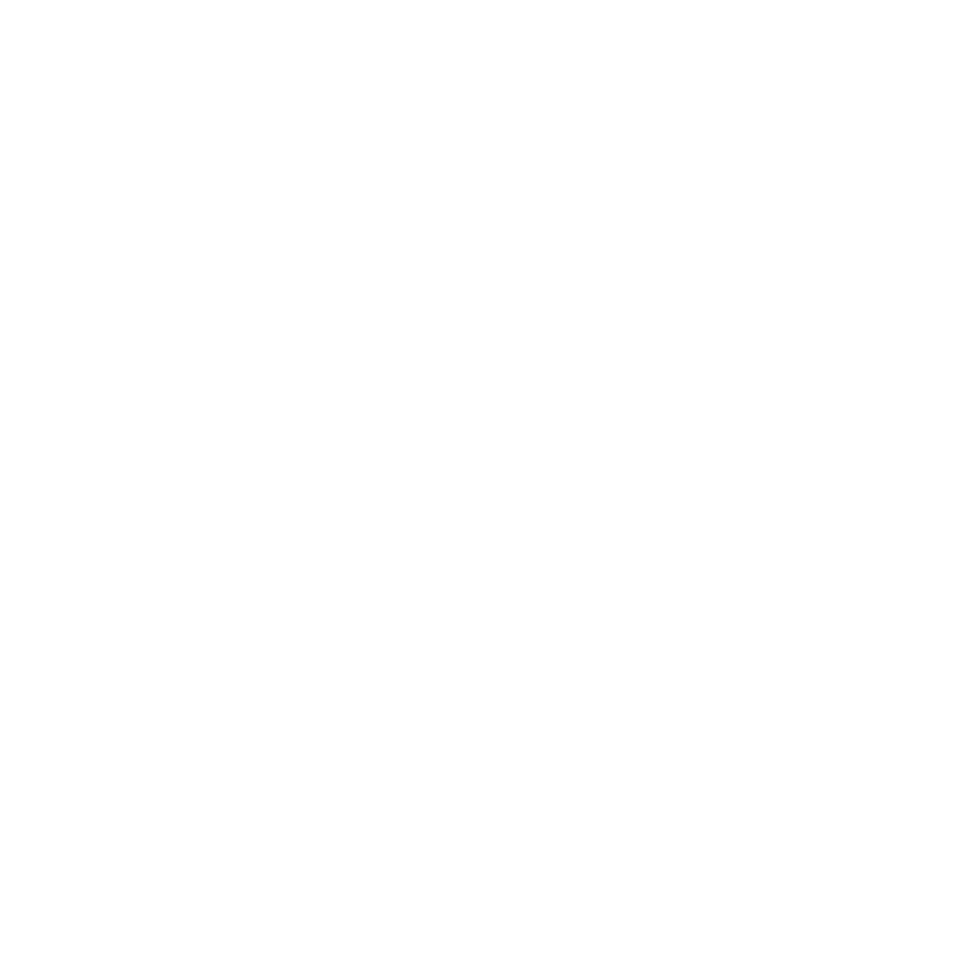
139
• More:
–
Go to Music library: displays the Music Library screen.
–
Details: displays information about the selected music file such as Name, Format, Size, Forwarding, Date created, and Location.
–
Settings: allows you to set preferences for background playing, sound effects, and the music menu.
Transferring Music Files
Music files can be downloaded to the phone via one of two methods:
• Downloaded to the phone from the Menu
➔
Web
➔
Home
➔
Downloads.
–
Music files can be directly stored on your phone from this site.
–
For more information, refer to “Web” on page 113.
• Downloaded to the phone via a direct USB connection.
–
Music files are stored into a Music folder on the microSD card.
–
For more information, refer to “USB Settings” on page 159.
Deleting Music Files
1.
In Idle mode, touch Menu
➔
Music player.
2.
Touch More
➔
Go to Music library.
3.
Touch All tracks.
4.
Touch Delete.
5.
Touch the checkbox next to each music file you want to delete, then touch Delete.
The music file(s) deletes.
Assigning Music Files
You can choose to assign music files as a ringtone, Individual ringtone, or Alarm tone. Songs used for these types of
assignments must be copied to the phone.
1.
In Idle mode, touch Menu
➔
Music player.
2.
Touch More
➔
Go to Music library.
