Customizing mobile video – Samsung SGH-A887ZKAATT User Manual
Page 77
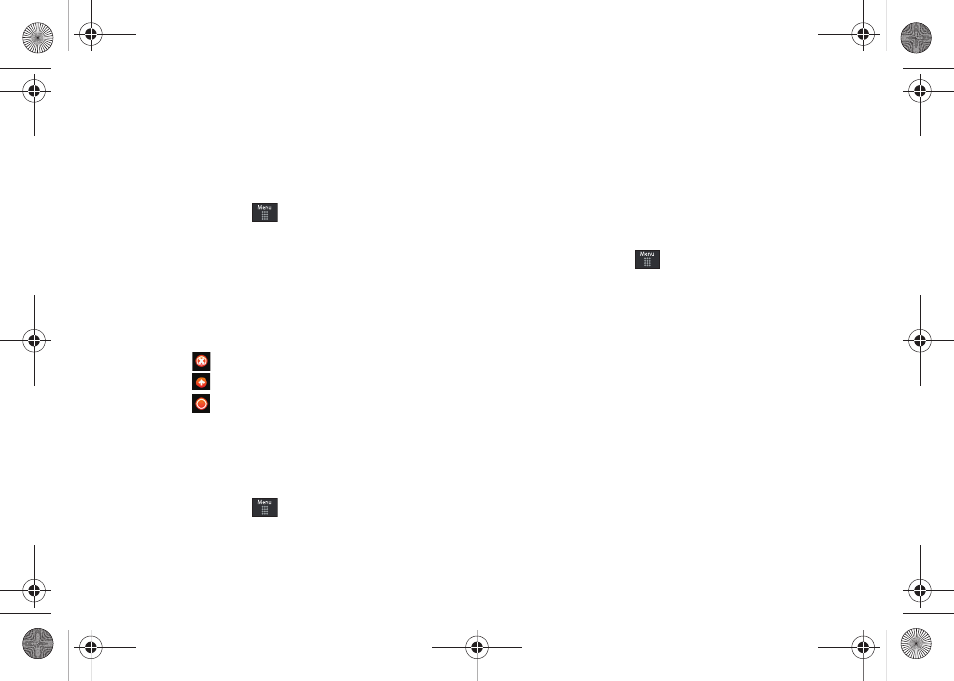
Mobile Video 73
Customizing Mobile Video
Updating the Favorites List
The list of media providers which appear in the Favorites section
of the Mobile Video homepage can be edited and changed by the
user.
1.
In Idle mode, touch
➔
Mobile Video
➔
Customize
CV
➔
Edit My Favorites. The screen is composed of two
sections:
• Manage My Favorites: lists the current Favorites list and gives you
the option of opening the page or deleting it from your Favorites.
• Add to Favorites: selecting an item moves it to the Favorites list.
2.
Do one of the following:
• Touch
to delete a Favorite.
• Touch
to open a Favorite.
• Touch
to
move an item to the Favorites.
Adding a Video Alert
When new media is available for upload to your phone (such as
breaking news), you can set your phone to notify you of the new
available content.
1.
In Idle mode, touch
➔
Mobile Video
➔
Customize
CV
➔
My Video Alerts
➔
Add to My Alerts.
2.
Touch the red circle next to any of the available alert
services listed within the Add to My Alerts section of the
page (ex: Breaking News).
My Purchases
The CV homepage can be used to shop for streaming multimedia
content. The My Purchases section can help keep track of your
purchase history and view any new resale products.
1.
In Idle mode, touch
➔
Mobile Video
➔
Customize
CV
➔
My Purchases
➔
Purchase History. This provides you
with an on screen listing of your “to date” purchase history
for media content.
2.
Touch My Account. This provides you with an onscreen
description of your account details.
Parental Controls
Your phone can be configured to block both purchased and
streamed media content. Before filtering, you must first establish
a pin/password and a contact e-mail address. Once those have
been established, you can the two available filter options:
•
Content Filters: let you restrict access to inappropriate content both
on and outside of MEdia Net.
a887 Infinity.book Page 73 Wednesday, November 18, 2009 10:47 AM
