Using playlists – Samsung SGH-A887ZKAATT User Manual
Page 125
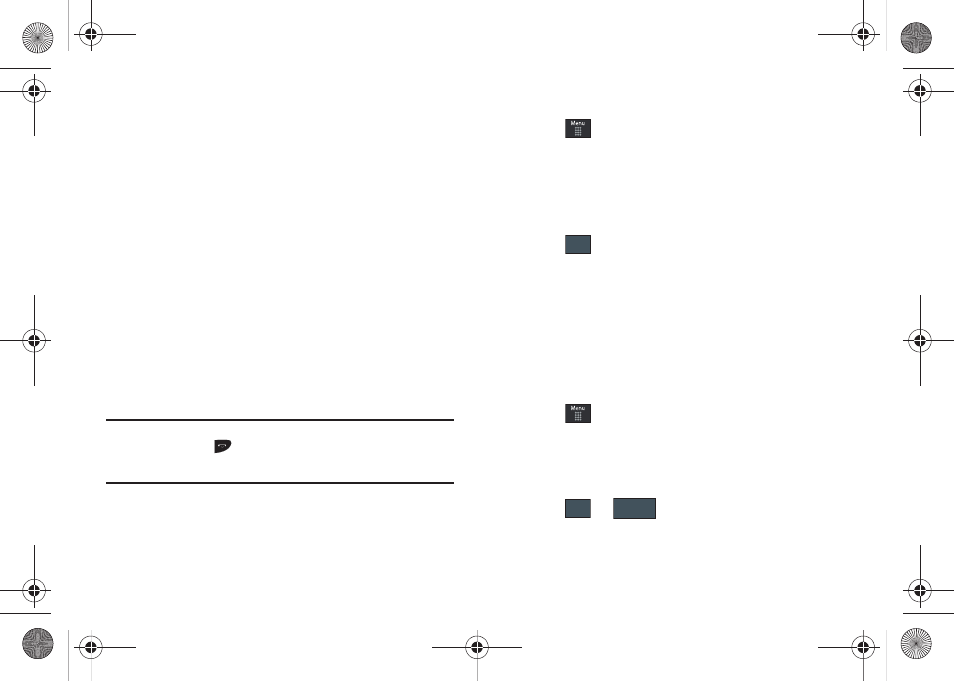
AT&T Music 121
Playing Music while Using the Phone
The Music Player allows you to play music in the background
while performing other tasks on your phone. The music will
pause when an incoming call is accepted, and the music will
resume when the call is ended. Music will continue to play when
you receive a Text Message, Multimedia Message, or an Instant
Message.
The other functions you can use are:
•
Call: make or receive a call (music player is paused)
•
Messaging: send or receive a text or multimedia message. Music
continues to play unless an audio clip is received as a part of a
multimedia message.
•
MEdia Net: browse the web (music continues to play).
•
Music Player: turns on Music Player, or allows you to use full-screen
controls of the music player.
•
Games: lets you play games while listening to music.
Important!: When you are finished using the Music Player function, you
must press
to stop the function to prevent the battery from
losing its charge. Pausing the player will continue to use the
battery.
Music Player Settings
1.
Touch
➔
AT&T Music
➔
Music Player
➔
Settings.
2.
Touch On or Off to either activate or deactivate the
Background Playing option. This determines whether you
want the music to play in the background while outside of
the player.
3.
Touch .
Using Playlists
Playlists are used to assign songs to a list of preferred media
which can then be grouped into a list for later playback. These
Playlists can be created via either the handset’s Music Player
options menu or from within a 3rd party music application (such
as Windows Media Player) and then downloaded to the handset.
Creating a Playlist
1.
Touch
➔
AT&T Music
➔
Music Player
➔
Playlists
➔
Tap to Create.
2.
Touch the ivory playlist name field and use the onscreen
keyboard to enter a descriptive name for the new playlist.
3.
Touch
➔
to complete the creation process.
Save
OK
Save
a887 Infinity.book Page 121 Wednesday, November 18, 2009 10:47 AM
