Shop music – Samsung SGH-A887ZKAATT User Manual
Page 123
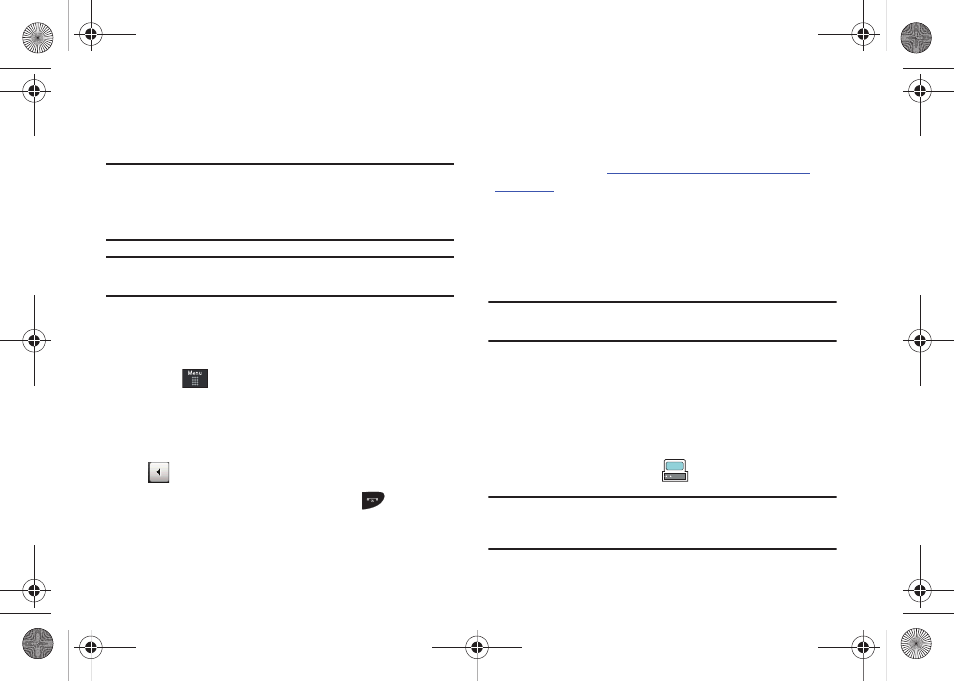
AT&T Music 119
•
Transfer music files from a personal computer using a media player
application and an optional USB Data Cable and an optional microSD
TM
Memory Card.
Note: When the Bluetooth feature is active on your handset, USB
communication is not be available.
To transfer files to your handset, turn off the Bluetooth functionality
(Settings
➔
Connectivity
➔
Bluetooth). (For more information, refer to
Note: The maximum number of songs you can synchronize between your
phone and your PC is 1500.
Shop Music
AT&T Music can be used to shop for ringtones, Answer Tones™
and songs from some of your favorite music stores.
1.
Touch
➔
AT&T Music
➔
Music Player
➔
Shop Music.
The Shop Music web page is displayed.
2.
Select your music store of choice (or select Ringtones).
3.
From the Categories listing, select the desired entry. Touch
to return to the previous page.
4.
Exit the browser at any time by pressing
.
Transferring Music from the Digital Music Stores
In order to download music from the computer to your handset, a
microSD card and USB data cable are required. These items are
so
.
1.
Using your computer, open your preferred Windows Media
Digital Rights Management (WMDRM) PC music
management client.
2.
Download the selected song to your library.
Note: If the music file is protected, Media Player will block the playing or
synching of that file.
3.
Verify the pre-insertion of the microSD card into the
handset. For more information, refer to “Installing the
4.
Use the USB adapter cable to connect the handset to the
target PC. When an active connection has been
established, a USB icon (
) appears on the phone.
Note: If the target computer does not detect the newly connected handset or
provide an MTP Player dialog window on the PC screen, please follow
steps 6 - 9.
a887 Infinity.book Page 119 Wednesday, November 18, 2009 10:47 AM
