Samsung SGH-A887ZKAATT User Manual
Page 126
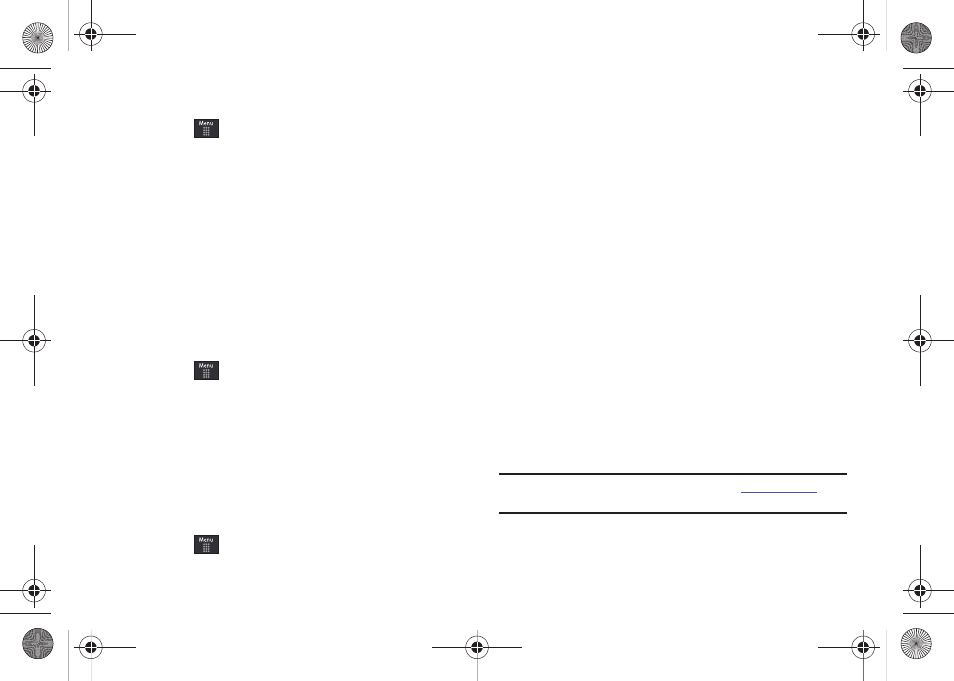
122
Adding Songs to a Playlist
1.
Touch
➔
AT&T Music
➔
Music Player
➔
Playlists.
2.
Touch a previously created playlist from the list and touch
Add Tracks.
3.
Touch any available music files to place a checkmark
alongside their entry (indicating their selection).
– or –
Touch Select All to select all available songs from the list.
4.
Touch Add and wait for the songs to be added to the
current playlist.
Changing the order of songs in a Playlist
1.
Touch
➔
AT&T Music
➔
Music Player
➔
Playlists.
2.
Touch a previously created playlist.
3.
Touch More
➔
Change Order.
4.
Touch and hold one of the songs. The color bar changes
color.
5.
Drag the song to the new location.
Removing songs from a Playlist
1.
Touch
➔
AT&T Music
➔
Music Player
➔
Playlists.
2.
Touch a previously created playlist from the list and touch
Remove Tracks.
3.
Touch any available music files to place a checkmark
alongside their entry (indicating their selection).
– or –
Touch Select All to select all available songs from the list
for removal.
4.
Touch Remove Tracks and wait for the songs to be deleted
from the current playlist.
Transferring Music using a Media Application
A USB cable, microSD card, and a current version of a media
application (such as Napster
®
or Windows Media Player
®
) are
required for this procedure.
1.
Open the media player on your personal computer (if you
are using Windows Media Player, use version 10.0 or
higher).
Note: The Napster application can be downloaded at
Subscription fees may apply.
a887 Infinity.book Page 122 Wednesday, November 18, 2009 10:47 AM
