Samsung SGH-A887ZKAATT User Manual
Page 124
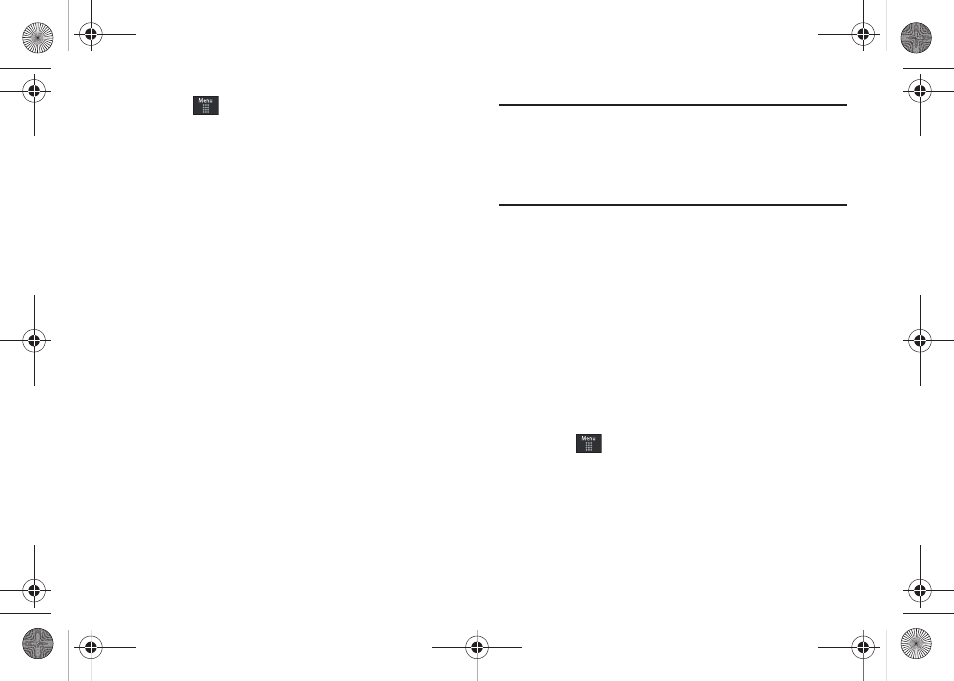
120
5.
Touch
➔
Settings
➔
Connectivity
➔
Select USB Mode
➔
Mass Storage/Media Player (for MTP). For more
information, refer to “Configuring Your Phone’s USB
6.
Once the USB connection has been established, the
handset displays “Connected” and the computer screen
then shows your device. If the detection occurs, skip to
step 8.
7.
Locate the song on your computer and using your right
mouse button, click Copy.
8.
Open the Removable Disk drive corresponding to the
microSD card location on the phone.
9.
Open the Music folder (ex:\\Audio\Music) you wish to
upload from the handset.
10.
Using your right mouse button, click Paste. This step
begins the download process.
Note: The Music Player does not necessarily support all features of a
particular file format nor all the variations of those formats. The Music
Player includes support for Windows Media Digital rights Management
(WMDRM) which allows you to play some purchased or subscription
content. Copyright protections may prevent some images, music
(including ringtones) and other content from being copied, modified,
transferred or forwarded.
Playing Music through a Stereo Bluetooth Device
Your device supports the Stereo Bluetooth profile (A2DP), and
when connected to a stereo Bluetooth headset, will play back
music in stereo from the phone through the headset.
1.
Pair and connect your handset to a stereo Bluetooth
device. For more information, refer to “Connecting to Other
Bluetooth Devices” on page 64.
2.
From the list of compatible devices, select the previously
paired Bluetooth headset to begin listening to your song
through the headset.
3.
Touch
➔
AT&T Music
➔
Music Player
➔
All Music.
4.
Select a song to play within the Music Player.
a887 Infinity.book Page 120 Wednesday, November 18, 2009 10:47 AM
