Language and input, Language, Default – Samsung EK-GC200ZWAXAR User Manual
Page 143: Samsung keyboard
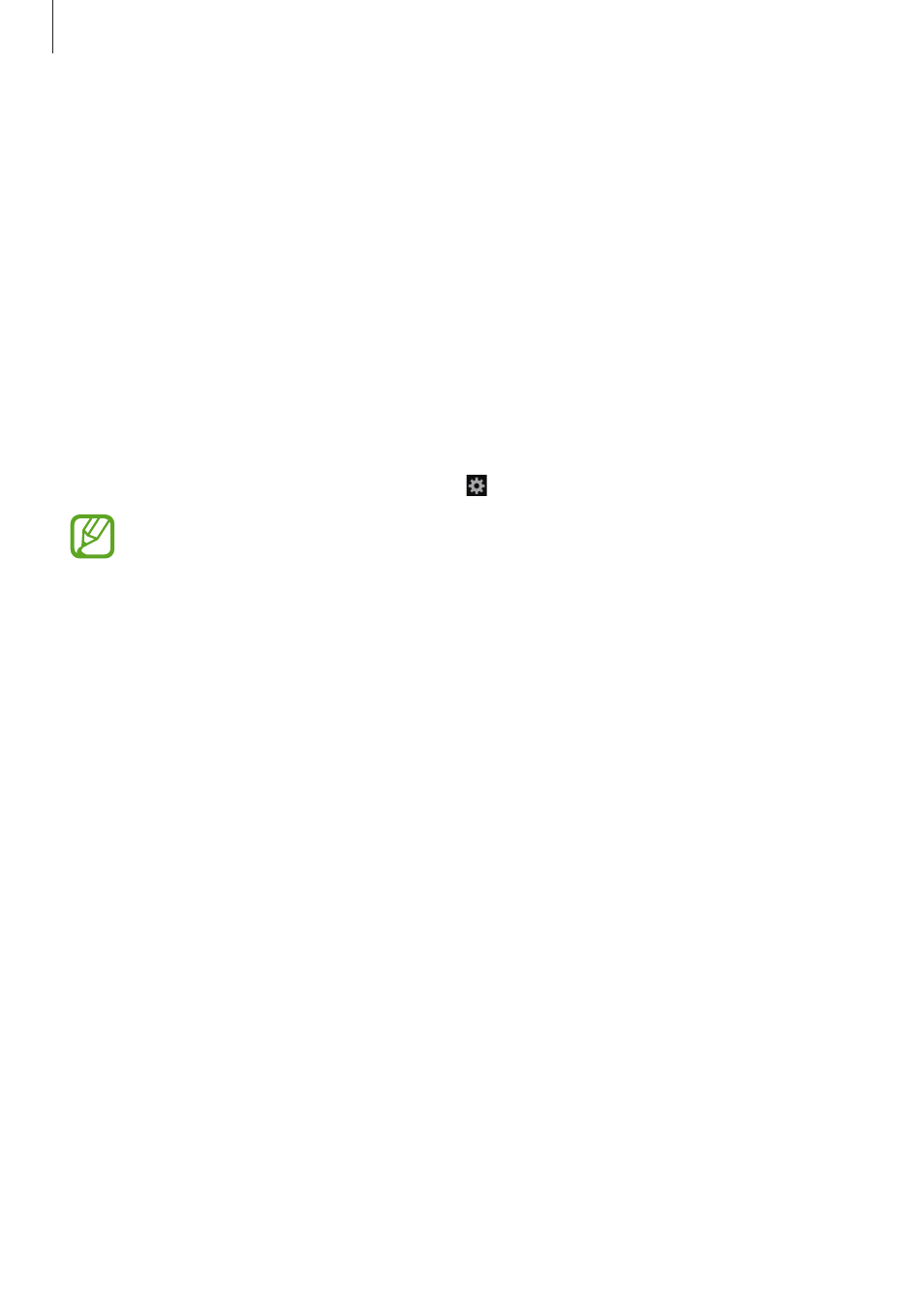
Settings
143
Language and input
Change the settings for text input. Some options may not be available depending on the
selected language.
Language
Select a display language for all menus and applications.
Default
Select a default keyboard type for text input.
Samsung keyboard
To change the Samsung keyboard settings, tap .
The available options may vary depending on the region.
• Select input languages: Select languages for text input.
• Numbers and symbols: Change the keyboard layout.
• Predictive text: Activate predictive text mode to predict words based on your input and
show word suggestions. You can also customise the word prediction settings.
• Auto replacement: Set the device to correct misspelled and incomplete words by
tapping the space bar or punctuation mark.
• Auto capitalisation: Set the device to automatically capitalise the first character after a
final punctuation mark, such as a full stop, question mark, or exclamation mark.
• Auto spacing: Set the device to automatically insert a space between words.
• Auto-punctuate: Set the device to insert a full stop when you double-tap the space bar.
• None: Set the device to deactivate the keyboard swipe feature.
• Continuous input: Set the device to enter text by sweeping on the keyboard.
• Cursor control: Enable the smart keyboard navigation feature to move the cursor by
scrolling the keyboard.
• Sound: Set the device to sound when a key is touched.
• Character preview: Set the device to display a large image of each character tapped.
• Tutorial: Access help information for using the Samsung keyboard.
• Reset settings: Reset Samsung keyboard settings.
