Drive, 129 drive, Syncing with dropbox – Samsung EK-GC200ZWAXAR User Manual
Page 129: Uploading files, Viewing files
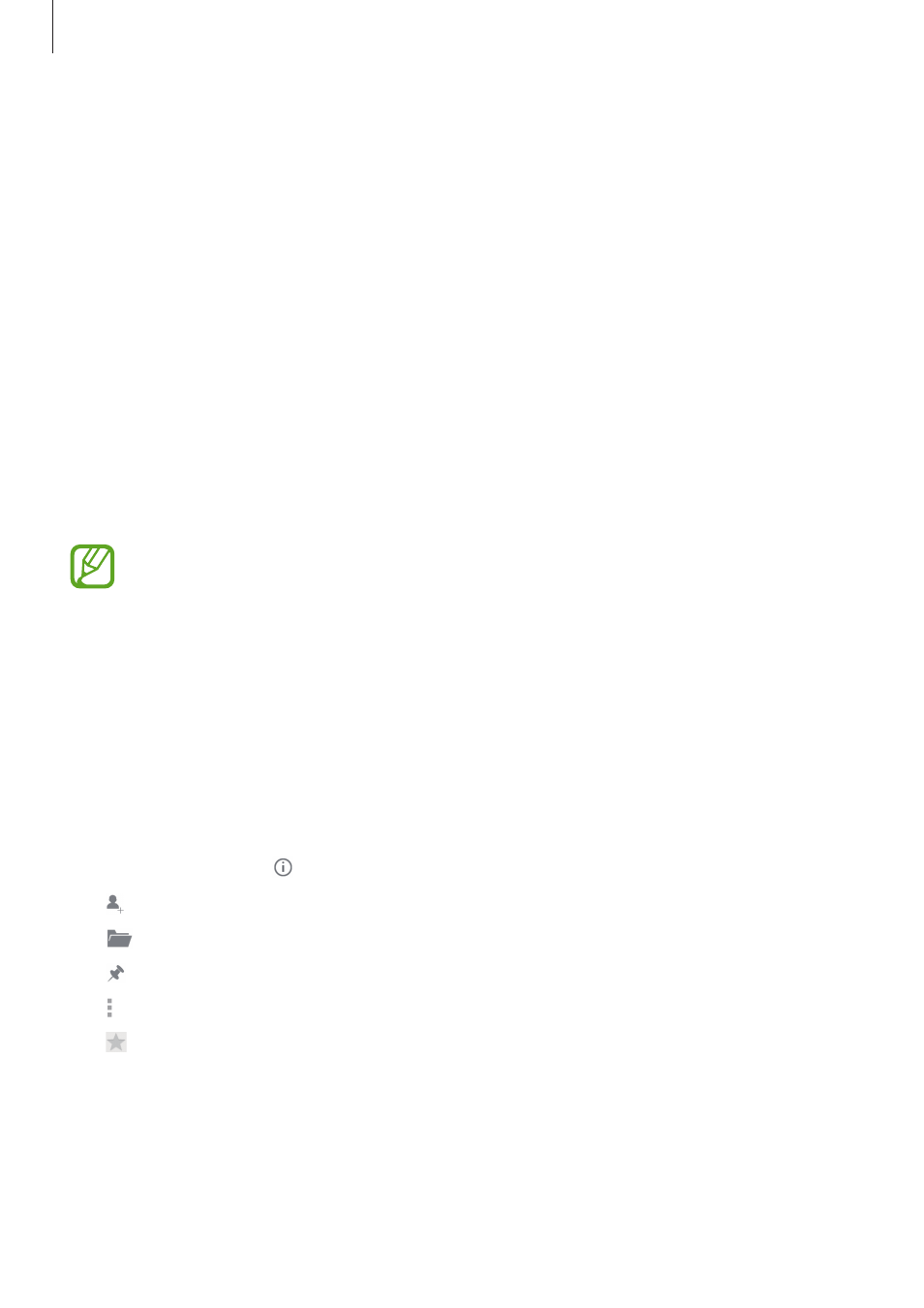
Utilities
129
Syncing with Dropbox
Tap Link Dropbox account, and then enter the Dropbox account. Follow the on-screen
instructions to complete the setup.
Once you sign in, tap
Allow and the device automatically syncs files with Dropbox whenever
you make some changes.
Drive
Use this application to save and share files with others via the Google Drive service by
selecting files from the device, or creating or scanning documents. When you save files to
Google Drive, your device automatically syncs with the web server and any other computers
that have Google Drive installed.
Tap Drive on the Applications screen.
This application may not be available depending on the region.
Uploading files
Tap Upload, select one of the files saved on the device, and then upload it to Google Drive. To
create a new document, or scan an image or document and upload it, tap Create or Scan.
Viewing files
Select a file to open it.
While viewing a file, tap and use one of the following icons:
• : Share the file with others.
• : Move the file to another folder.
• : Make the file available offline.
• : Access additional options.
• : Mark the file as important.
