Searching for contacts, Displaying contacts, Moving contacts – Samsung EK-GC200ZWAXAR User Manual
Page 105
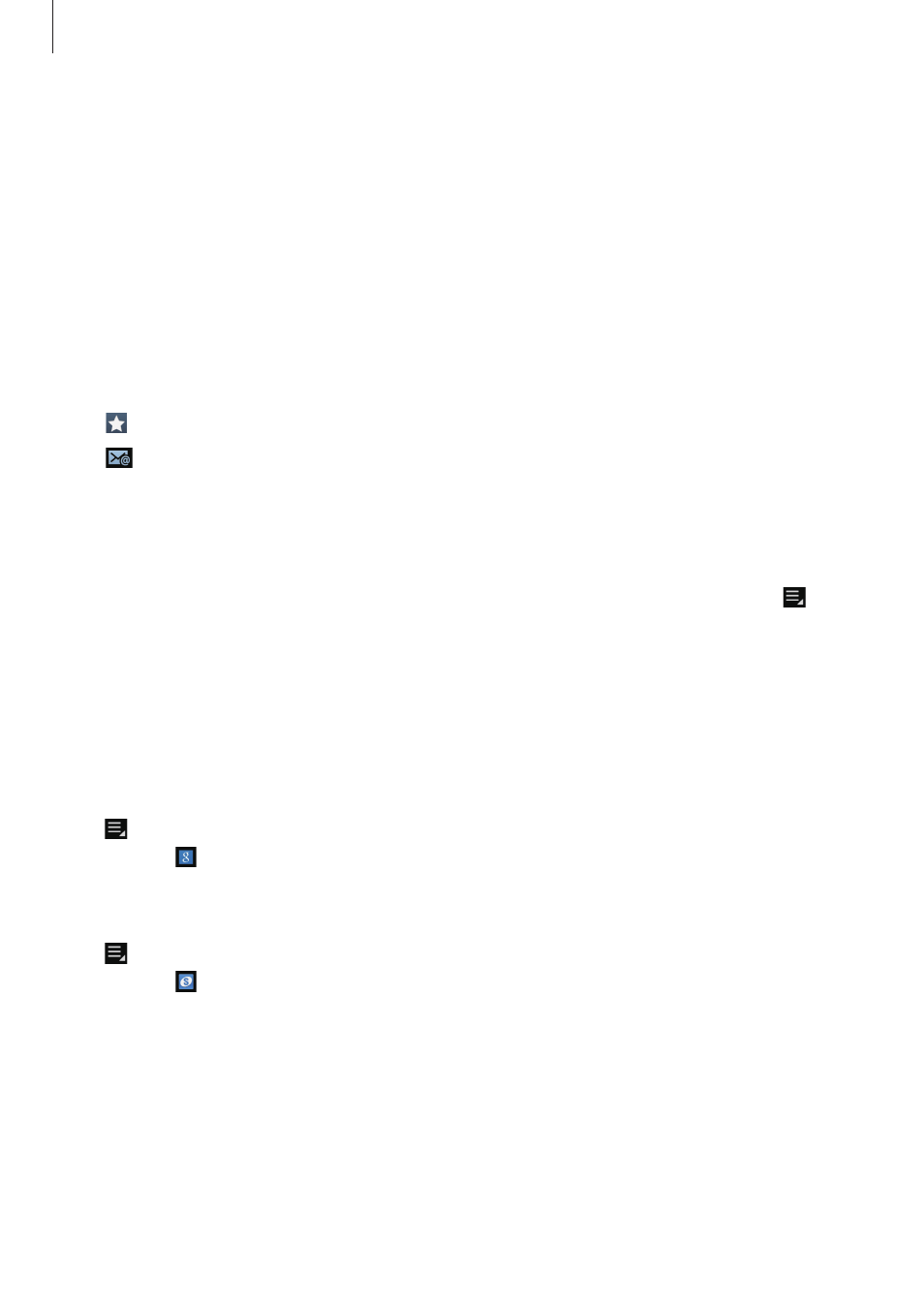
Communication
105
Searching for contacts
Tap Contacts.
Use one of the following search methods:
• Scroll up or down the contacts list.
• Use the index at the right side of the contacts list for quick scrolling, by dragging a finger
along it.
• Tap the search field at the top of the contacts list and enter search criteria.
Once a contact is selected, take one of the following actions:
• : Add to favourite contacts.
• : Compose an email.
Displaying contacts
Tap Contacts.
By default, the device shows all saved contacts on the device or another account. Tap
→
Contacts to display, and then select a location where contacts are saved.
Moving contacts
Tap Contacts.
Moving contacts to Google
Tap
→ Merge accounts → Merge with Google. Contacts moved to Google Contacts
appear with in the contacts list.
Moving contacts to Samsung
Tap
→ Merge accounts → Merge with Samsung. Contacts moved to Samsung Contacts
appear with in the contacts list.
