Samsung SPH-M500BKMEID User Manual
Page 82
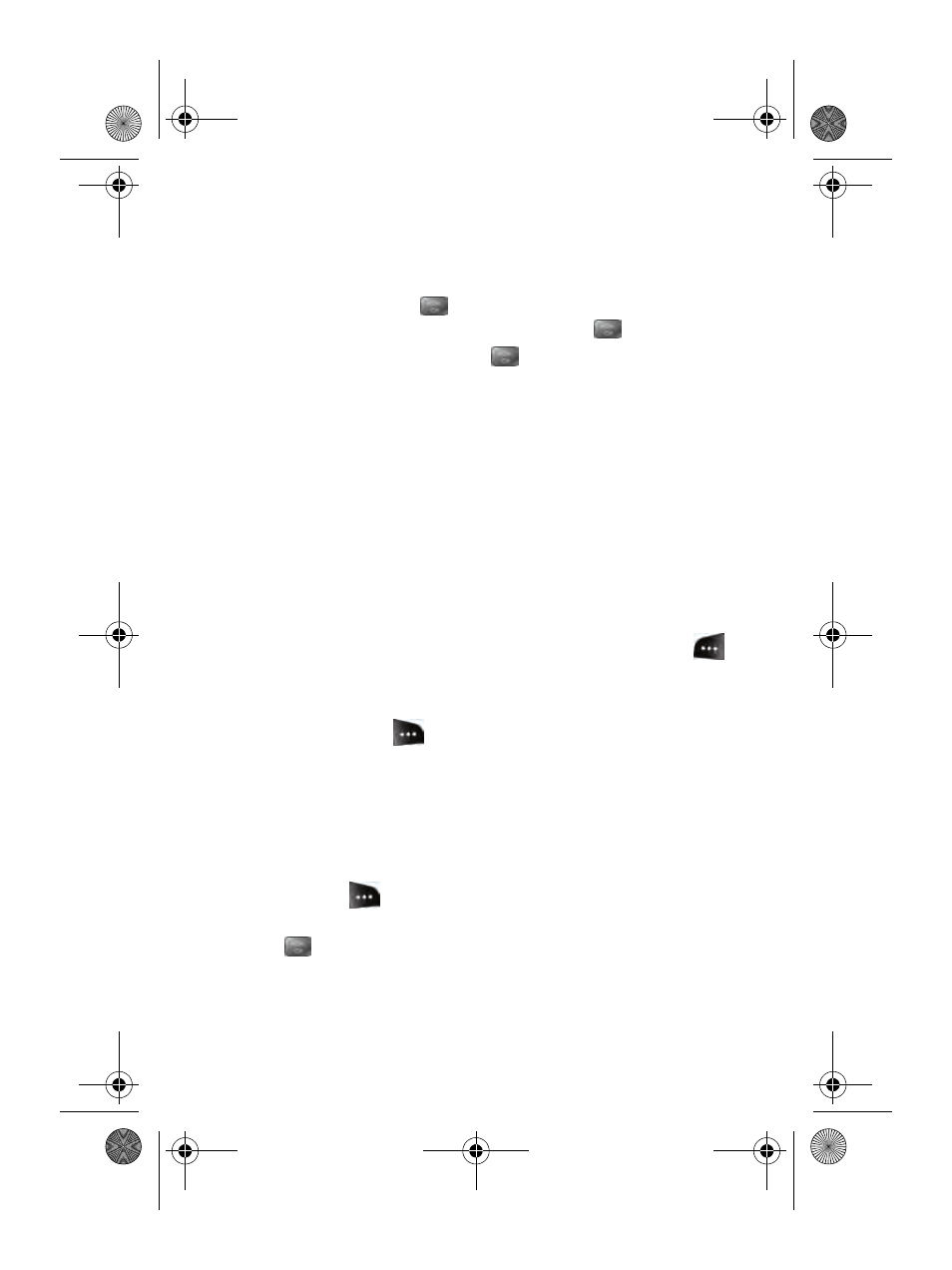
58
Section 2B: Controlling Your Phone’s Settings
To add a customized signature to each sent message:
1.
Select Menu > Messaging > Settings > Text Message >
Edit Signature.
2.
Select On and press
. (If you do not wish to attach a signature to
your outgoing messages, select Off and press
.)
3.
Enter your signature and press
. (See “Entering Text” on page
Managing Preset Messages
Your phone is programmed with 10 preset messages to help make sending
text messages faster and easier. These messages, such as “Where are
you?,” “Let’s get lunch,” and “Meet me at,” can be customized or deleted
to suit your needs. You can even add your own preset messages to the list
(up to 20 messages total).
To edit or delete a preset message:
1.
Select Menu > Messaging > Settings > General >
Preset Messages. (The list of preset messages is displayed.)
2.
To edit or delete a preset message, highlight it and press Edit (
)
(see “Entering Text” on page 40).
– or –
Select Options
(
)
, then select Erase to delete the selected
message. Select Yes to confirm. (Select No to cancel the deletion.)
To add a new preset message:
1.
Select Menu > Messaging > Settings > General >
Preset Messages. (The list of preset messages is displayed.)
2.
To add a new message, select the desired message location, press
Options (
) and select Add New.
3.
Enter your message (see “Entering Text” on page 40), and press
. (Your new message will be added to the beginning of the list.)
a500.book Page 58 Thursday, November 2, 2006 10:57 AM
