Event alert menu, Viewing events, Going to today’s scheduler menu – Samsung SPH-M500BKMEID User Manual
Page 128: Erasing a day’s events
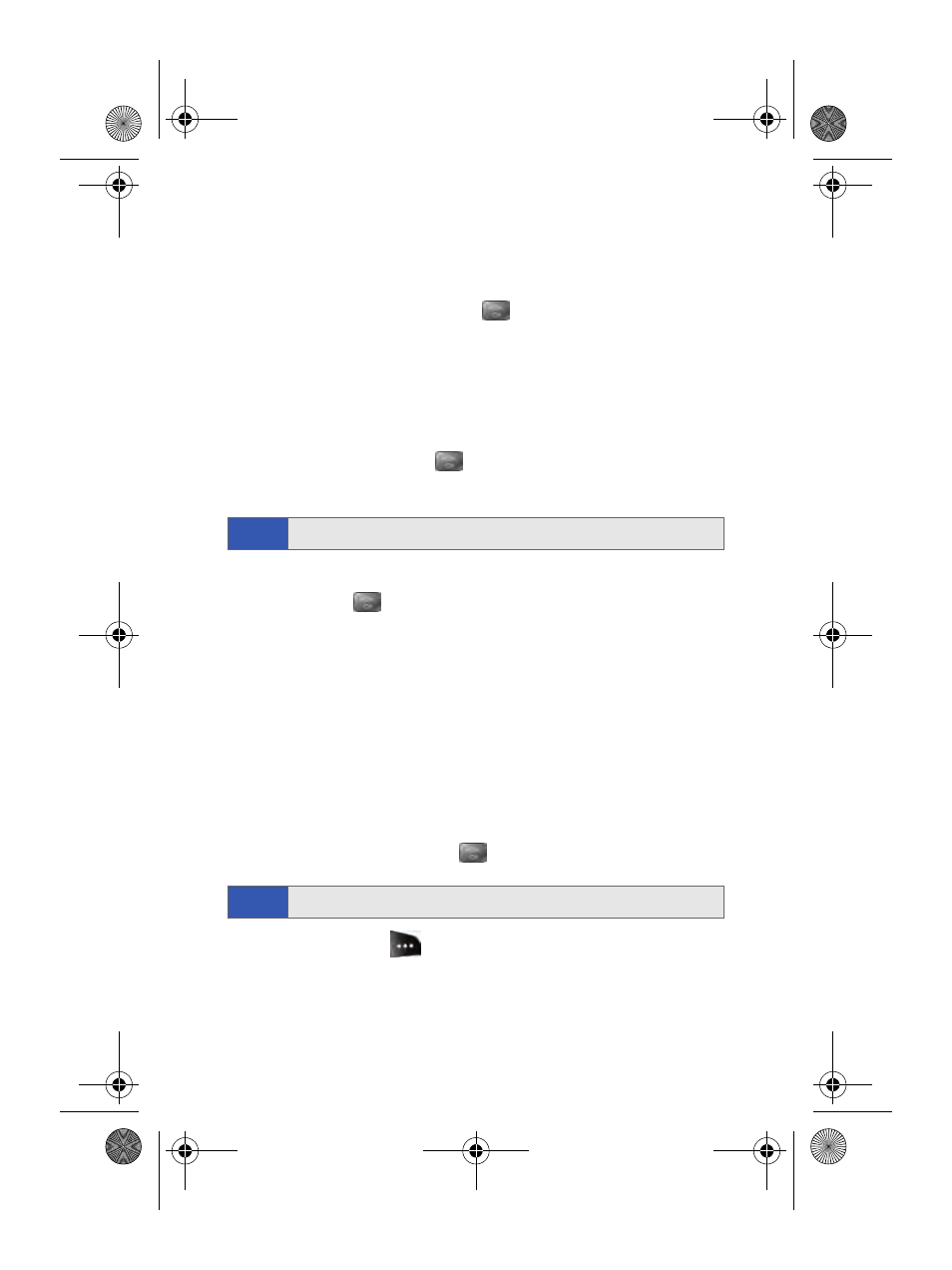
104
Section 2G: Using the Phone’s Scheduler and Tools
Event Alert Menu
When your phone is turned on and you have an event alarm scheduled,
your phone alerts you and displays the event summary. To silence the
alarm and reset the schedule, press
.
Viewing Events
To view your scheduled events:
1.
Select Menu > Tools > Planner > Scheduler.
2.
Using your navigation key, select the day for which you would like to
view events and press
. (If you have events scheduled for the
selected day, they will be listed in chronological order.)
3.
To display the details of an event listed in the schedule, highlight it
and press
.
Going to Today’s Scheduler Menu
To go to the Scheduler menu for today’s date:
ᮣ
Select Menu > Tools > Planner > Today.
Erasing a Day’s Events
To erase a day’s scheduled events:
1.
Select Menu > Tools > Planner > Scheduler.
2.
Using your navigation key, highlight the day for which you would like
to erase events and press
.
3.
Press Options (
) and select Erase All. (An alert will appear
notifying you of the number of events to be erased.)
4.
Select Yes to confirm or No to Cancel.
Tip:
In the Scheduler view, days with events scheduled are highlighted.
Tip:
In the Scheduler view, days with events scheduled are highlighted.
a500.book Page 104 Thursday, November 2, 2006 10:57 AM
