Uploading pictures, Downloading your online pictures – Samsung SPH-M500BKMEID User Manual
Page 171
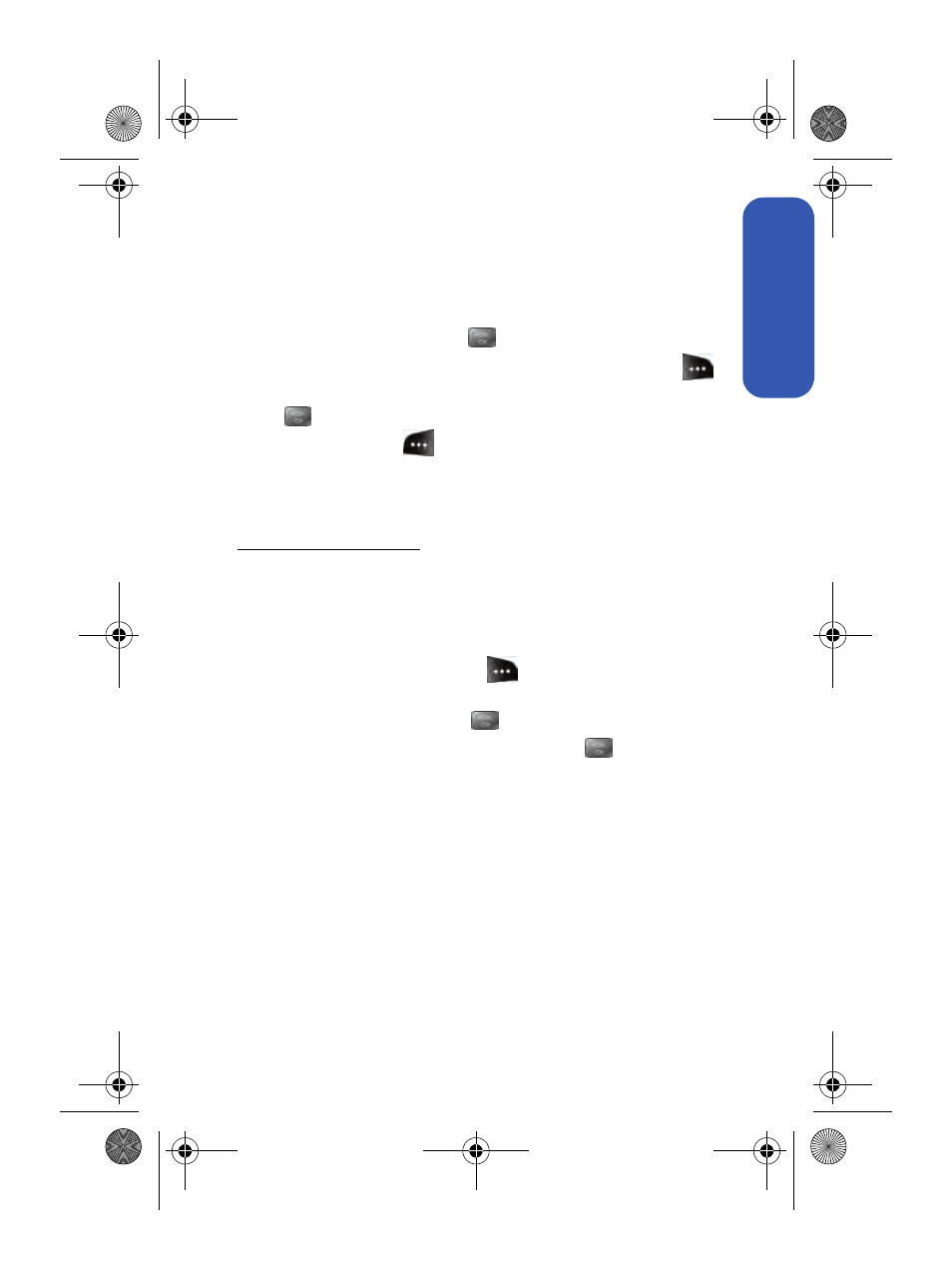
Section 2I: Using the Built-in Camera
147
Camera
Uploading Pictures
To upload pictures:
1.
Press Menu > Pictures > My Albums (Thumbnail pictures will be
displayed.)
2.
Select In Phone and press
.
3.
Select the picture(s) you wish to upload and press Options (
).
4.
Select Upload and choose My Uploads or My Albums and press
.
5.
Select Continue (
) to start uploading.
Downloading Your Online Pictures
https://pictures.qwest.com
, you can select pictures to download to your
phone’s Saved to Phone folder.
To download pictures from the Sprint PCS Picture Mail
Web site:
1.
From the online pictures display, select the picture you wish to
download and press Options (
Pictures and Videos From Your Phone” on page 146.)
2.
Highlight Assign and press
.
3.
Select one of the following options and press
.
Ⅲ
Picture ID to download and assign the selected picture as a
Picture ID.
Ⅲ
Screen Saver to download and assign the selected picture as
a screen saver.
Ⅲ
Incoming Calls to download a picture and assign to incoming
calls with or without caller ID.
a500.book Page 147 Thursday, November 2, 2006 10:57 AM
