Using your phone’s scheduler, Adding an event to the scheduler – Samsung SPH-M500BKMEID User Manual
Page 126
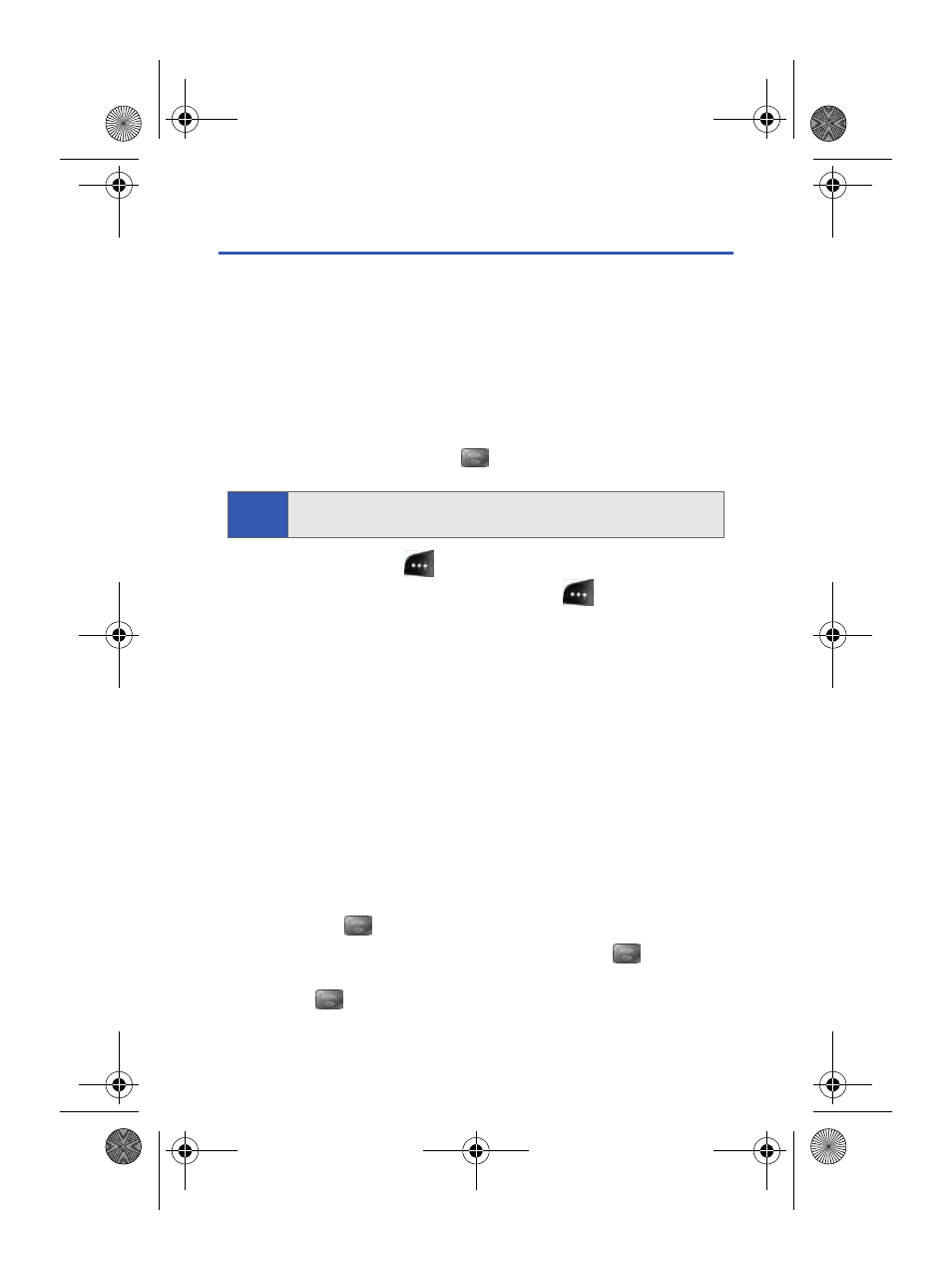
102
Section 2G: Using the Phone’s Scheduler and Tools
Using Your Phone’s Scheduler
Adding an Event to the Scheduler
Your Scheduler helps organize your time and reminds you of important
events.
To add an event:
1.
Select Menu > Tools > Planner > Scheduler.
2.
Using your navigation key, highlight the day to which you would like
to add an event and press
.
3.
Select Add New (
).
4.
Enter a title for the event and press Next (
5.
Press the navigation key left or right to select one of the following:
Ⅲ
Appointment, Business, Personal, Vacation, or Birthday.
6.
Select an alarm time for the event by highlighting the alarm field and
pressing the navigation key left or right to select one of the following:
Ⅲ
No Alarm, On Time, 10min before, 30min before, or
1 Hr before .
7.
Select a repeating status for the event by highlighting the repeat
field and pressing the navigation key left or right to select one of the
following:
Ⅲ
Once, Daily, Weekly, Monthly, or Yearly.
8.
Select a ringer type for the alarm by highlighting the ringer field and
pressing .
Ⅲ
Select the desired ringer category and press
. Press the
navigation key up or down to select the desired ringer and press
.
9.
Select a time for the event by highlighting the Start time.
Tip:
Press the navigation key up or down to scroll by week through the
Scheduler.
a500.book Page 102 Thursday, November 2, 2006 10:57 AM
