Games applications – Samsung SGH-D807ZKACIN User Manual
Page 86
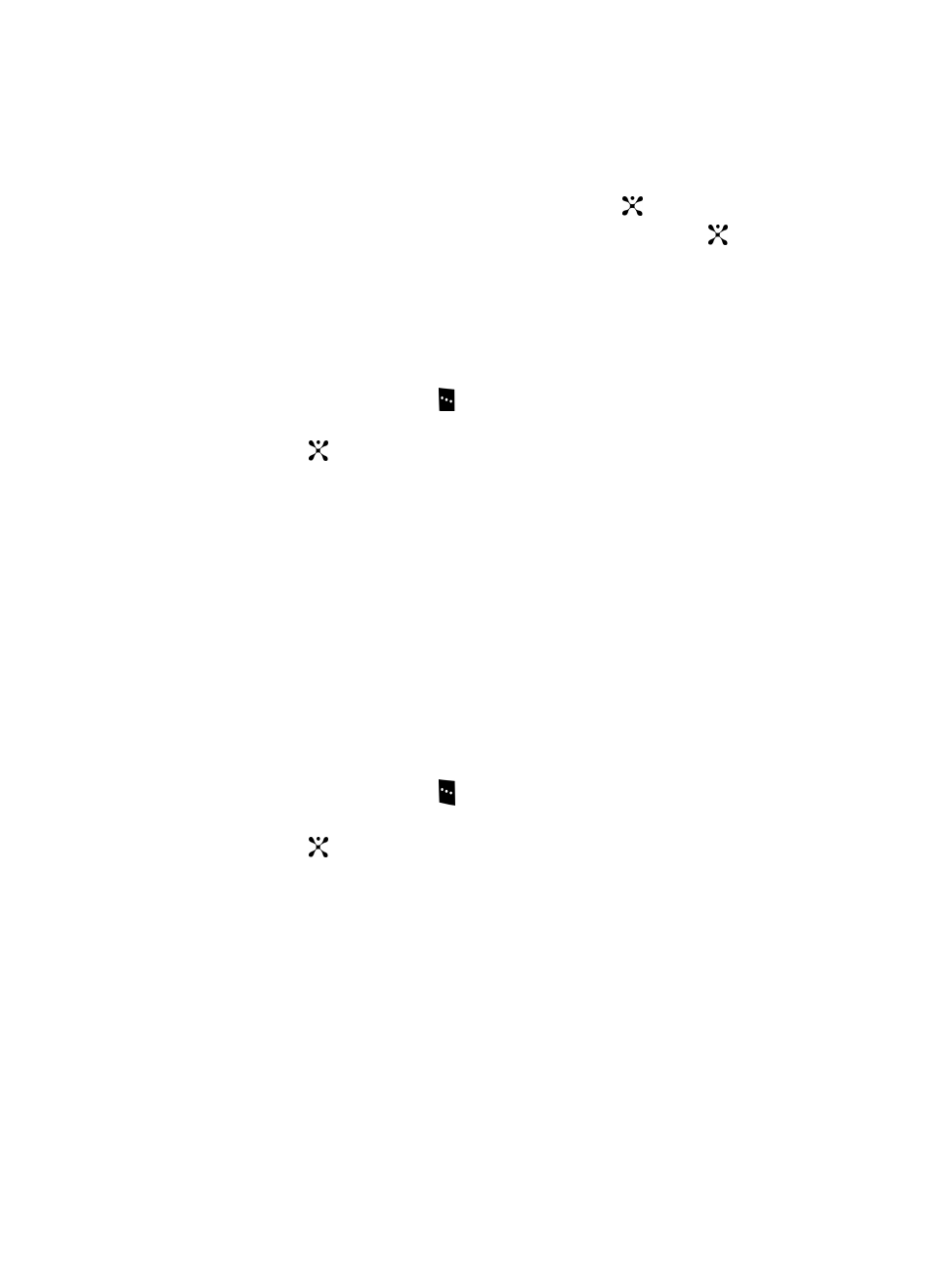
86
4.
Choose from the following:
• Shop tones: launches the WAP browser to download tones.
• My Music: launches the Music List. Highlight a file and press
key.
• Memory Card: launches the memory card list. Highligt a file and press the
key.
Games
The Games menu option allows you to shop games using the WAP browser. You can
download a new game, and save it to the My Games folder. To access the Games
menu option, use the following steps:
1.
In Idle mode, press the Menu
soft key to access Menu mode.
2.
Use the Navigation keys to highlight My Stuff and press the Select soft
key or the
key.
3.
Highlight the Games menu and press the Select soft key. Then you can
enter into the Games menu
4.
To download new games, select the Shop Games menu.
5.
To enjoy pre-loaded games, enter into My Games menu then choose one
game.
Applications
In the Applications menu you can access the MP3 Player, Camera, Voice Command,
Alarm, Calendar, Task, Note, Tools and REcord Audio.
MP3 Player
The MP3 Player menu option allows you to play the music files saved to your Audio
file or Memory card. Use the following procedures to access the MP3 Player.
1.
In Idle mode, press the Menu
soft key to access Menu mode.
2.
Use the Navigation keys to highlight My Stuff and press the Select soft
key or the
key.
3.
Highlight the Applications menu and press the Select soft key. MP3 Player
is highlighted. Press the Select soft key.
4.
Press the Options soft key. The following options are displayed:
• Add Music From: allows you to add the music files from the Phone or Memory
Card.
• Settings: allows you to change these settings:
• Repeat Mode: choose from Off, Repeat One, Repeat All.
• Shuffle: choose from Off or On.
• Visualizaition: choose from Type 1 or Type 2.
• Backlight: choose from Always On or Normal.
