Chat deleting messages, Chat, Deleting messages – Samsung SGH-D807ZKACIN User Manual
Page 61
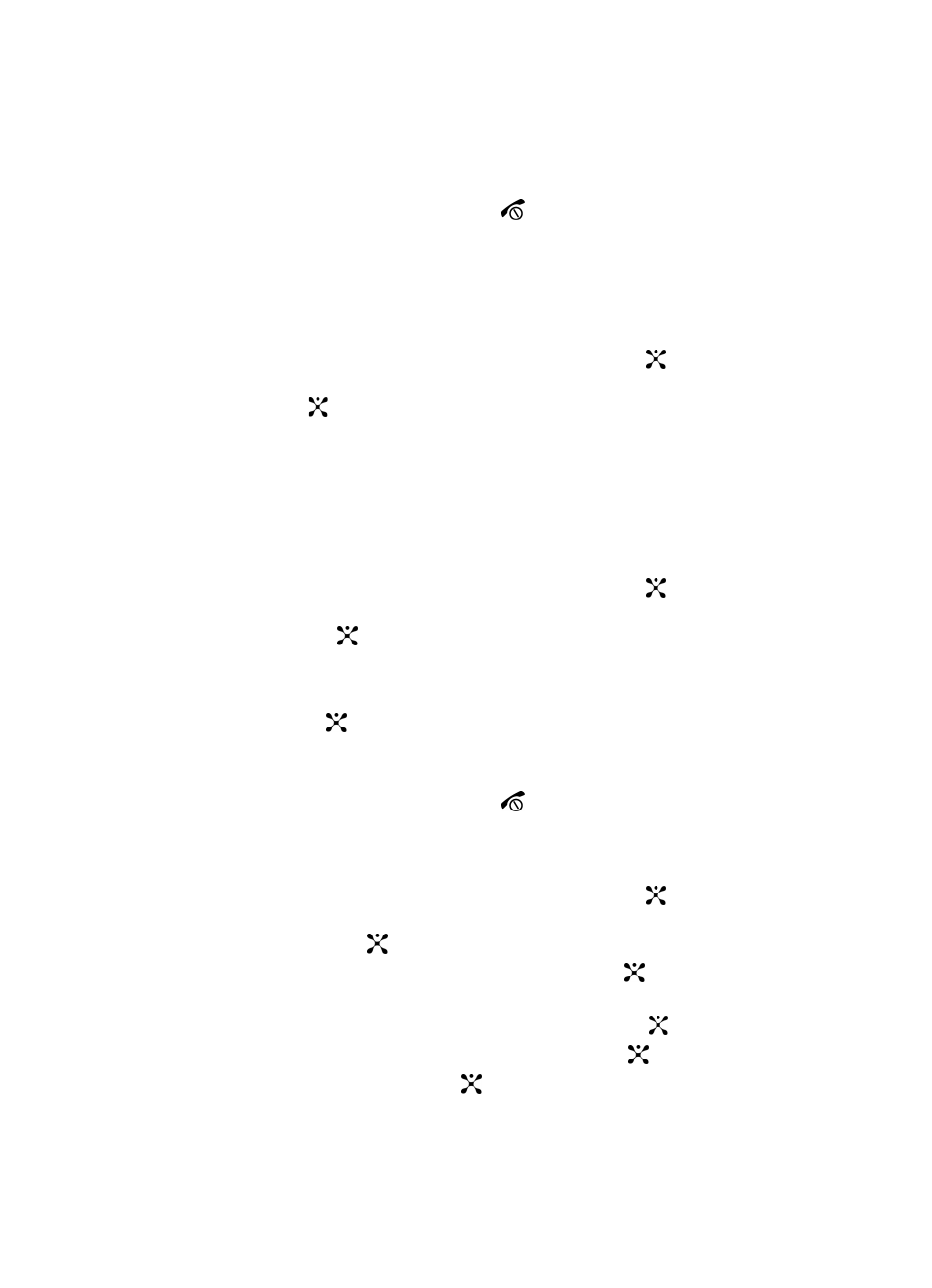
Section 7: Messaging
61
•
Delete
: deletes the template.
•
Add New
: allows you to add a frequently used message to the template list.
4.
When you have finished, press the
key.
Chat
Chat allows logged-in users to have a typed, real-time, on-line conversation. Users
may send private (one-to-one) messages.
1.
In Idle mode, press the Menu soft key to access Menu mode.
2.
Select Messaging and press the Select soft key or the
key. Using the
Up or Down Navigation key highlight Chat and press the Select soft key
or the
key.
3.
You are connected to Chat.
Deleting Messages
You can delete the messages in each message folder(s) individually or all at one
time. You can also delete all of your messages at one time.
1.
In Idle mode, press the Menu soft key to access Menu mode.
2.
Select Messaging and press the Select soft key or the
key. Using the
Up or Down Navigation key highlight Delete All and press the Select soft
key or the
key.
3.
Select the message folder(s) you want to empty.
To delete all of the messages in all folders, select All Messages.
4.
Press the
key to mark the files With Protection. Press the Delete soft
key.
5.
Press the Yes soft key to confirm the deletion.
6.
When you have finished, press the
key.
Deleting Individual Messages
1.
In Idle mode, press the Menu soft key to access Menu mode.
2.
Select Messaging and press the Select soft key or the
key. Using the
Up or Down Navigation key highlight My Messages and press the Select
soft key or the
key.
3.
Highlight Inbox and press the Select soft key or the
key.
4.
Select an individual message you want to delete and press the Options soft
key, select Delete and press the Select soft key or the
key.
5.
Select Selected and press the Select soft key or the
key.
6.
Press the Yes soft key or the
key to confirm the deletion.
