Using message options – Samsung SGH-D807ZKACIN User Manual
Page 59
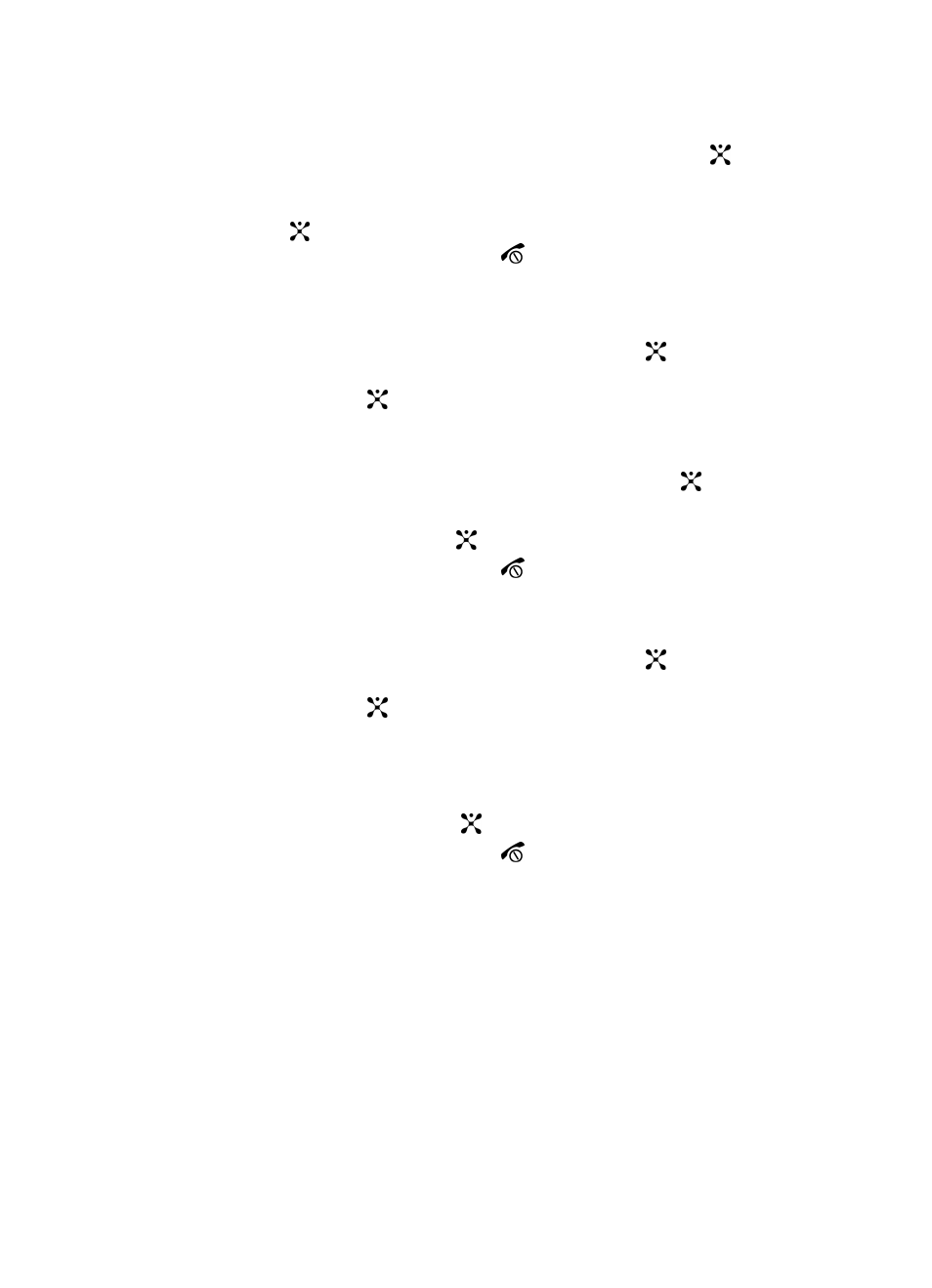
Section 7: Messaging
59
6.
Select Move to My Folders and press the Select soft key or the
key.
Move to My Folders sub menu displays.
7.
Select one of the folders you have defined and press the Select soft key or
the
key. The message is moved to the folder.
8.
When you have finished, press the
key.
Renaming a Message Folder
1.
In Idle mode, press the Menu soft key to access Menu mode.
2.
Select Messaging and press the Select soft key or the
key. Using the
Up or Down Navigation key highlight My Messages and press the Select
soft key or the
key.
3.
Select My Folders. The folder list displays.
4.
Scroll to the folder you want to rename and press the Options soft key,
select Rename Folder and press the Select soft key or the
key.
5.
Clear the current name and enter a new name.
6.
Press the OK soft key or the
key.
7.
When you have finished, press the
key.
Deleting a Message Folder
1.
In Idle mode, press the Menu soft key to access Menu mode.
2.
Select Messaging and press the Select soft key or the
key. Using the
Up or Down Navigation key highlight My Messages and press the Select
soft key or the
key.
3.
Select My Folders. The folder list displays.
4.
Scroll to the folder you want to delete.
5.
Press the Options soft key and select Delete.
6.
Press the Yes soft key or the
key to confirm the deletion.
7.
When you have finished, press the
key.
Using Message Options
While viewing the content of a message, press the Options soft key to access the
following options:
Options for SMS Messages
• Reply: allows you to reply to the message via Text message.
• Call Back: automatically dials the number from which the message originated.
• Forward: allows you to forward the message.
