Managing your own message folders – Samsung SGH-D807ZKACIN User Manual
Page 58
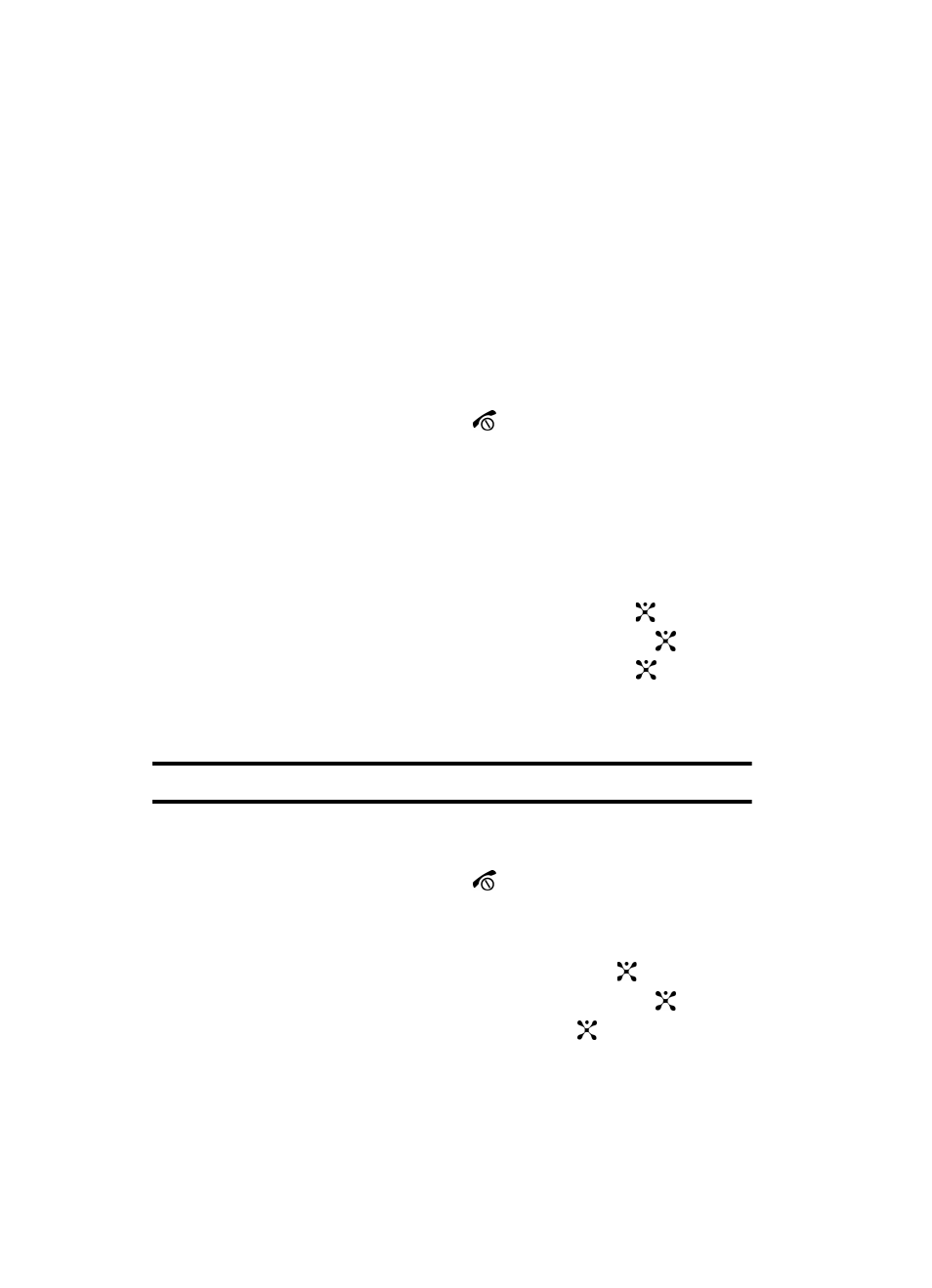
58
•
Call Back
: automatically dials the phone number.
•
Delete
: deletes the currently selected message or all messages in the Inbox.
•
Move to My Folders
: allows you to move the message to one of the folders you
have defined.
•
Sort by
: allows you to sort messages by predefined criterion.
•
Protection
: locks the message to keep it from being deleted or unlocks the
message.
•
Properties
: shows you detailed information about the message.
4.
Select a message on the list. The message content displays.
5.
Press the Up or Down key to scroll through the message screen. For an
Multimedia message, press the Left or Right key to scroll to other pages,
if the message has more than one message.
6.
When you have finished, press the
key.
Managing Your Own Message Folders
You can create up to 5 message folders to store messages separately from the
default message folders.
Creating a Message Folder
1.
In Idle mode, press the Menu soft key to access Menu mode.
2.
Highlight Messaging and press the Select soft key or the
key.
3.
Highlight My Messages and press the Select soft key or the
key.
4.
Highlight My Folders and press the Select soft key or the
key.
5.
At the “Create Folder?” prompt press the Yes soft key to create or the No
soft key to cancel.
Note: This option only displays when there are no current folders in the My folder menu.
6.
When a folder is created, press the Options soft key and select Add Folder.
7.
Enter the folder name and press the OK.
8.
When you have finished, press the
key.
Moving a Message to a Message Folder
1.
In Idle mode, press the Menu soft key to access Menu mode.
2.
Select Messaging and press the Select soft key or the
key.
3.
Highlight My Messages and press the Select soft key or the
key.
4.
Select Inbox and press the Select soft key or the
key.
5.
Select the message you want to move and press the Options soft key.
