Color mode, Darkness, Erase background – Samsung SCX-6555N-XBG User Manual
Page 57: Scan to edge, Quality, File format, Scan preset, See "scan to, See "file
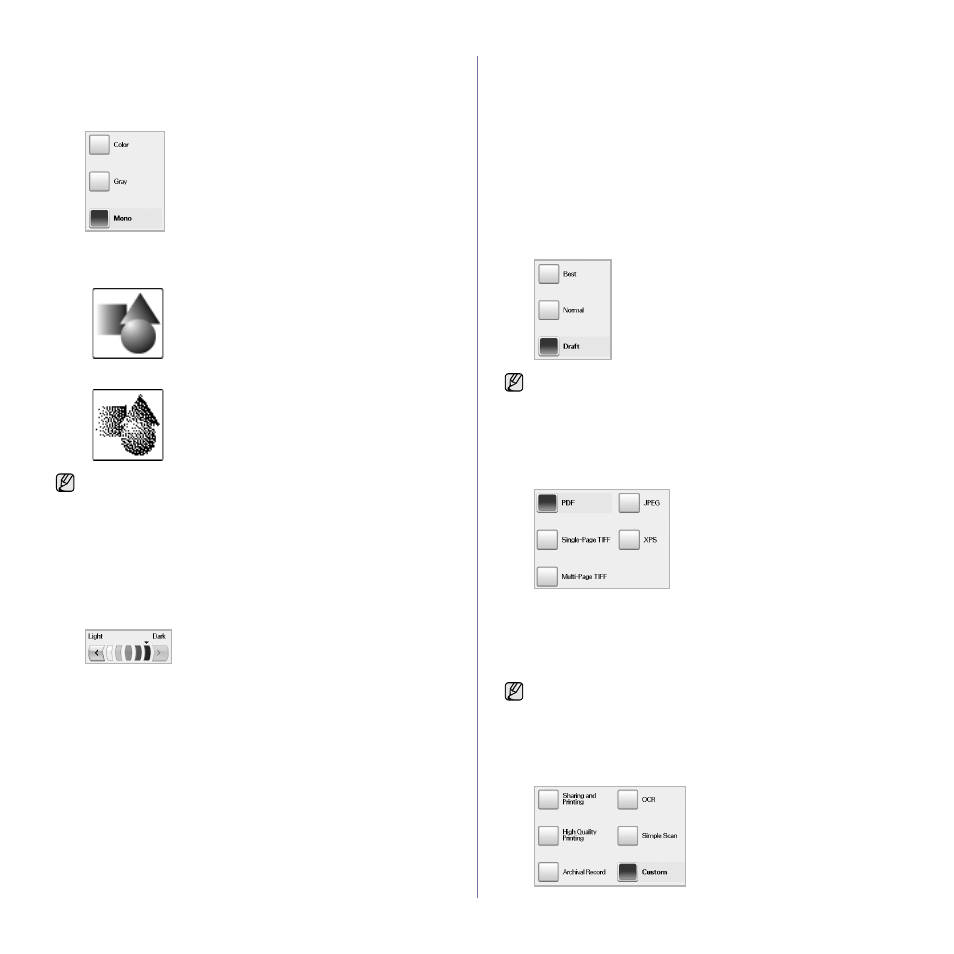
57
Color Mode
Use this option to scan the original in Mono, Gray or Color mode.
Press Scan > Scan to Email (Or Scan to Server) > the Image tab > Color
Mode. Select the appropriate option and press OK.
•
Color: Uses color to display an image. 24 bits per pixel, 8 bits for
each RGB, is used for 1 pixel.
•
Gray: Uses the black gradation to display an image. 8 bits per pixel.
•
Mono: Displays an image in black and white. 1 bit per pixel.
Darkness
You can select the degree of darkness of the scanned output. If your
original document is light or faded, press the right arrow to make the output
darker.
Press Scan > Scan to Email (Or Scan to Server) > the Image tab >
Darkness. Press right arrow to enhance the darkness degree then, press
OK.
Erase Background
You can lighten, reduce or deletes the dark background from scanning
colored paper or newspaper originals.
Press Scan > Scan to Email (Or Scan to Server) > the Image tab > Erase
Background. Select the appropriate option and press OK.
•
Off: Disables this feature.
•
Auto: Optimizes the background.
•
Enhance: The higher the number is, the more vivid the background
is.
•
Erase: The higher the number is, the lighter the background is.
Scan to Edge
You can set the machine to scan full size of a page as it is. Usually, the
machine scans a page except edges, which means the margin, especially
when you do the copy job with certain sized paper in the tray. But if you
scan and sent it right away via the network, as the file, the machine does not
need to exclude the edges from the originals.
Press Scan > Scan to Email (Or Scan to Server) > the Image tab > Scan
to Edge. Select On and press OK.
Quality
You can use this option to produce a high quality document. Higher quality
you select a larger file size you get.
Press Scan > Scan to Email (Or Scan to Server) > the Output tab > Quality.
File Format
You can select the file format before you proceed with the scanning job.
Press Scan > Scan to Email (Or Scan to Server) > the Output tab > File
Format.
•
PDF: Scans originals in PDF format.
•
Single-Page TIFF: Scans originals in TIFF (Tagged Image File
Format), but several originals are scanned as one file.
•
Multi-Page TIFF: Scans the originals in TIFF (Tagged Image File
Format), and several originals are scanned as several file.
•
JPEG: Scans original in JPEG format.
Scan Preset
This feature allows you to use optimized settings for your specific scan job.
Press Scan > Scan to Email (Or Scan to Server) > the Output tab > Scan Preset.
The file format JPEG cannot be selected if Mono has been selected
for Color Mode.
When you set Color Mode to Mono, the Quality option is grayed out.
The file format JPEG cannot be selected if Mono has been selected
for Color Mode.
