Playback, Reproducción – Samsung SC-D353-XAP User Manual
Page 76
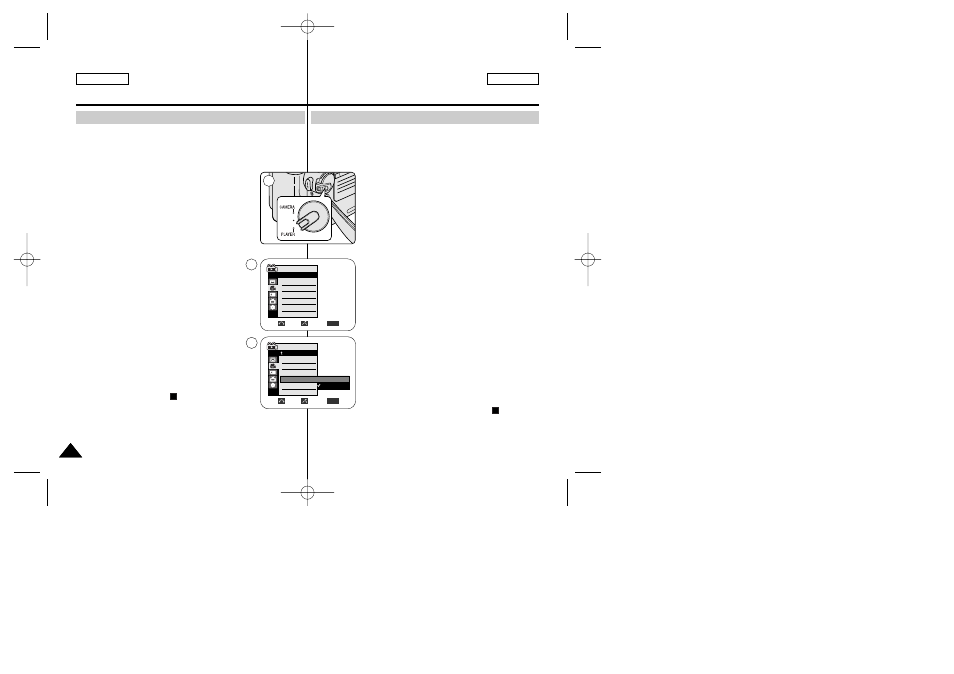
ENGLISH
ESPAÑOL
Playback
76
76
✤
AV In/Out function works only in Player mode.
✤
AV in/out setting enables you to record signal from external sources and
display it on LCD screen. Also, you can direct your video or image to external
devices to record or play back.
1. Connect the Camcorder to your VCR or TV with the
Audio/Video cable. (See pages 71~72)
2. Set the Mode switch to TAPE.
3. Set the Power switch to PLAYER.
4. Turn on the VCR or TV.
5. Insert the blank tape with protection tab closed into the
Camcorder.
■
If you want to record from a connected VCR, insert a
recorded VHS tape into the VCR.
6. Press the MENU button.
■
The menu list will appear.
7. Move the Menu selector to the left or right to select
Record, then press the Menu selector.
8. Move the Menu selector to the left or right to select
AV In/Out, then press the Menu selector.
9. Move the Menu selector to the left or right to select In,
then press the Menu selector.
■
If you want to see the Camcorder picture with a TV,
set AV In/Out menu to Out.
10. To exit, press the MENU button.
11. Press the Start/Stop button to set the Camcorder to
REC PAUSE mode.
■
PAUSE appears on the LCD screen.
12. Select the TV program or playback the VHS tape.
13. Press the Start/Stop button to start recording.
■
If you want to pause recording for a while, press the
Start/Stop button again.
14. To stop recording, press the
(STOP) button.
[ Note ]
When you record the images being played back on an analog VCR, if they are
not being played back at normal speed, (for example, more than double speed
or slow playback), only a gray image appears on the Camcorder.
AV In/Out (Sólo SC-D355)
Reproducción
✤
La función AV In/Out sólo está operativa en la modalidad Player.
✤
El ajuste de AV in/out permite grabar la señal de fuentes externas y la
muestra en la pantalla LCD. Asimismo, puede dirigir su vídeo o la imagen a
dispositivos externos para grabarlos o reproducirlos.
1. Conecte la videocámara al aparato de vídeo o al televisor
mediante el cable de audio/vídeo.
(Consulte las páginas 71 y 72.)
2. Coloque el interruptor Mode en TAPE.
3. Coloque el interruptor Power en PLAYER.
4. Encienda el aparato de vídeo o el televisor.
5. Introduzca una cinta virgen en la cámara con la pestaña
de protección cerrada.
■
Si desea grabar desde el aparato de vídeo conectado,
introduzca en el aparato de vídeo una cinta VHS
grabada.
6. Pulse el botón MENU.
■
Aparece la lista del menú.
7. Mueva el Selector de menú a la izquierda o a la derecha
hasta seleccionar Record
de menú.
8. Mueva el Selector de menú a la izquierda o a la derecha
hasta seleccionar AV In/Out
Selector de menú.
9. Mueva el Selector de menú a la izquierda o a la derecha
hasta seleccionar In
menú.
■
Si desea ver las imágenes de la videocámara en un
televisor, ajuste el menú AV In/Out
en Out
10. Para salir, pulse el botón MENU.
11. Pulse el botón Start/Stop para colocar la videocámara en
la modalidad REC PAUSE.
■
PAUSE en la pantalla LCD.
12. Seleccione el canal de televisión o ponga en marcha la
cinta VHS.
13. Pulse el botón Start/Stop para comenzar la grabación.
■
Si desea detener momentáneamente la grabación,
pulse de nuevo el botón Start/Stop.
14. Para detener la grabación, pulse el botón
(STOP).
[ Nota ]
Cuando graba imágenes reproducidas en un aparato de vídeo analógico, si no
se han reproducido a velocidad normal (por ejemplo, más de la velocidad doble
o a cámara lenta), sólo aparecerán imágenes en gris en la videocámara.
Entrada y salida de AV (Sólo SC-D355)
1
7
√SP
√12Bit
√Off
√Out
Move
Select
Exit
MENU
Player Mode
√Record
Rec Mode
Audio Mode
Wind Cut
AV In/Out
Move
Select
Exit
MENU
Out
In
Player Mode
Back
Rec Mode
Audio Mode
Wind Cut
AV In/Out
9
00839E SCD353 USA+ESP~086 4/4/05 10:44 AM Page 76
