Sounds – Samsung SGH-T639LSATMB User Manual
Page 94
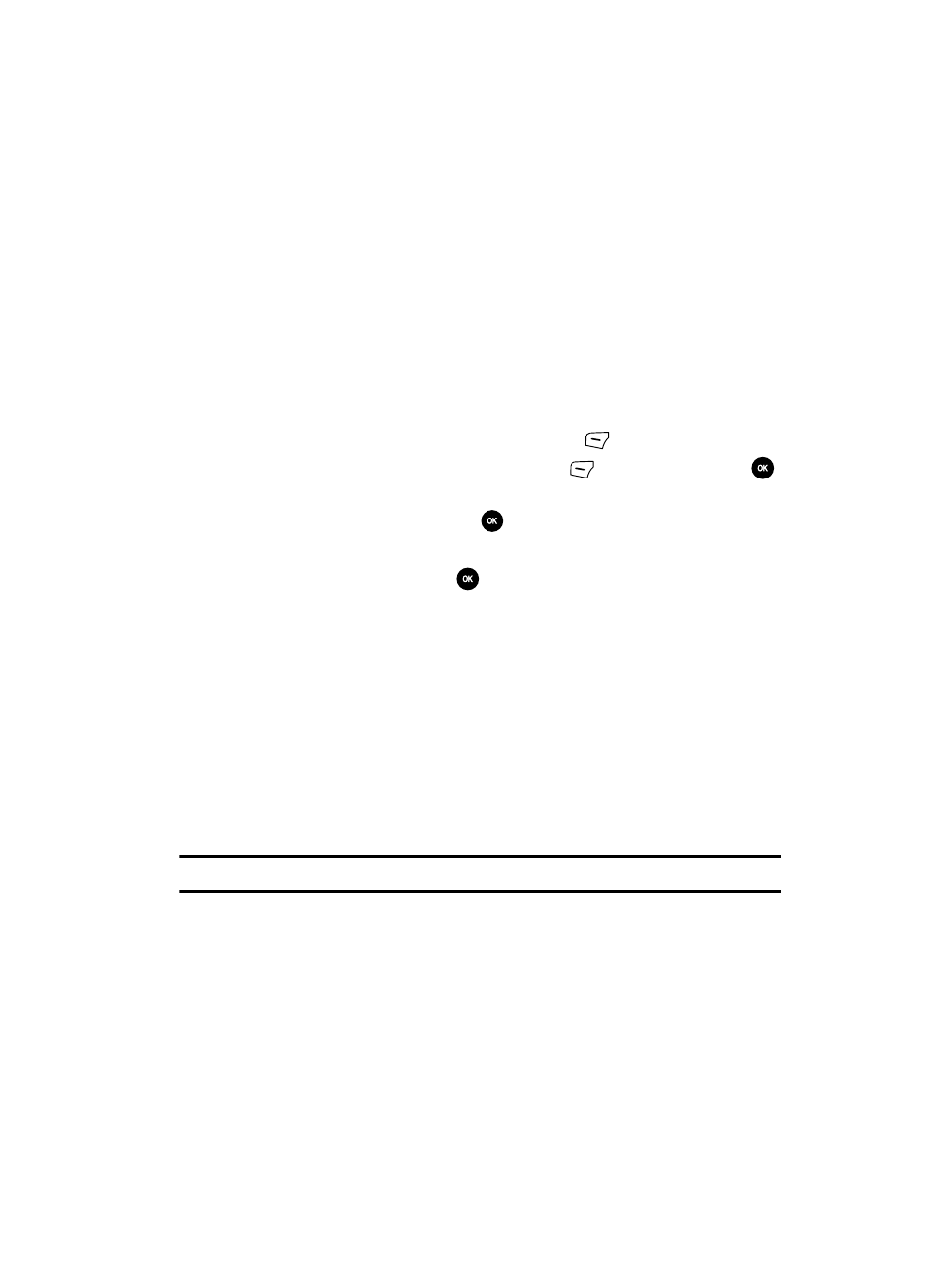
Fun & Apps
93
Sounds
•
Rename: renames either Selected or Multiple videos.
•
Go to videos:
accesses the list of videos stored within the Video folder.
•
Lock: locks the video file to prevent deletion.
•
Bluetooth visibility: enables Selected or Multiple videos visibility to Bluetooth devices.
•
Hide/Show controller: displays the video controller. For more information, refer to "Using
•
Properties: displays the properties for this video file.
•
Player settings: adjusts the Media Player’s playback Volume level (0-14) and either shows or
hides the controller.
Accessing the Video Folder
1.
When the Idle mode displays, press the Menu
(Left)
soft key.
2.
Highlight Fun & Apps, and press the Select
(Left)
soft key or the
key.
3.
Highlight Videos and press the
key.
4.
Use the Up or Down Navigation key to select a video file.
5.
To play the video, press the
key. The file plays in the Media Player
application.
Using the Video
When you are finished creating the video, use the Video Controller to playback the
video or control the sound, lighting or volume while playing the video. For more
information, refer to "Media Player" on page 83.
Sounds
In this menu, you can view the list of sounds downloaded from the web server or
received in multimedia messages. You can set a downloaded sound as the current
ring tone.
Note: When downloading MegaTones
®
or HiFi Ringers
TM
, charges may apply.
The following options are available:
More HiFi Ringers
Using the More HiFi Ringers option on the sounds list, you can access the web site
preset by T-Mobile and download new HiFi Ringers.
More MegaTones
Using the More MegaTones option on the sounds list, you can access the web site
preset by T-Mobile and download new MegaTones.
