Time & date – Samsung SGH-T639LSATMB User Manual
Page 118
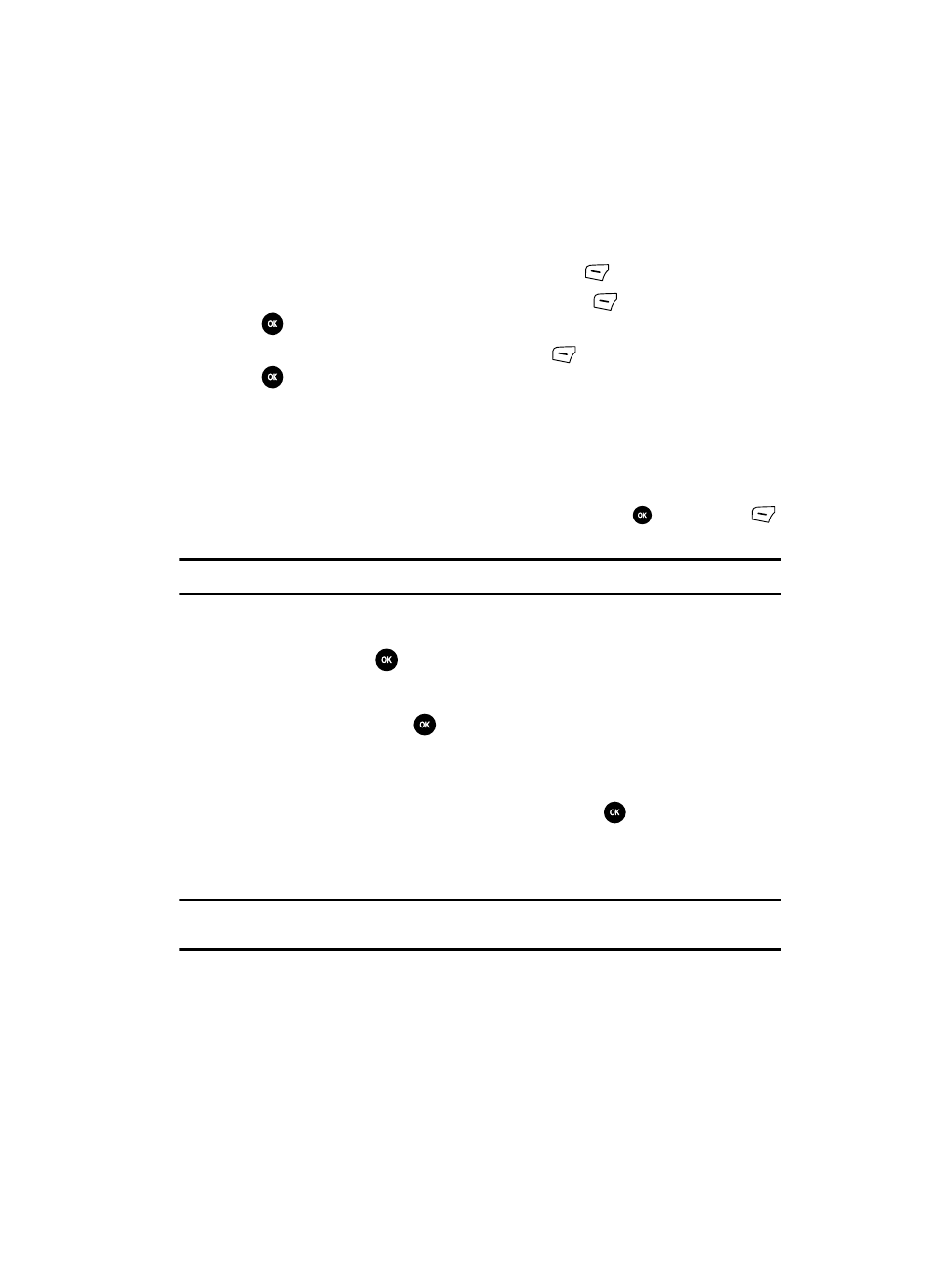
Changing Your Settings 117
Time & date
Time & date
This menu allows you to change the current time and date displayed. You can also
find out what time it is in another part of the world.
1.
When the Idle mode displays, press the Menu
soft key.
2.
Select Settings and press the press the Select
(Left)
soft key or the
key.
3.
Select Time & date and press the Select
(Left)
soft key or the
key. The following options are available. Use the Down Navigation key
to scroll to and set options:
• Time Zone Updating: selects whether the time zone information update is:
Automatic (which greys-out all other options), Manual only, or Prompt first.
• Home Zone: enters the assign your current time zone based upon Greenwich
Mean Time. Major cities in each zone are displayed upon selection. Use the Left
or Right Navigation key to select a new zone. Press the
soft key or the
(Left) soft key to save the new selection.
Tip: You can also choose to activate Daylight Savings Time within the Home Zone menu option.
• Time: enters the current time using your keypad. Press the Left or Right
Navigation key to enter the hour, minute and select AM or PM. Press the Save
soft key or the
key to save the new selection.
• Date: enters the current date using your keypad. Press the Left or Right
Navigation key to navigate between the month, day, or year fields. Press the
Save soft key or the
key to save the new selection.
• Time format: changes the time format to 12 hours or 24 hours. Use the Left
or Right Navigation key to select between the two options. Press the Save soft
key to save the new selection.
• Date format: changes the date format. Press the
key to activate the
option. Use the Up or Down Navigation key to select between the different
options. Press the OK soft key to change the format. Press the Save soft key to
save the new selection.
Note: Automatic updates of time and date do not change the time you set for alarm settings or calendar
memos.
