Voicemail push messages, Voicemail, Push messages – Samsung SGH-T639LSATMB User Manual
Page 72
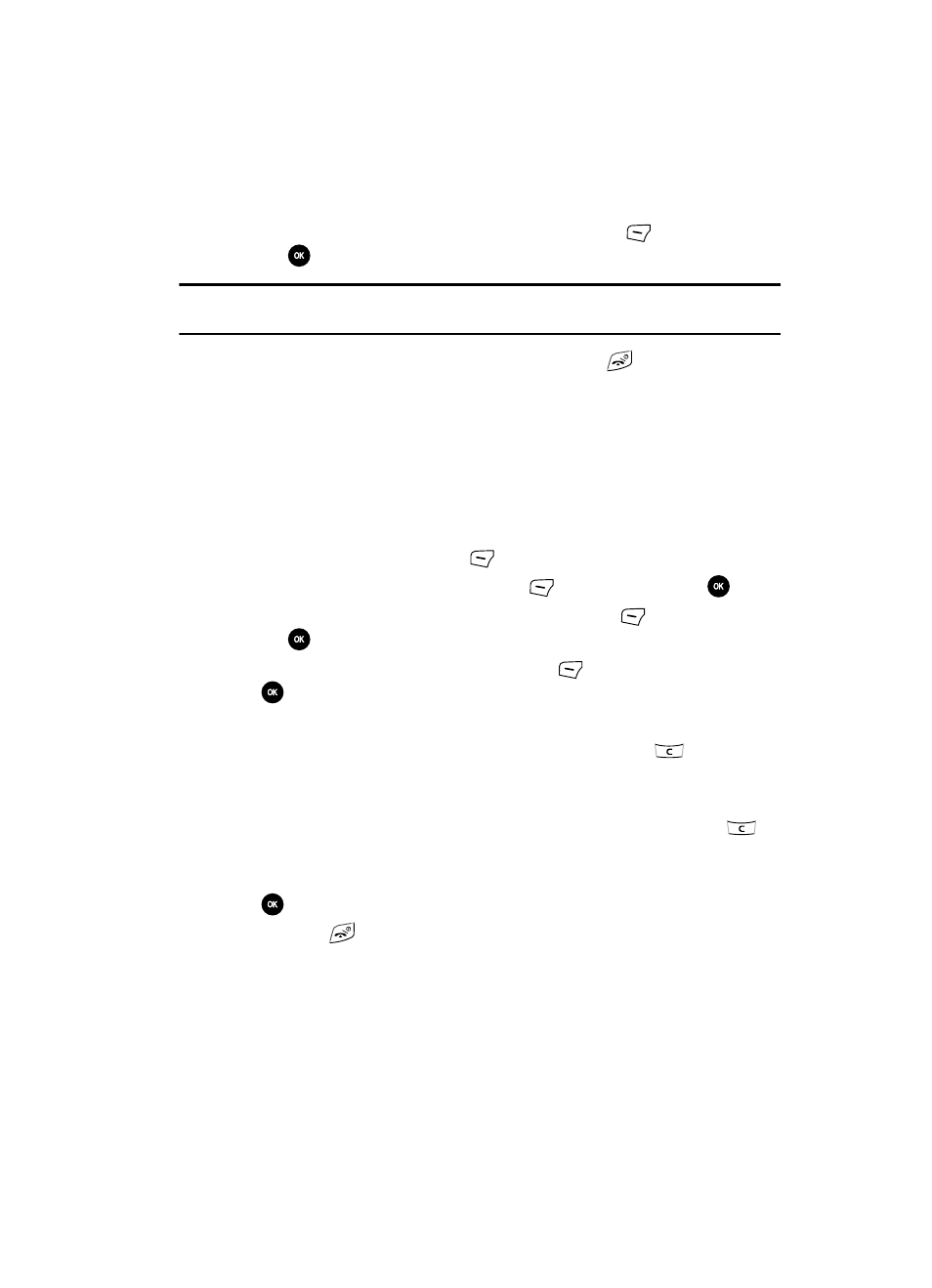
Messages
71
Voicemail
•
Save to Templates
: allows you to save the picture message as a picture
template.
4.
Scroll to locate the desired file and press the Select
(Left)
soft key or
the
key.
Note: A picture message should only be sent to a phone which can support the receipt and display of this
message type.
5.
Press the Send key when finished then press the
key to return to the
Idle mode.
Voicemail
Changing the Voice Mail Name and Number
Your SIM card gives you a default service number for the voice mail center; however,
you may need to change the number. Use the following procedures to change your
voice mail number.
1.
In Idle mode, press the Menu
(Left) soft key.
2.
Highlight Messages and press Select
(Left) soft key or the
key.
3.
Highlight Messages settings and press the Select
(Left) soft key or
the
key.
4.
Highlight Voice mail and press the Select
(Left) soft key or the
key.
5.
Press the Edit softkey.
6.
Highlight Name to edit the Voice Server Name and press
to delete the
current name; then use your keypad to enter a replacement name.
-OR-
7.
Highlight Center address to edit the Voice Mail Number and press
to
delete the current number.
8.
Enter your new Voice Server number and press the Save soft key or the
key to save this new number.
9.
Press the
key to return to Idle mode.
Push Messages
A Push message is a way of delivering content (e.g. images, ringtones, etc.) to
mobile phones that are WAP enabled. Push messages don’t send the content in the
text message, rather the mobile phone is directed where to retrieve the content. For
more information, refer to "Retrieving a Push Message" on page 77.
