Adding a new contact – Samsung SGH-T639LSATMB User Manual
Page 49
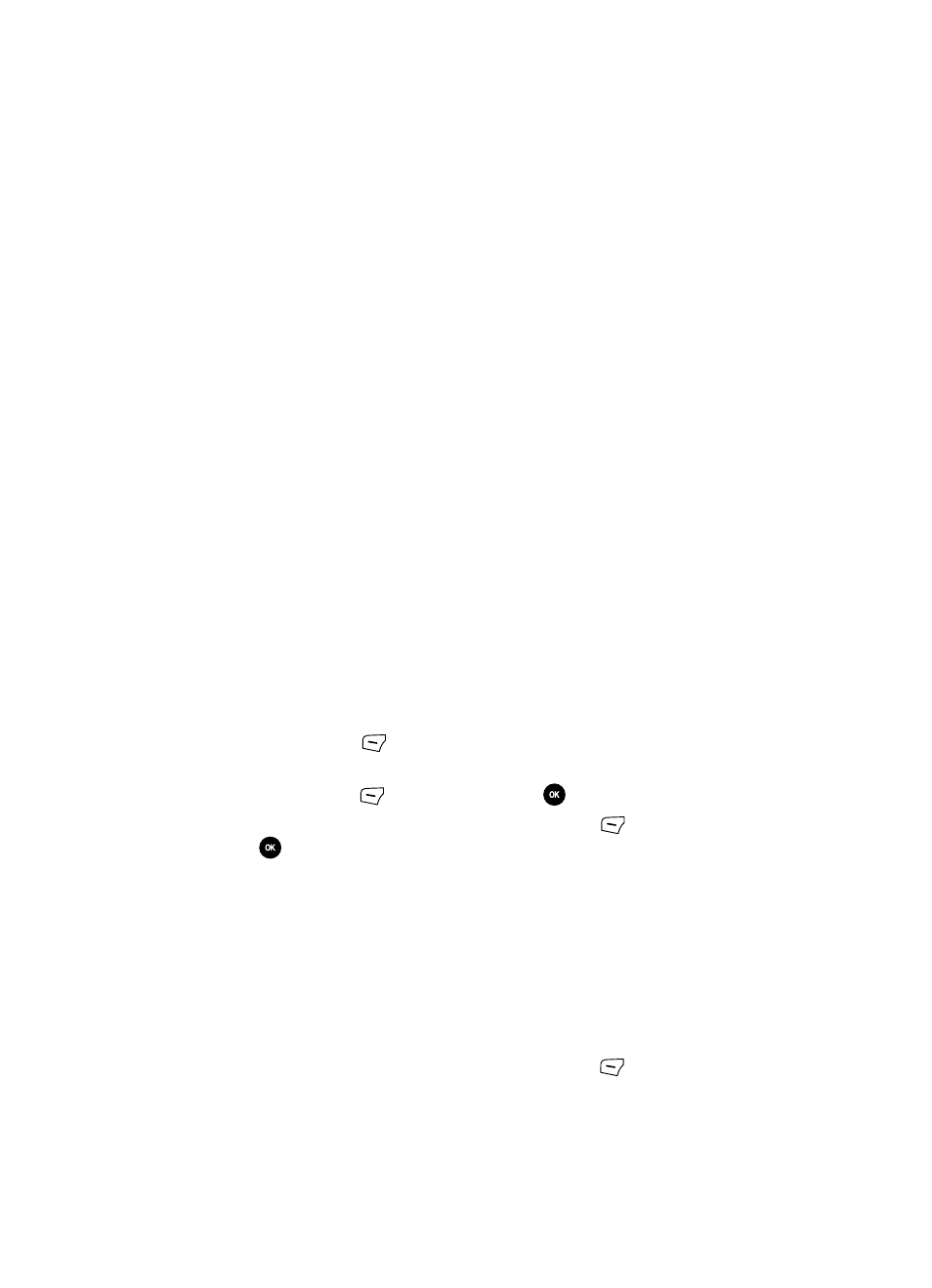
48
• FDN Contacts: Fixed Dialling Number mode restricts your outgoing calls
and SMS calls to a limited set of phone numbers. When this feature is
enabled, you can make calls only to phone numbers stored on the SIM
FDN list.
• Print via Bluetooth: sends the selected contact entry information to a
Bluetooth compatible printer.
•
Management
: manages the following:
- Speed dial
- Save new contacts to
- View contacts from
- Own number
- Service number
- Memory status
Adding a New Contact
Use the following procedures to store a new contact to your Phone or SIM Card.
Storing a Number in the Phone’s Memory
The default storage location for saving phone numbers to your phonebook is your
phone’s built-in memory. You can also save your numbers to your SIM card or setup
a default location so that whenever a new phonebook entry is created, you are
prompted to choose between Phone or SIM card. For information on how to change
this setting, see "Default Saving" on page 51. Also, numbers that were stored on
your SIM card can be copied later to your phone’s memory.
1.
When the Idle mode displays, enter the phone number.
2.
Press the Options
(Left) soft key.
3.
Scroll to Save to Phonebook by pressing the Up or Down navigation key
then press Select
(Left)
soft key or the
key.
4.
Select the type (New or Update) and press the Select
(Left)
soft key or
the
key.
5.
From the Select type screen, select from the following category types:
• Mobile - private: assigns the number entered as a Private Mobile entry.
• Mobile - business: assigns the number entered as a Business Mobile entry.
• Landline - private: assigns the number entered as a Private Landline entry.
• Landline - business: assigns the number entered as a Business Landline
entry.
• Fax: assigns the number entered as a Fax entry.
• Etc.: classifies the entry as a miscellaneous type.
6.
Enter the desired information and press the Options
(Left) soft key.
