Camera using the camera, Camera, Using the camera – Samsung SGH-T639LSATMB User Manual
Page 86
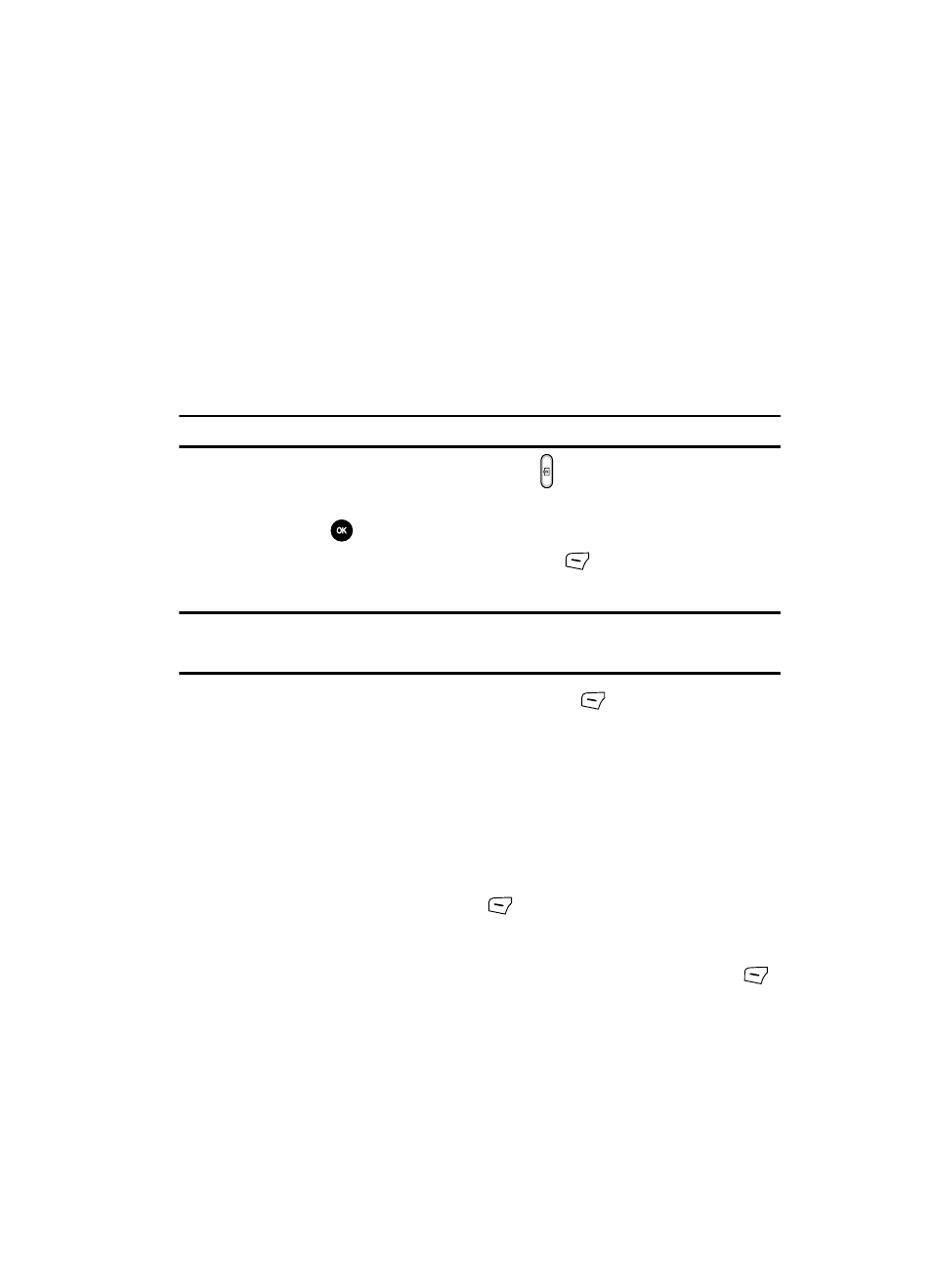
Fun & Apps
85
Camera
Camera
Using the camera/camcorder module in your phone, you can take photos or video
clips of people or events while on the move. Additionally, you can send photos
and video clips to other people in a Picture Messages message or set a wallpaper or
caller ID image.
For more information, refer to "Using the Camera" on page 85.
Using the Camera
Taking Photos
Note: When taking a photo in direct sunlight or in bright conditions, shadows may appear on the photo.
1.
When the Idle mode displays, press the
key.
2.
Adjust the image by aiming the camera at the subject.
3.
Press the
key to take the photo.
4.
Once the photo is taken, press the Options
(Left) soft key and select
Send to in order to attach the photo directly to a message.
Note: Your camera produces photos in JPEG format. The number that appears in the upper-right of the
screen indicates the current number of pictures were saved to the selected media and an approximate
number of total pictures which can be taken at the current image size.
5.
Or before taking the photo, press the Options
(Left) soft key to access
camera options.
Camera Options
•
Take picture: takes a picture and saves it to the Images folder and asks if you
want to save to My Album.
•
Shooting mode: takes a photo in various modes. Once you change the mode, the
corresponding indicator appears at the top right of the display.
• Single shot: takes a single photo and allows you view it before returning to the
shooting mode. Press the Select
(Left) soft key to set the camera to either:
-
Take and send
-
Take and return
• Multi-shot: takes a succession of consecutive photos. Press the Select
(Left) soft key to set the number of shots to either:
-
6 Shots
-
9 Shots
-
15 Shots
