Using the camcorder – Samsung SGH-T639LSATMB User Manual
Page 91
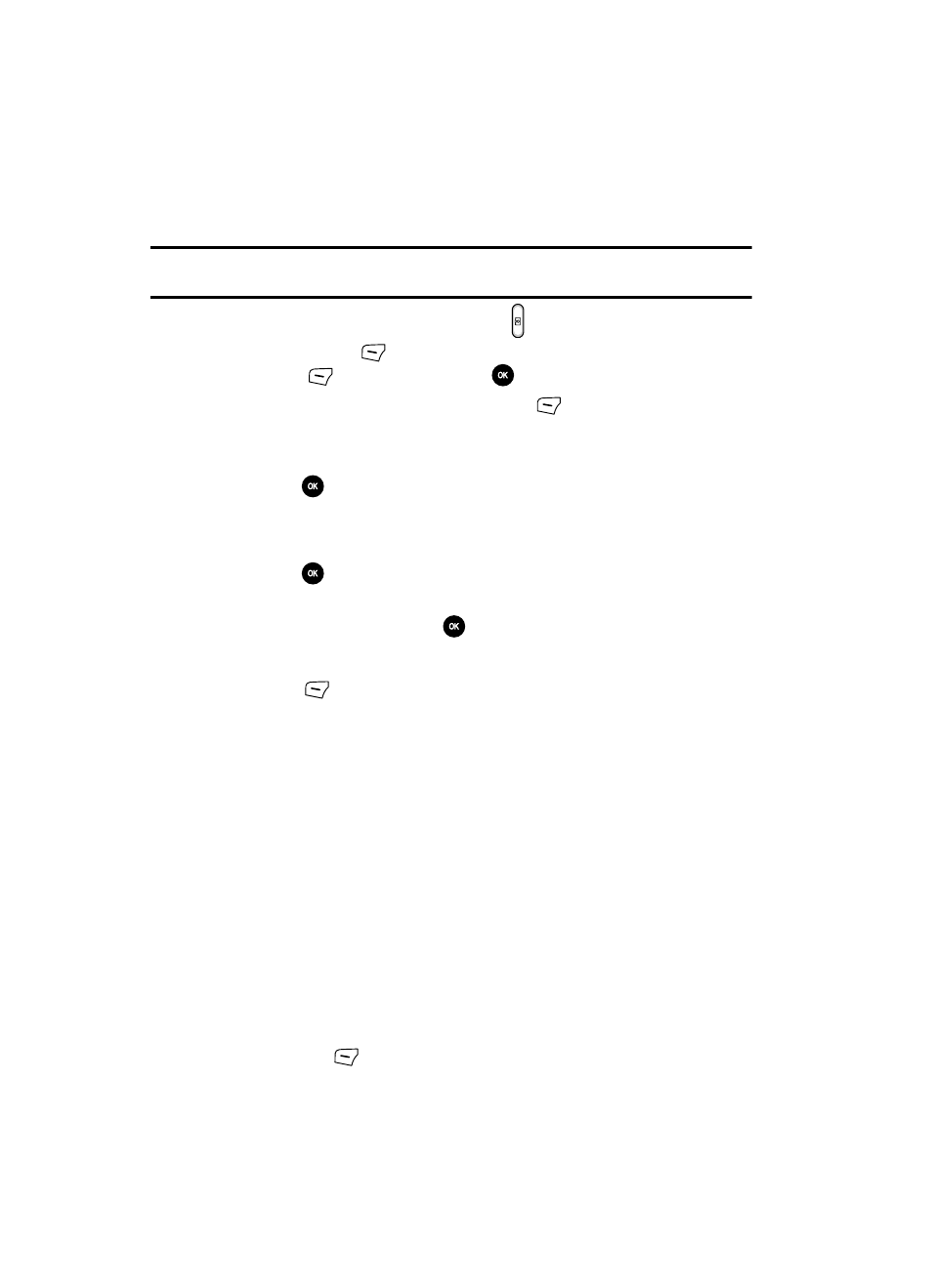
90
Using the Camcorder
Shooting Video
Tip: When shooting video in direct sunlight or in bright conditions, it is recommended that you provide your
subject with sufficient light by putting the light source behind you.
1.
When the Idle mode displays, press the
key.
2.
Press the Options
(Left)
soft key and select Record video then press
the Select
(Left)
soft key or the
key.
3.
Before filming the video, press the Options
(Left)
soft key to access
camcorder options.
4.
Adjust the image by aiming the camera at the subject.
5.
Press the
key to begin shooting video.
6.
Press the Pause soft key to stop the recording.
-OR-
7.
Press the
key to stop the recording and save the video file to your
Videos folder.
8.
Once the file saves, press the
key to play back your video for review.
Camcorder Options
1.
Press the
key to access the camcorder options.
• Record video: records a video segment.
• Effects: sets a custom color tone for your video. Choose from the following
Effects Mode.
-
No effects
: automatically adjusts the picture for the best quality available.
-
Black & White
: removes all color and display the picture as black and white.
-
Sepia
: adds a sepia tint to the picture. This is the common orange tint that was
popular in early photography.
-
Negative
: changes the image to a negative image display.
• Timer: sets a time delay before the camcorder begins to shoot video.
-
Off
-
3 seconds
-
5 seconds
-
10 seconds
• Take picture: switches from shooting a video clip to taking a photo.
• Go to Videos: accesses the list of videos stored within the Video folder. Press
the Options
(Left)
soft key to view the following options for these clips:
-
Play
: plays the video clip.
