Using the picture menu (continued) – Samsung YP-Q1JCS-XAA User Manual
Page 62
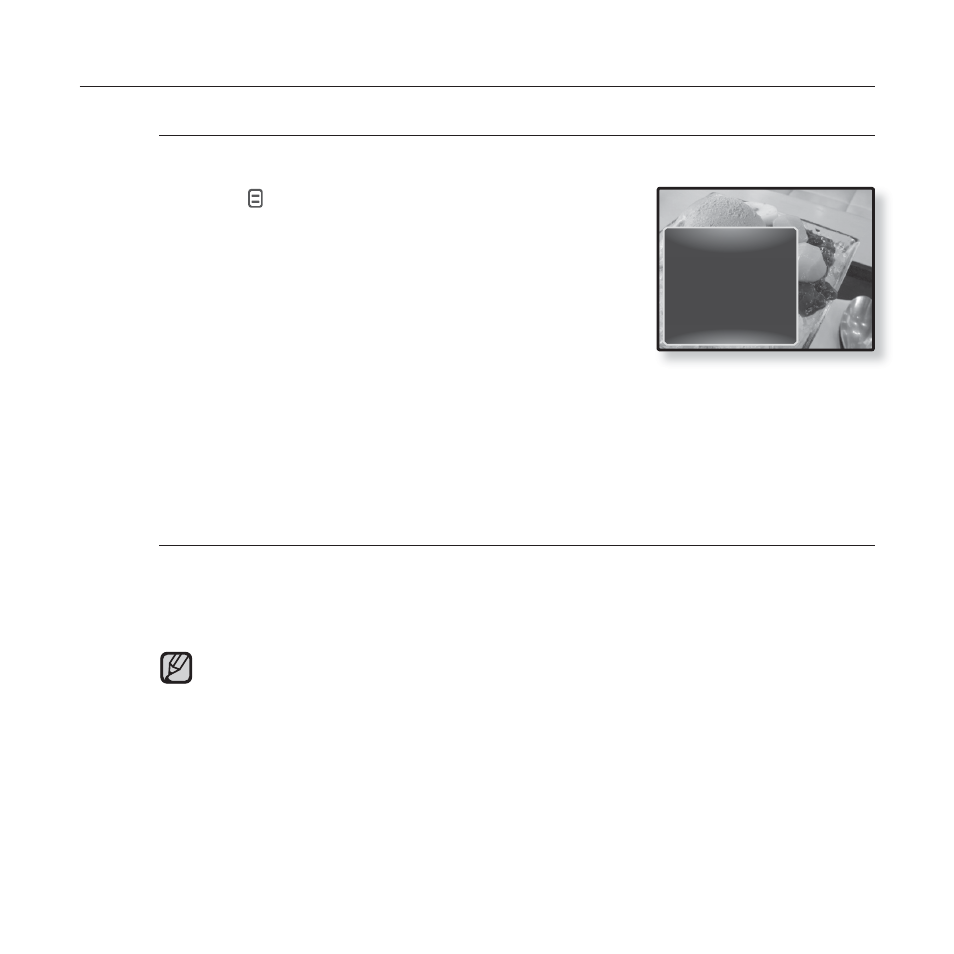
62 _
viewing pictures
USING THE PICTURE MENU (Continued)
To enlarge a picture
You can zoom in on a picture.
1.
Tap [
]
while viewing a picture.
The
2.
Tap the [Up, Down] button to select
and tap the [Select] button.
The
3.
Tap the [Up, Down] button to select a
desired zoom factor and tap the [Select] button.
Select from <100%>, <200%> and <400%>.
4.
Tap the [Up, Down, Left, Right] button to move to the portion of the
picture to magnify.
To cancel the zooming
Tap the [Select] button while a picture is zoomed.
This returns to the original size.
The bigger a picture size is, the longer it takes to zoom.
NOTE
Music On
FM Radio On
Start Sildeshow
Zoom
Rotate
Auto Pivot
Transition Effect
Select as My Skin
This manual is related to the following products:
