Retrieving new messages – Samsung SEGD357MSACIN User Manual
Page 91
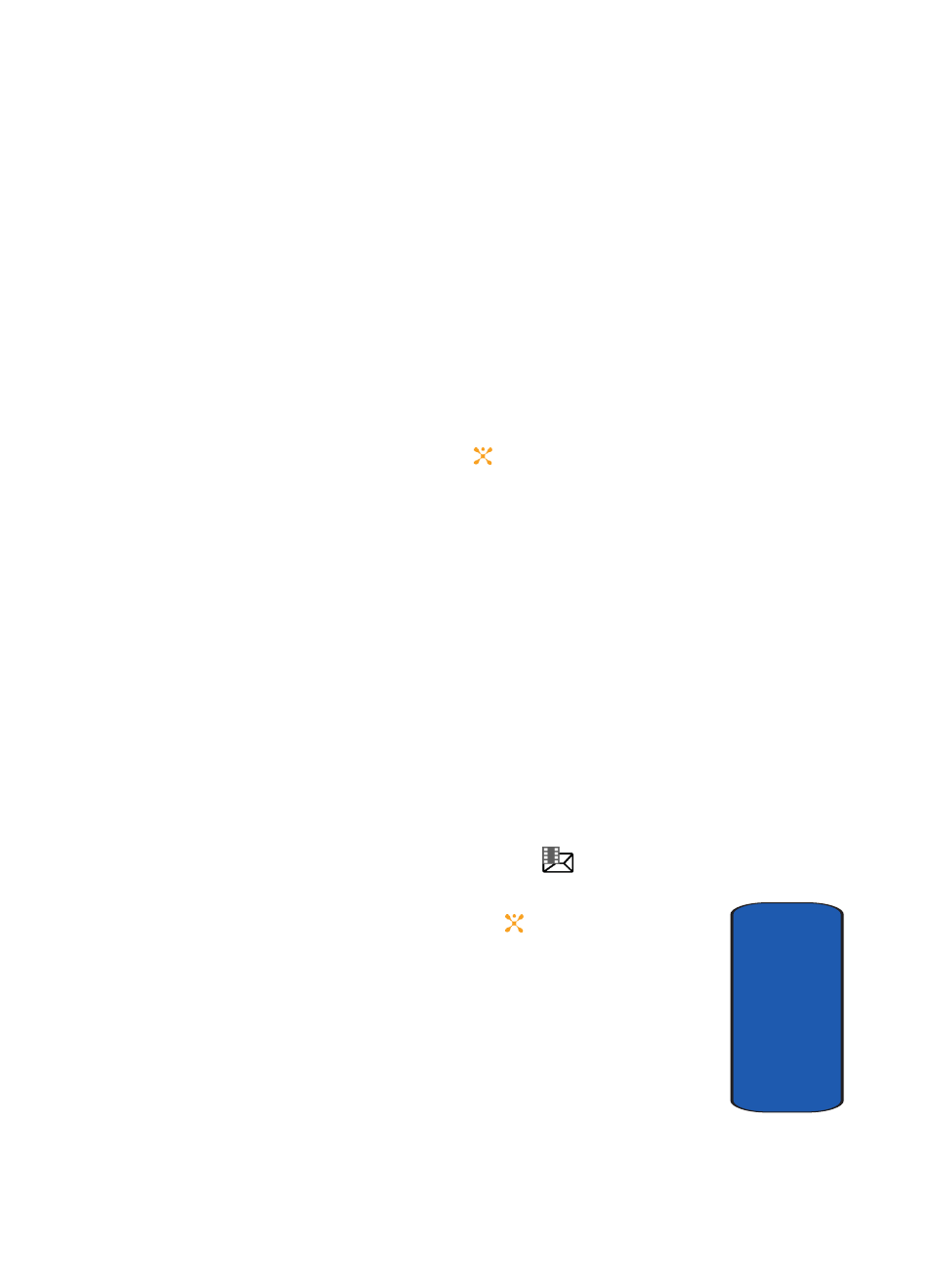
Section 7: Messaging
87
Retrieving New Messages
Sect
ion 7
8. When you have finished creating the message press the
Options soft key and select Send Only.
9. Enter a number or email address, or
Press the Options soft key, select Add Address Book to
add a number or email address from the Address Book.
When the correct number or address displays press the
Select soft key.
10. When you have finished entering destination a number or
a email address, press the
key.
Alternatively, press the Options soft key, select Send
and press the Select soft key.
Retrieving New Messages
While text messages from other phones are delivered
directly to your phone, Multimedia messages and Emails
will be stored in the Inbox of the message server and the
server will alert you to new messages. Therefore you need
to retrieve new messages to your phone and read them on
the phone.
Retrieving an Multimedia Message
When a new Multimedia message comes in, the display
shows the Multimedia Message icon (
)
and a text
notification along with the sender’s number.
1. Press the View soft key or the
key to view brief
information about the message, such as the sender’s
number, the message size, and the subject.
If you want to view the message later in the Inbox, press
the Exit soft key.
