Adding a new contact – Samsung SEGD357MSACIN User Manual
Page 67
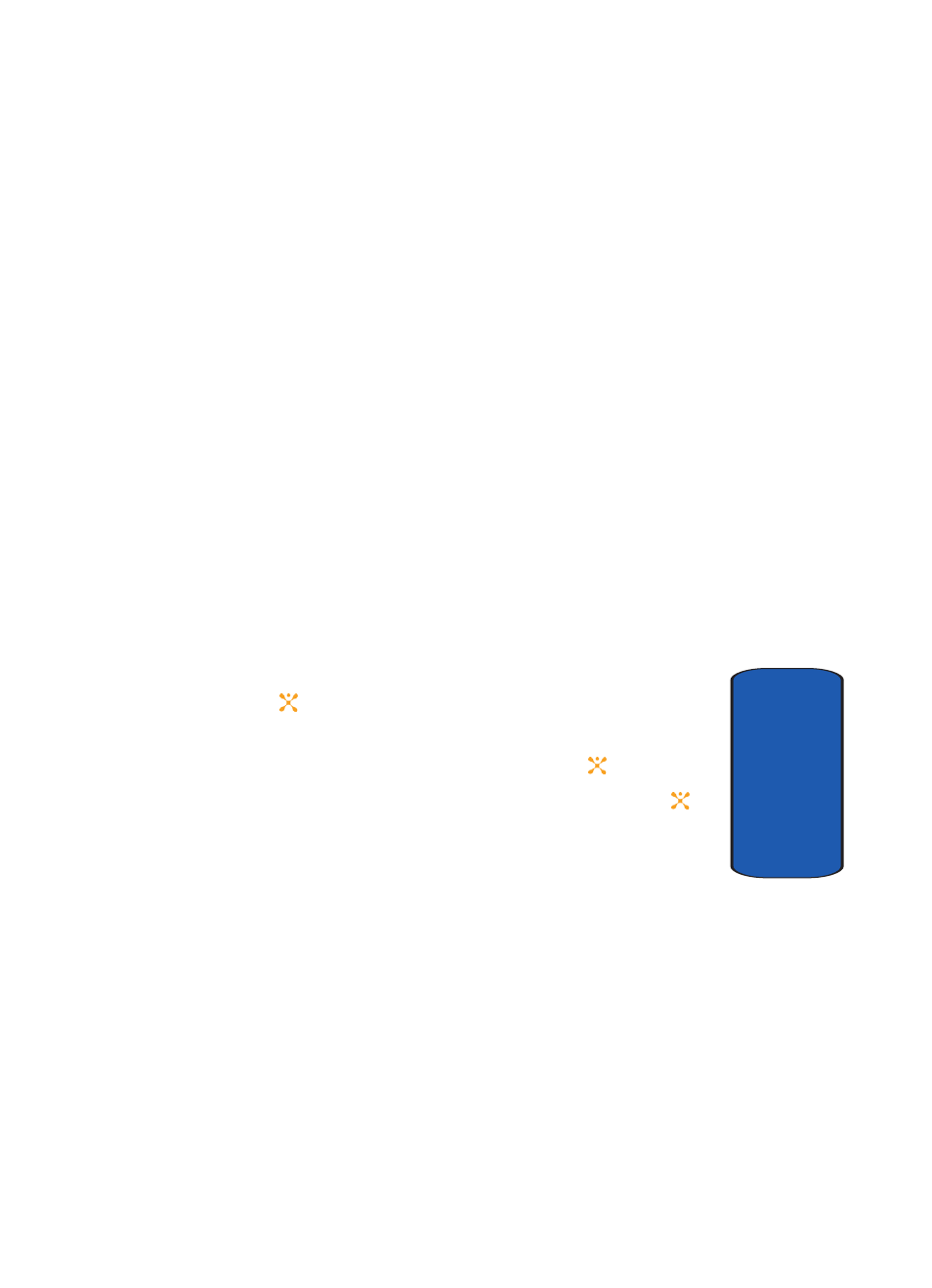
Section 6: Understanding Your Address Book
63
Adding a New Contact
Section 6
Using Address Book Entry Options
While accessing any Address Book entry, press the
Options
soft key to use the options for the entry.
The following options are available:
•
View: allows you to view details for the address book entry.
•
Send Message: allows you to send a email, text, or multimedia
message to the address book entry.
•
Add New Contact: allows you to add a new entry to the address
book. Choose SIM or Phone storage location.
•
Delete: allows you to delete the Selected or All phone book
entries.
Adding a New Contact
Storing a Number in the Phone’s Memory
1. When the Idle screen displays, press the Menu soft key.
2. Highlight Address Book, press the Select soft key or
the
key.
3. Scroll to Add New Contact by pressing the Up or Down
key and press the Select soft key or the
key.
4. Select Phone and press the Select soft key or the
key.
5. Enter the New Contact information. The following entries
are available:
•
Name: allows you to enter a name for the number entered.
•
Mobile: assigns the number entered to the Mobile entry.
•
Home: assigns the number entered to the Home entry.
•
Office: assigns the number entered to the Office entry.
•
Fax: assigns the number entered to the Fax entry.
•
Other: allows you to enter additional numbers for the entry.
•
Email: allows you to enter an e-mail address for the contact.
