Starting play mode, Movie clip capture function, On camera movie trimming – Samsung I80 User Manual
Page 64
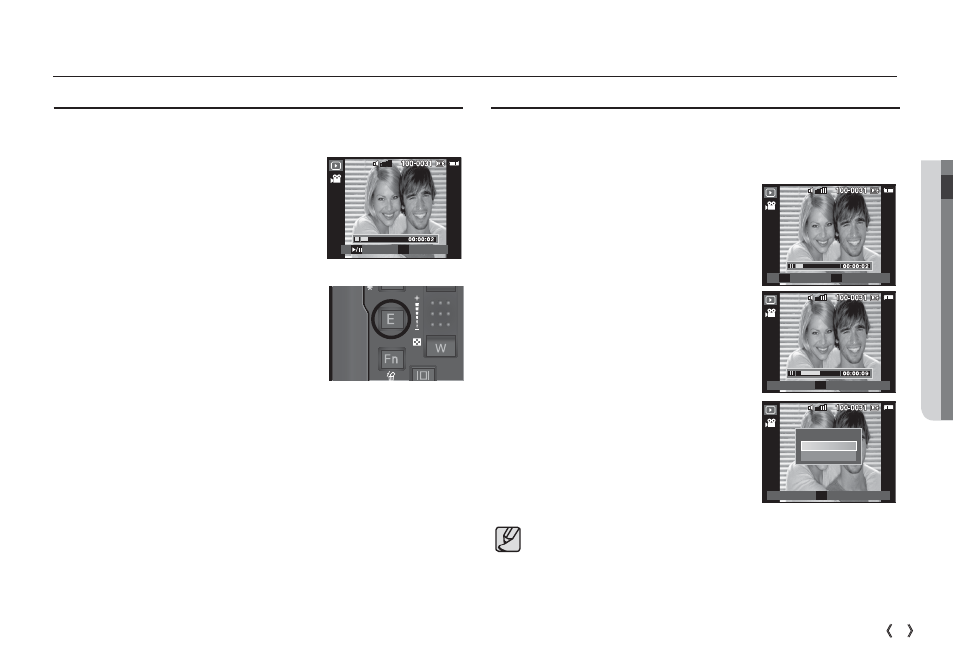
04 PLAY
63
PLAY_
Starting play mode
Movie clip capture function
You can capture still images from the movie clip.
Ê
How to capture the movie clip
1. Press the Play / Pause button( Ø ) while
playing the movie clip. Then press the E
button.
2. The paused movie clip is saved in a new
file name.
Ä
The captured movie clip file is the same
size as the original movie clip (800x592,
720x480, 640x480, 320x240).
Ä
When you press the E button at the
beginning of the movie clip, the first frame
of the movie clip will be saved as a still
image.
[Press the E button]
[Paused]
Play Capture
E
On camera movie trimming
You can extract desired frames of movie clip during the movie clip play
back. If the running time is under 10 seconds, the movie clip can’t be
trimmed.
1. Press the Pause button( Ø ) at the
point of the movie clip where you want to
start extracting.
2. Press the T button.
3. Press the Play & Pause button( Ø )
and the extracted range will be displayed
on the status bar.
4. Press the Play & Pause button( Ø )
once more at the point where you wish
the extracted file to stop.
5. Press the T button and a confirmation
window will be displayed.
6. Select a desired sub menu by pressing
the Up/Down button and press the OK
button.
[No] :
The movie trimming will be
cancelled.
[Yes] : The extracted frames are saved
as a new file name.
å
If you don't specify the ending point of the movie clip, the
trimming confirmation window will be displayed at the point of the
last frame.
Confirm
OK
Trimming?
No
Yes
Trim Capture
T
E
Trim
T
