E (effect) button: image editing, E (effect) button: photo style selector, Colour – Samsung I80 User Manual
Page 42
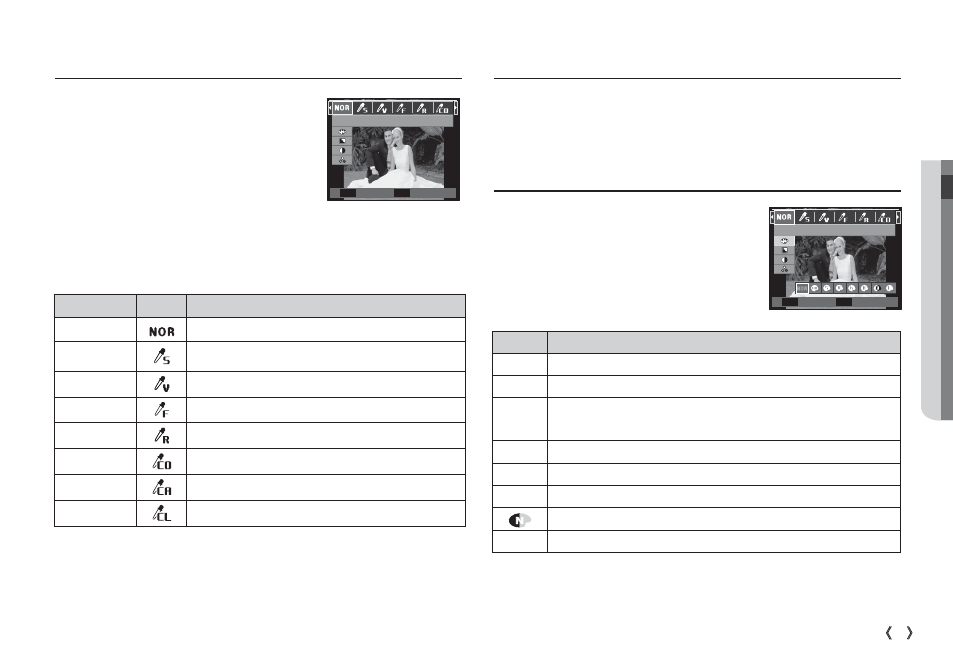
02 RECORDING
41
RECORDING_
E (Effect) button: Image editing
Press the E button in the [Program], [Movie], [Photo Help Guide],
[Portrait], [Children], [Landscape], [Close up], [Self Shot], [Food] and
[Café] scene modes.
Colour
1. Select the Colour ( ï ) menu by pressing
the Up/Down button.
2. Select the desired sub menu by pressing
the Left/Right button and press the OK
button.
3. Press the Shutter button to take an image.
Icon
Description
ä
No effect is added to the image.
Û
Captured images will be stored in black and white.
Ü
Captured images will be stored in a sepia tone
(a gradient of yellowish brown colours).
Þ
Captured images will be stored in a red tone.
ß
Captured images will be stored in a green tone.
Ý
Captured images will be stored in a blue tone.
Save the image in negative mode.
¼
Captured image will be saved in set RGB tone.
Color
Set
Back
OK
E
E (Effect) button: Photo Style Selector
You can add various effects to the image
without using image editing software.
Press the E button in an available mode.
Ä
Selectable modes: Auto, Program
Photo Style Selector
Set
Back
OK
E
1. Select the desired Photo style selector by pressing the Left/Right button
and press the OK button.
2. Press the Shutter button to take an image.
Style mode
Icon
Description
Normal
No style effect is added to the image.
Soft
The image will be applied with soft colours.
Vivid
The image will be applied with vivid colours.
Forest
The image will be applied with clear natural colours.
Retro
The image will be applied with sepia tones.
Cool
The image will be applied with cool colours.
Calm
The image will be applied with calm colours.
Classic
The image will be applied with classic colours.
