Samsung I80 User Manual
Page 127
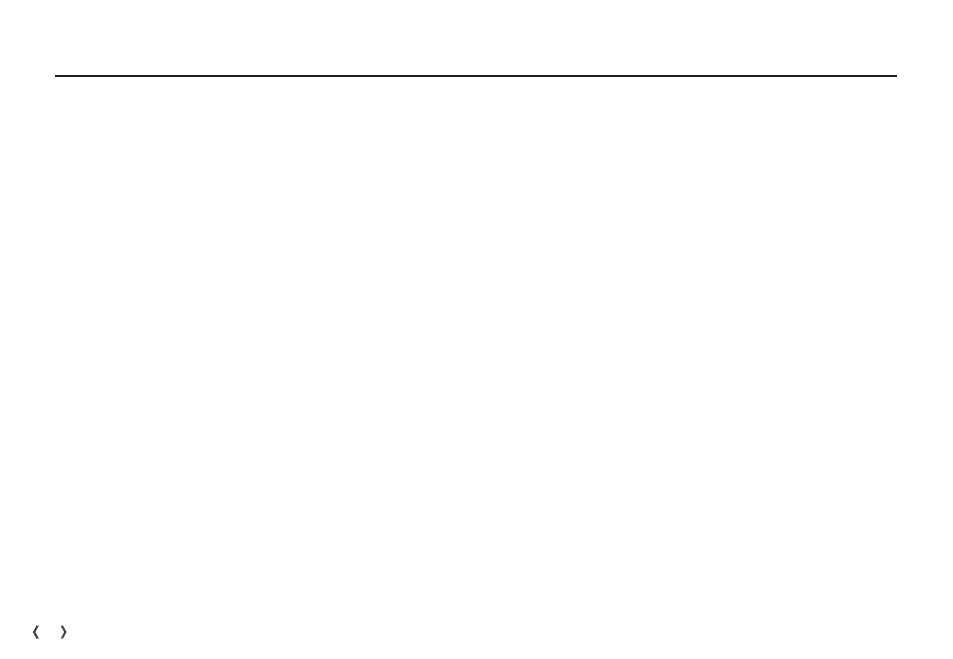
126 _SOFTWARE
FAQ
Ê
When the DirectX 9.0 or later is not installed
Ã
Install the DirectX 9.0 or later
1) Insert the CD provided with the camera
2) Run the windows explorer and select the [CD-ROM drive:\ USB
Driver\DirectX 9.0] folder and click the DXSETUP.exe file.
The DirectX will be installed. Visit the following site for
downloading the DirectX.http://www.microsoft.com/directx
Ê
If a PC (Windows 98SE) stops responding while the camera and PC
are connected repeatedly
Ã
If a PC (Windows 98SE) is turned on for a long time and the
camera is connected repeatedly, the PC may not recognise the
camera. In this case, re-start the PC.
Ê
If a PC connected to the camera stops responding while Windows is
starting.
Ã
In this case, disconnect the PC and the camera and Windows will
start. If the problem happens continuously, set the Legacy USB
Support to disable and re-start the PC. The Legacy USB Support
is in the BIOS setup menu. (The BIOS setup menu differs from
the PC manufacturers and some BIOS menus don’t have Legacy
USB Support) If you can’t change the menu by yourself, contact
the PC manufacturer or BIOS manufacturer.
Ê
If the movie clip can’t be deleted, or the removable disk can’t be
extracted or an error message appears during the file transfer.
Ã
If you install only the Samsung Master, the problems mentioned
above occasionally happen.
- Close the Samsung Master program by clicking the Samsung
Master icon on the Taskbar.
- Install all the application programs included in the software CD.
When the movie clip doesn’t play back on the PC
Ä
When the movie clip recorded by the camera doesn’t play back on
the PC, the causes are mostly due to the codec installed on the PC.
Ê
When codec for play back the movie clip isn’t installed
Ã
Install the codec as listed below.
[Installing codec for Windows]
Ã
Installing the XviD codec
1) Insert the CD provided with the camera.
2) Run the windows explorer and select [CD-ROM drive:\XviD]
folder and click the XviD-1.1.2-01112006.exe file.
Ä
The XviD codec is distributed according to the GNU General
Public License and everyone can copy, distribute and change
this codec. This License applies to any program or other work
which contains a notice placed by the copyright holder saying
it may be distributed under the terms of this General Public
License. For more information, see the License documents
(http://www.gnu.org/copyleft/gpl.html).
[Installing codec for Mac OS]
1) Visit the following site for downloading the codec.
(http://www.divx. com/divx/mac)
2) Click the [Free Download] menu on the top right side of the
window then the download window appears.
3) Check the version of Mac OS and click the [Download] button to
download the file and save it to a desired folder.
4) Run the downloaded file and the codec for playing back the
movie clip will be installed.
Ä
If the movie file is not played back on the Macintosh OS, use a
media player that supports Xvid codec (e.g: Mplayer).
