Dpof : standard, Dpof : print size, Dpof : index – Samsung EC-NV7ZZBBA-US User Manual
Page 50
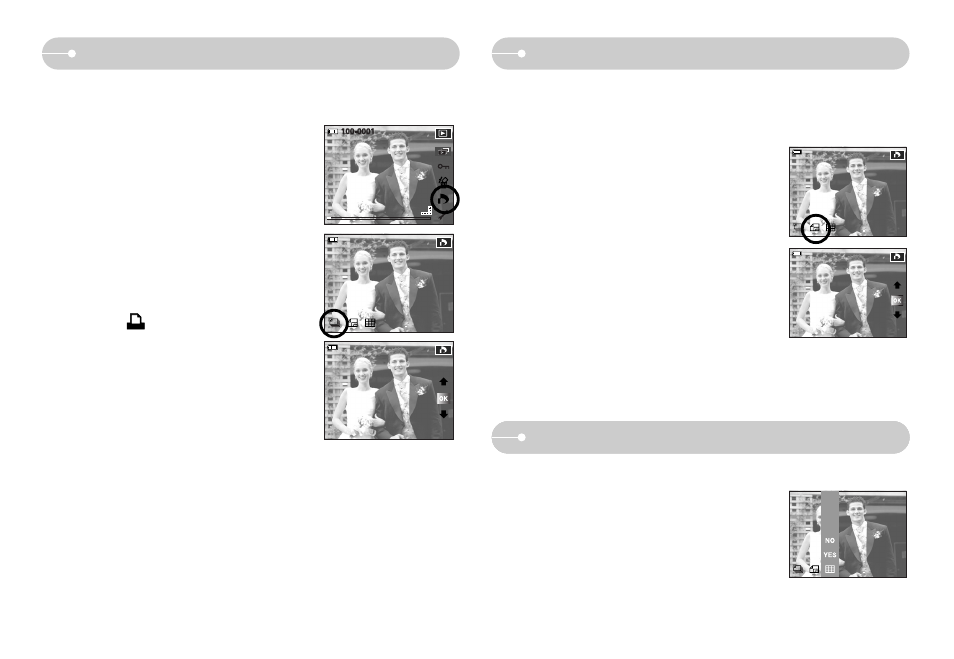
DPOF : STANDARD
ƅ This function allows you to embed print quantity information on a stored image.
1. Select the [IMAGES] menu by pressing the smart
button.
2. Select a desired sub menu by pressing the smart
button.
[ONE PIC] : Select a number of prints of
displayed image.
[ALL PICS] : Configure number of prints for all
pictures except movie and voice
files.
[CANCEL] : Cancel the print setup.
3. Press the OK button to confirm the setting. If an
image carries DPOF instructions, the DPOF
indicator ( ) will show.
Ś49ś
NO
YES
100-0001
ISO:100
Av:F4.1
Tv:1/10
FLASH:OFF
3072X2304
2006.07.01
100-0001
100-0001
30 Images
-LQ\"
DPOF : Print size
ƅ Images (except for movie clips and voice file) are printed as index type.
1. Select the [INDEX] menu by pressing the smart
button.
2. Select a desired sub menu by pressing the smart
button.
If [NO] is selected : Cancel the index print setting.
If [YES] is selected : The image will be printed in
index format.
ƀ Setting the Print Size
1. Select the [SIZE] menu by pressing the smart
button.
2. Select a desired sub menu by pressing the smart button.
[ONE PIC] : Select a print size of displayed image.
[ALL PICS] : Change print size of all saved images.
[CANCEL] : Cancel all of the print size settings.
3. Press the OK button to confirm the setting.
If an image carries DPOF instructions, the DPOF
indicator will show.
ż DPOF [SIZE] secondary menu : Cancel, 3X5, 4X6,
5X7, 8X10
ż Depending on the manufacturer and printer model,
cancelling the printing may take a little longer for the printer to process.
ƅ You can specify the print size when printing images stored on the memory card.
The [SIZE] menu is available only for DPOF 1.1 compatible printers.
DPOF : Index
100-0001
Cancel
