Connecting to a power source – Samsung EC-NV7ZZBBA-US User Manual
Page 14
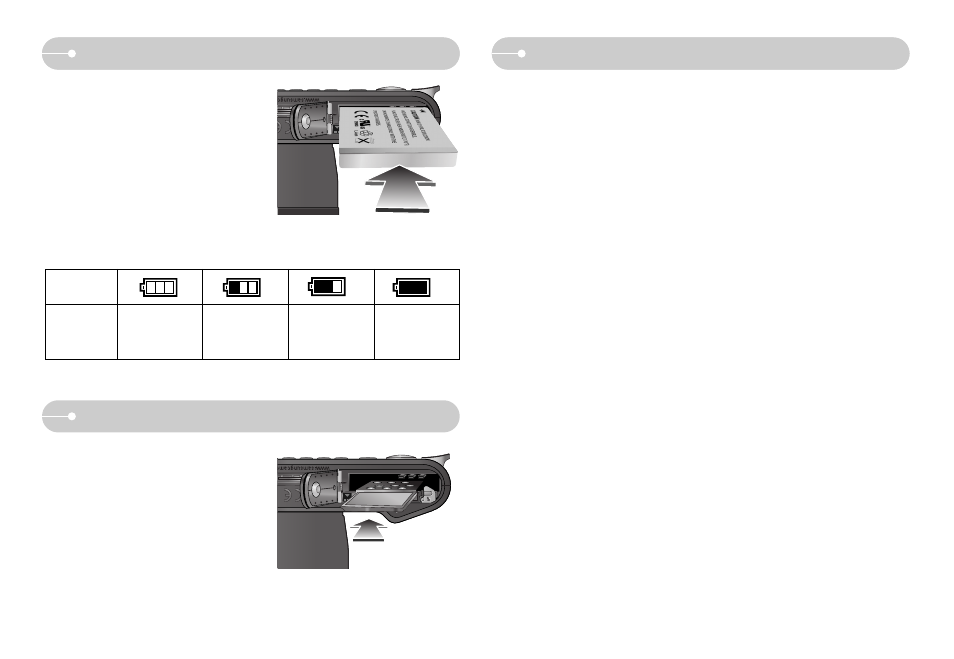
ƅ Turn off the camera's power before
inserting the memory card.
- Insert the memory card as shown.
- Have the front of the memory card
facing toward the back of the camera
(LCD monitor) and the card pins toward
the front of the camera (Lens).
- Do not insert the memory card the
wrong way round. Doing so may damage the memory card slot.
a
a
Instructions on using the memory card
ƀ Be sure to format the memory card (see p.59) if you are using a newly
purchased memory for the first time, if it contains data that the camera cannot
recognise, or if it contains images captured with a different camera.
ƀ Turn off the camera power whenever the memory card is being inserted or
removed.
ƀ Repeated use of the memory card will eventually reduce its performance.
Should this be the case, you will need to purchase a new memory card.
Wear and tear on the memory card is not covered by the Samsung warranty.
ƀ The memory card is an electronic precision device.
Do not bend, drop or subject it to any heavy impact.
ƀ Do not store the memory card in an environment with strong electronic or
magnetic fields, e.g. near loudspeakers or TV receivers.
ƀ Please do not use or store in an environment where there are extremes in
temperature.
ƀ Do not allow the memory card to become dirty or to come into contact with any
liquid. Should this happen, clean the memory card with a soft cloth.
ƀ Please keep the memory card in its case when not in use.
ƀ During and after periods of extended use, you may notice that the memory card
is warm. This is perfectly normal.
ƀ Do not use a memory card that is used in another digital camera.
To use the memory card in this camera, format the memory card using this
camera.
ƀ Do not use a memory card formatted by another digital camera or memory card
reader.
Inserting the memory card
ƅ Insert the battery as shown
- If the camera does not turn on after you
have inserted battery, please check
whether the battery is inserted with the
correct polarity (+ / -).
- Do not use force to open the battery
chamber. This may damage the battery
chamber cover.
Battery
status
Battery
indicator
The battery is
fully charged
Low battery capacity
(Prepare to recharge
or use spare battery)
Low battery capacity
(Prepare to recharge
or use spare battery)
Low battery capacity
(Prepare to recharge
or use spare battery)
ƅ There are 4 indicators for battery condition that are displayed on the LCD monitor.
Connecting to a Power Source
Ś13ś
