Macintosh printing, Linux printing, Printing a document – Samsung ML-2540-XAA User Manual
Page 36: Changing printer settings, Printing multiple pages on one sheet, Using help, Printing from applications
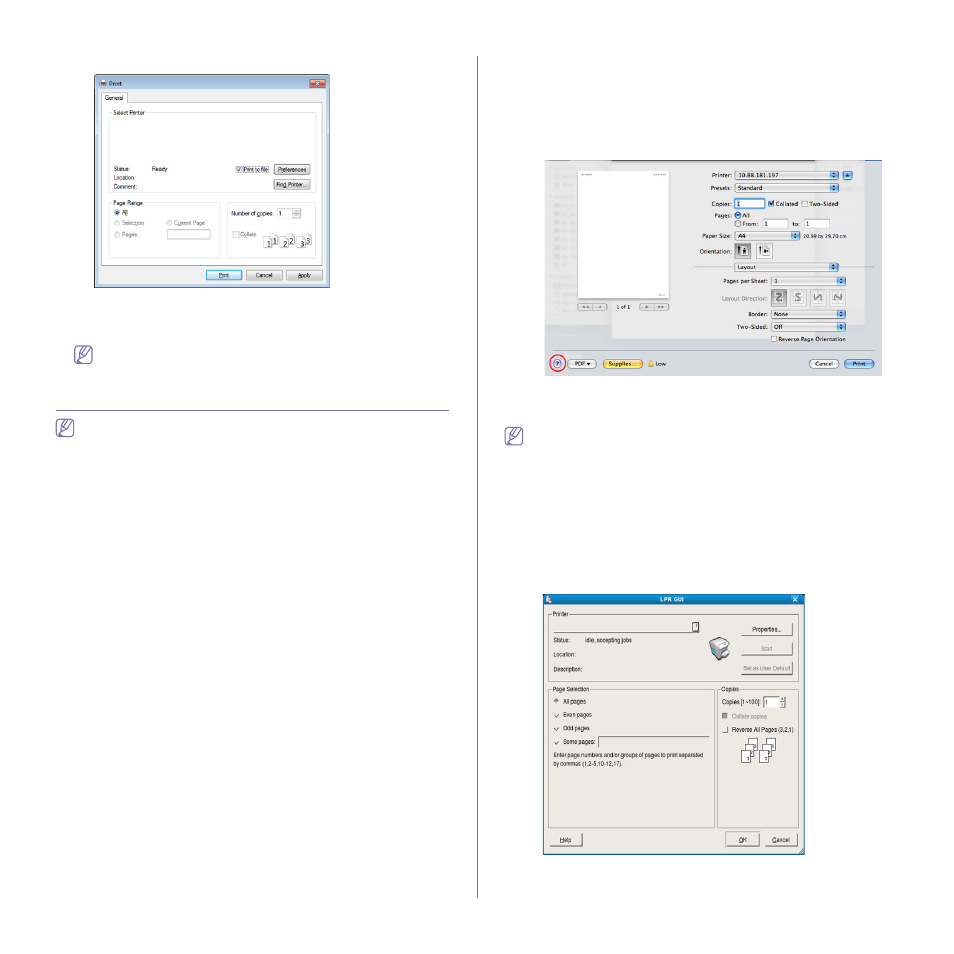
Printing_ 36
1. Check the Print to file box at the Print window.
2. Click Print.
3. Type in the destination path and the file name, and then click OK.
For example c:\Temp\file name.
If you type in only the file name, the file is automatically saved in
My Documents.
Macintosh printing
Some features may not be available depending on models or options.
It means that the features are not supported.
Printing a document
When you print with a Macintosh, you need to check the printer driver
settings in each application you use. Follow the steps below to print from a
Macintosh:
1. Open the document to print.
2. Open the File menu and click Page Setup (Document Setup in some
applications).
3. Choose your paper size, orientation, scaling, other options, and make
sure that your machine is selected. Click OK.
4. Open the File menu and click Print.
5. Choose the number of copies and indicate which pages to print.
6. Click Print.
Changing printer settings
You can use advanced printing features when using your machine.
Open an application and select Print from the File menu. The machine
name, which appears in the printer properties window, may differ depending
on the machine in use. Except for the name, the composition of the printer
properties window is similar to the following.
Printing multiple pages on one sheet
You can print more than one page on a single sheet of paper. This feature
provides a cost-effective way to print draft copies.
1. Open an application, and select Print from the File menu.
2. Select Layout from the drop-down list under Orientation. In the Pages
per Sheet drop-down list, select the number of pages you want to print
on one sheet of paper.
3. Select the other options to use.
4. Click Print.
The machine prints the selected number of pages to print on one sheet
of paper.
Using help
Click the question mark on the bottom-left corner of the window and click on
the topic you want to know about. A pop-up window appears with
information about that option's feature, which is provided from the driver.
Linux printing
Some features may not be available depending on models or options.
It means that the features are not supported.
Printing from applications
There are a lot of Linux applications that allow you to print using Common
UNIX Printing System (CUPS). You can print on your machine from any
such application.
1. Open an application, and select Print from the File menu.
2. Select Print directly using lpr.
3. In the LPR GUI window, select the model name of your machine from
the printer list and click Properties.
