Adding an event to the calendar – Samsung SPH-P100ZKASPR User Manual
Page 99
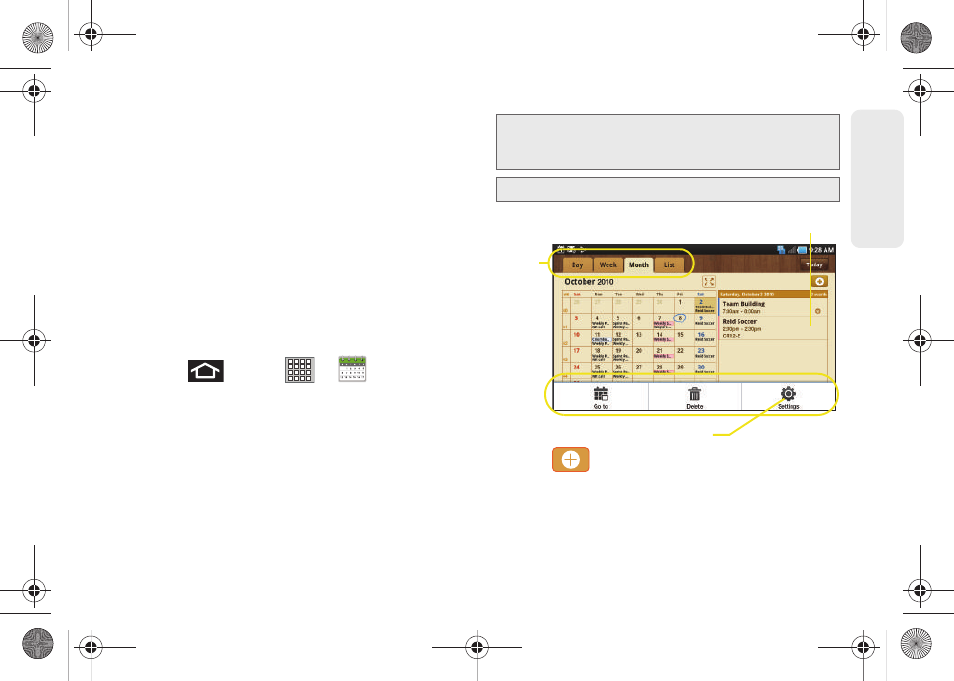
87
C
a
lenda
r / T
o
ols
Ⅲ
First day of week
sets the calendar week to start
with either
Sunday
or
Monday
.
Ⅲ
Hide declined events
hides (checked) or displays
(unchecked) events that have been declined via
the calendar application.
Ⅲ
Vibrate
assigns a vibration for a calendar event
notification.
Ⅲ
Select ringtone
allows you to assign a ringtone to
an upcoming calendar event notification.
Adding an Event to the Calendar
Your Calendar helps you organize your time and
reminds you of important events.
1.
Press
and tap
>
(Calendar)
.
Ⅲ
The default view for the Calendar is the
Month
view.
Ⅲ
To change the view, tap the available tabs along
the top (in portrait view) or on the upper-left (in
landscape view) of the Calendar screen. Choose
from
Month
,
Week
,
Day
, and
List
.
2.
Tap
in the upper-right of the Calendar
screen.
3.
Tap the
Type to enter title
field and enter a title for
the event.
Note:
To synchronize calendar events among your Google
and Microsoft Exchange accounts, make sure they are
being managed by your device (page 58).
Note:
All day are highlighted within the Calendar.
Calendar Menu Options
Views
Selected Day’s Events
SPH-P100.book Page 87 Saturday, February 5, 2011 3:00 PM
