Creating a google account, Signing in to your google account – Samsung SPH-P100ZKASPR User Manual
Page 63
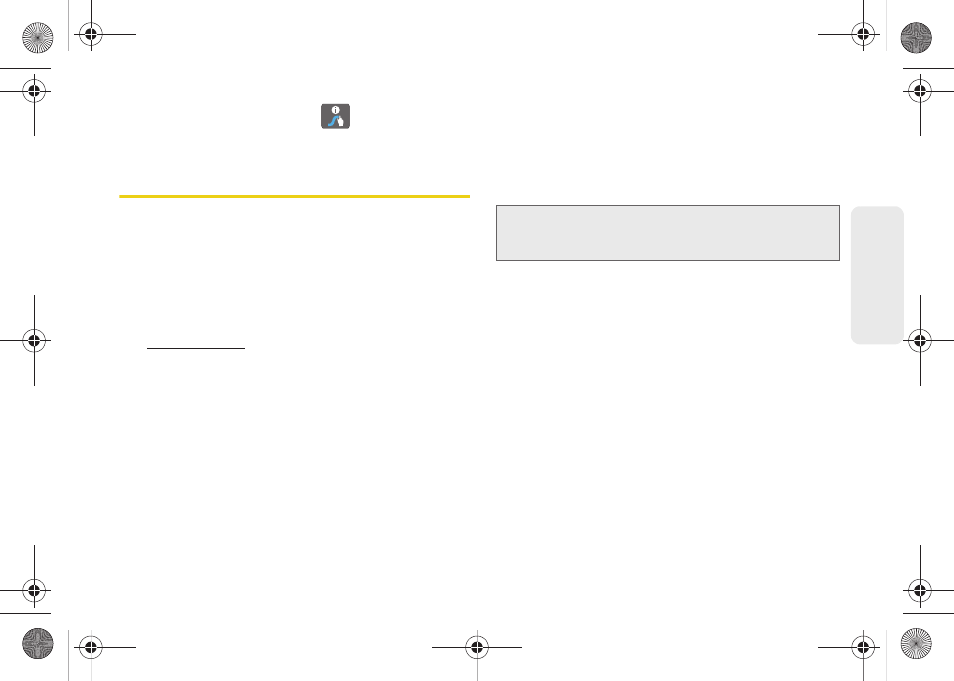
51
Dev
ice
Basics
For tips on using Swype, touch
and follow the
onscreen information.
Creating a Google Account
You will need a Google account to access several
device features such as Gmail, Google Maps, Google
Talk, and the Android Market. Before you can access
Google applications, you must enter your account
information. These applications sync between your
device and your online Google account.
1.
From your computer’s Web browser, navigate to
.
2.
On the main page, click
Sign-in > Create an
account now
.
3.
Follow the onscreen prompts to create your free
account.
4.
Look for an email message from Google at the
email address you provided, and respond to the
email to confirm and activate your new account.
Signing In to Your Google Account
1.
Launch an application that requires a Google
account (such as Android Market or Gmail).
2.
Click
Next > Sign in
.
3.
Tap the
Username
and
Password
fields and enter
your information.
4.
Tap
Sign in
. Your device communicates with the
Google servers to confirm your information.
5.
If prompted, create a new Gmail username by
entering a prefix for your
@gmail.com
address.
For additional information about synchronizing
accounts, see “Synchronizing Accounts” on page 58.
Note:
If you do not already have a Google account, tap
Create
and follow the onscreen prompts to create your
new account.
SPH-P100.book Page 51 Saturday, February 5, 2011 3:00 PM
