Changing the display screen, Adjusting the date and time – Samsung SPH-P100ZKASPR User Manual
Page 68
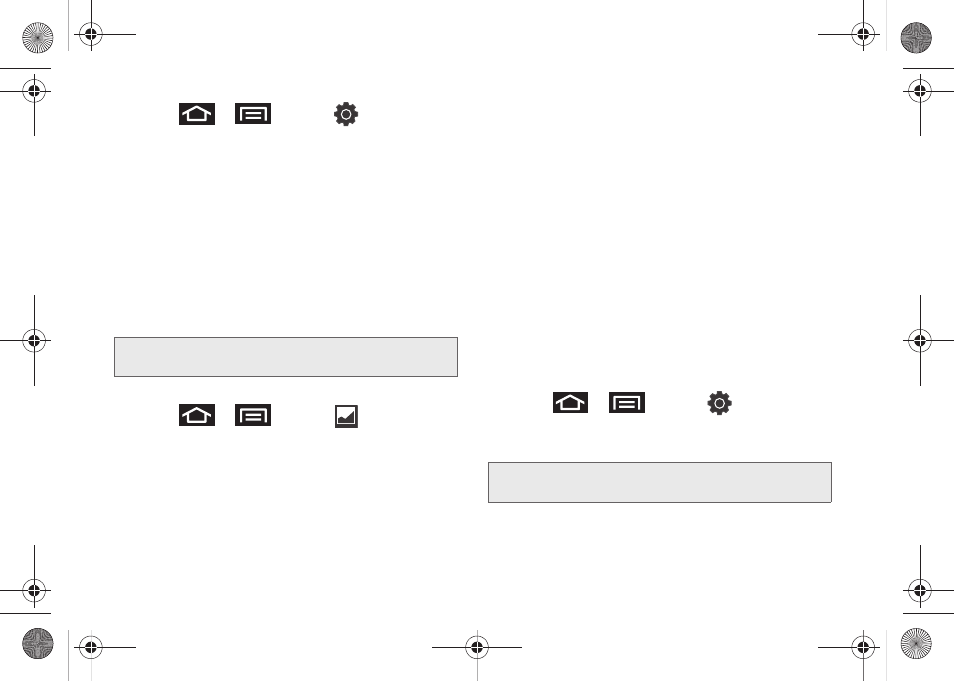
56
1.
Press
>
and tap
> Display
settings
.
2.
Tap
TV out
. A green check mark indicates the
feature is enabled.
To configure the video format:
ᮣ
Tap
TV system
and select
NTSC
or
PAL
.
Changing the Display Screen
Choose what you see on the Home screen (behind
your shortcuts and widgets) while powering the device
on and off and when in standby mode.
To change the wallpaper:
1.
Press
>
and tap
(Wallpaper)
.
2.
Tap
Gallery
,
Live wallpapers
, or
Wallpaper gallery
.
Ⅲ
Gallery
lets you choose from pictures taken using
the built-in camera or copied to your device as a
wallpaper. You can crop the picture before setting
it as a wallpaper.
Ⅲ
Live wallpapers
provides a selection of preloaded
animated video wallpapers.
Ⅲ
Wallpaper gallery
provides a selection of
preloaded wallpaper images.
3.
Scroll through available images and tap a
selection to preview it.
4.
Tap
Set wallpaper
to assign the new wallpaper.
– or –
Tap
Save
to assign a picture as a wallpaper.
Adjusting the Date and Time
Your device obtains its time and date information by
using the network-provided date, time, and time zone.
These values can be manually altered.
1.
Press
>
and tap
> Date and
time
.
2.
Deselect
Automatic
if it is checked.
Note:
Using animated live wallpapers can deplete your
battery faster than static image wallpapers.
Note:
If
Automatic
is selected, you cannot alter the date, time
zone, or time values.
SPH-P100.book Page 56 Saturday, February 5, 2011 3:00 PM
