Using slide show view – AGFA ePhoto CL50 User Manual
Page 39
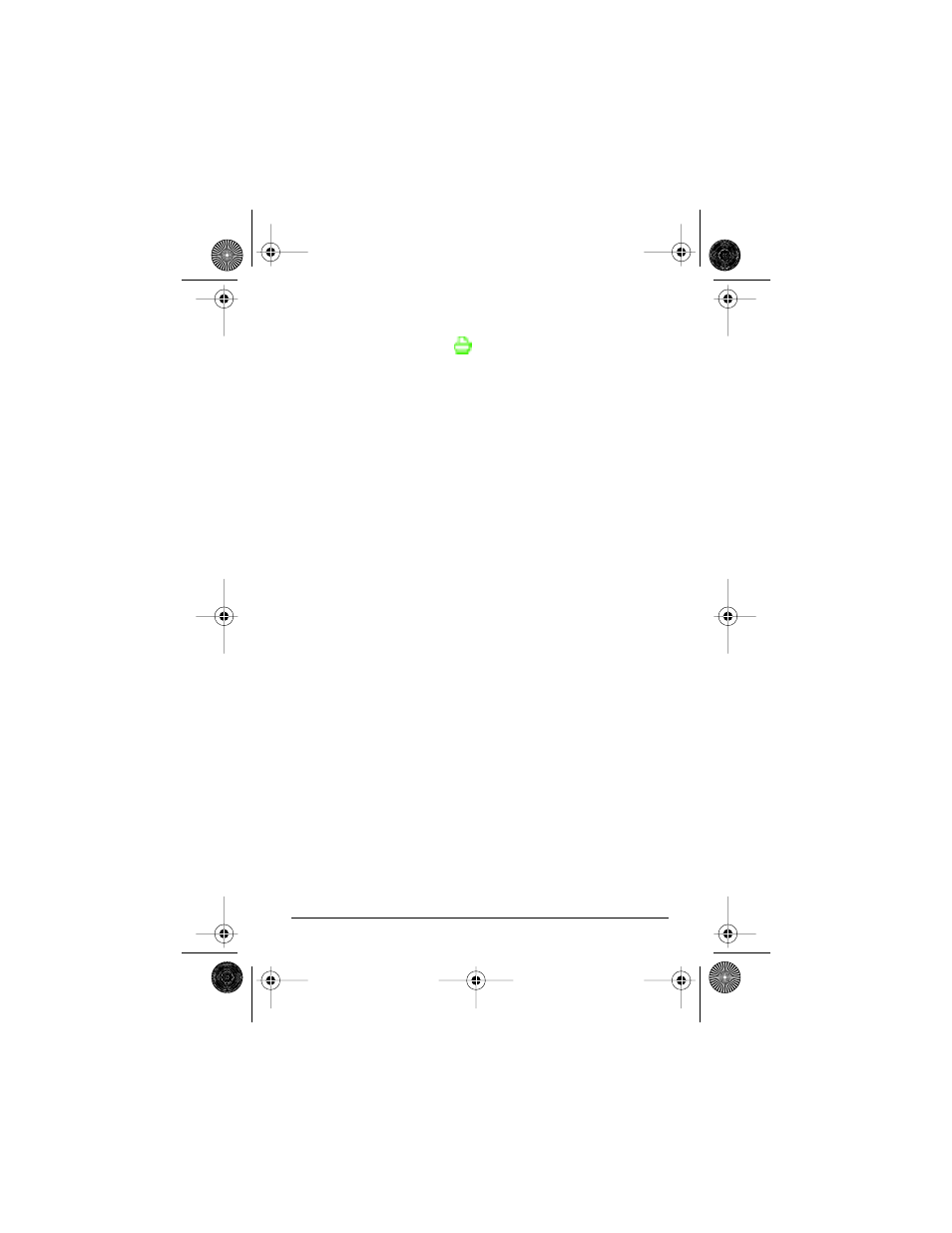
ePhoto CL50 User’s Guide
39
Working with Captured Images
2. Press ▼ to highlight the
icon.
3. Press OK. The DPOF PRINT menu appears.
4. Select the desired option:
◗
Print Image— to tag individual images for printing.
◗
Print all — to tag all images for printing.
◗
Index print— to tag all images for print as thumbnails.
◗
Cancel all— to remove all print tags from the images.
◗
Exit — to leave the menu without saving any print tags.
5. If you select Print Image, press ▲/▼ to scroll through the
images and then press OK. The PRINT menu appears. Select
the desired option:
◗
Print/Cancel— to remove the print tag from the image.
◗
Next— to select another image for print.
◗
Done — to exit the menu.
6. If you select Print all, a confirmation screen appears. Select
Yes to tag all images for print or No to remove all print tags.
7. If you select Index Print, a confirmation screen appears. Select
Yes to print an index or No if you do not want to print an index.
8. If you select Cancel all, a confirmation screen appears. Select
Yes to remove all prints tags or No if you want to retain all print
tags.
Using Slide Show View
When you select Slide Show, the camera automatically begins
showing all of the captured images.
To change the slide show settings:
1. Press OK. A column of green icons appears on the color LCD.
CL50User Page 39 Wednesday, January 27, 1999 10:10 AM
