Using multi-image view – AGFA ePhoto CL50 User Manual
Page 36
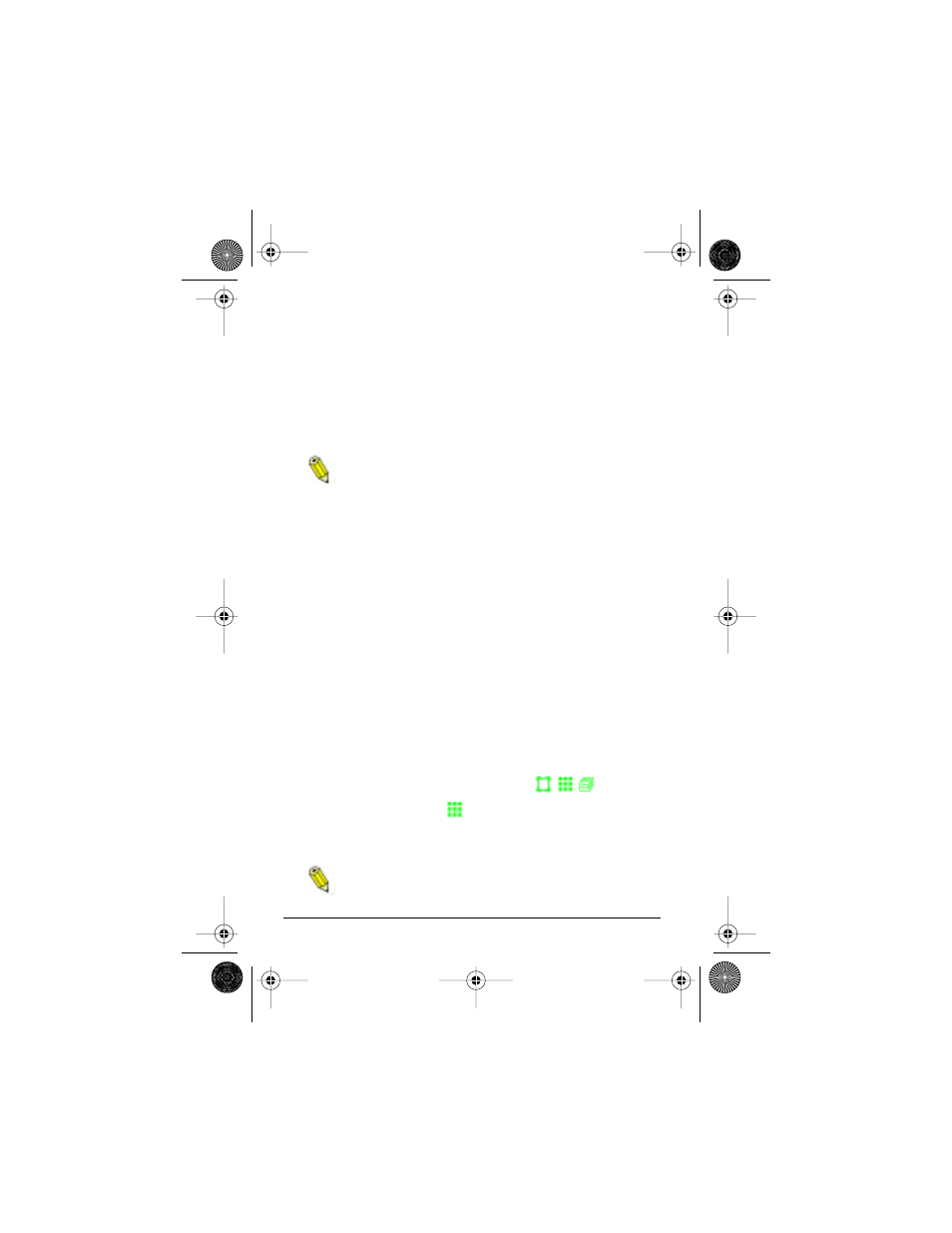
36
ePhoto CL50 User’s Guide
Working with Captured Images
◗
Exit — to leave the menu without saving the print tags.
5. If you select Print Image, the PRINTS menu appears. Select the
desired option:
◗
Single — to print one copy of the image. The number of
copies you specified and the printer icon appear on the
image.
If the image is already tagged for printing, the print icon
is removed.
◗
Multiple — to print more than one copy of an image. On
the MULTIPLE screen, press ▲/▼ to increase/decrease the
number and then press OK.
6. If you select Print All or Index print, a confirmation screen
appears. Select Yes if you want to print all images or the thumb-
nails, or No if you do not want to print any images or the
thumbnails.
7. If you select Cancel All, a confirmation screen appears. Select
Yes to remove all print tags or No to retain the print tags.
Using Multi-Image View
Viewing Images
To view multiple images at one time:
1. Press OK. A column of green icons appears on the color LCD.
2. Press OK again to display the view icons
3. Press ▼ to highlight the
icon.
4. Press OK. The LCD displays up to 9 numbered thumbnails, with
the current image selected (outlined by a white frame).
You cannot display the image counters and date and time
in multi-image mode.
CL50User Page 36 Wednesday, January 27, 1999 10:10 AM
